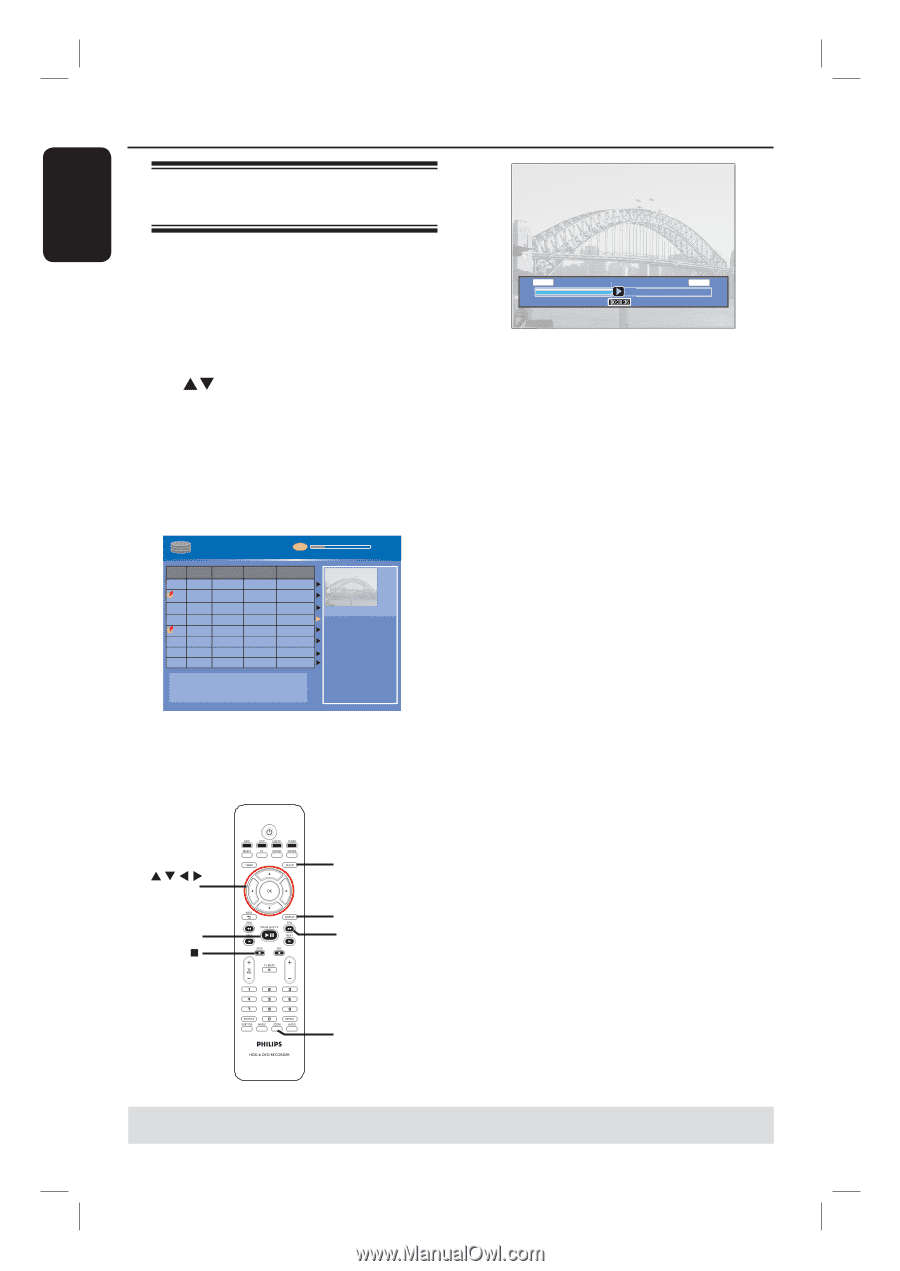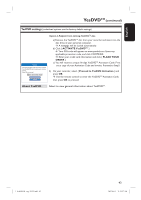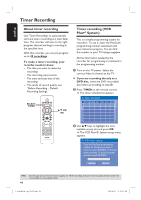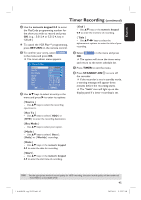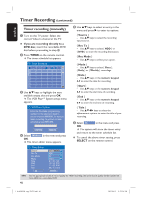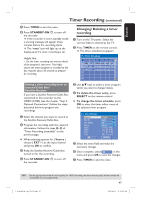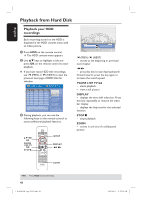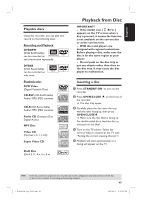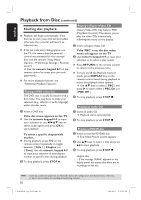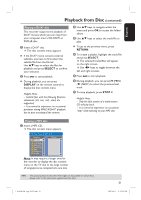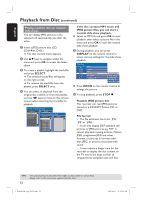Philips DVDR3455H User manual - Page 48
Playback from Hard Disk
 |
UPC - 609585112773
View all Philips DVDR3455H manuals
Add to My Manuals
Save this manual to your list of manuals |
Page 48 highlights
English Playback from Hard Disk Playback your HDD recordings Each recording stored on the HDD is displayed in the HDD content menu with an index picture. A Press HDD on the remote control. The HDD content menu appears. B Use ST keys to highlight a title and press OK on the remote control to start playback. If you have many HDD title recordings, use í (PREV) or ë (NEXT) to view the previous/ next page of HDD titles for selection. HDD 8 Titles 25% No Ch. Date Time Title 001 CH001 01/20/06 02.00 PM Travel 002 CH003 01/14/06 04.00 PM News 003 CH009 02/25/06 08.30 PM Drama 004 CH004 03/30/06 03.30 PM Nature 005 CH002 04/28/06 08.30 PM News 006 CH008 04/12/06 11.00 AM Title 3 007 CH012 04/18/06 08.30 PM News 008 CH010 05/30/06 10.30 PM Discover For other options, press [DVD], [DV], [TUNER] keys. Press [RIGHT] to go to edit menu. 00:20:20 SP NTSC 1. Press [SELECT] to mark or unmark recordings. 2. Press [HDD] to copy marked recordings to DVD. Press [SHUFFLE] to sort by title or time. C During playback, you can use the following keys on the remote control to access additional playback features. OK PAUSE LIVE TV u STOP SETUP DISPLAY à á CH 00:00:00 0 01:15:30 í (PREV) /ë (NEXT) - moves to the beginning or previous/ next chapter. à á - press this key to start fast backward/ forward search, press the key again to increase the search speed. PAUSE LIVE TV u - starts playback. - view a still picture. DISPLAY - displays the time shift video bar. Press this key repeatedly to remove the video bar display. - displays the help text for the selected function. STOPÇ - stops playback. ZOOM - zooms in and out of a still/paused picture. ZOOM TIPS: Press HDD to exit the menu. 48 1_dvdr3455H_eng_21832.indd 48 2007-06-11 11:23:28 AM