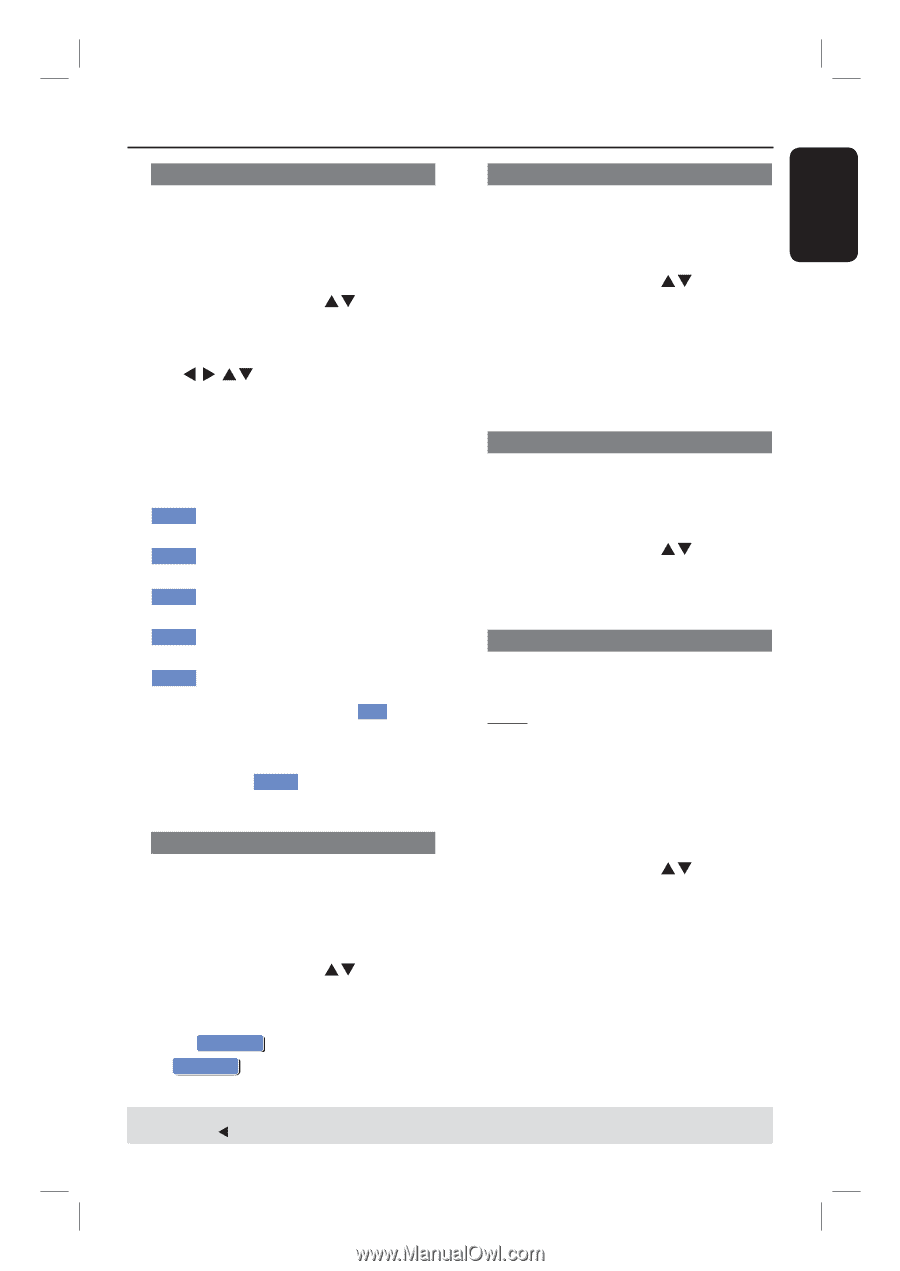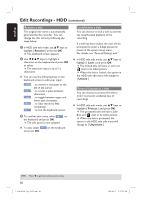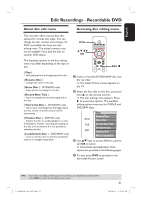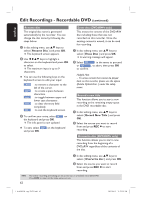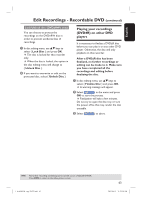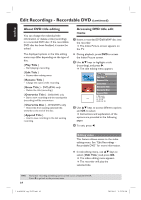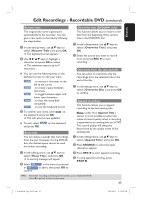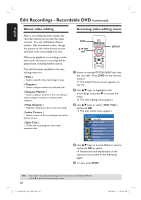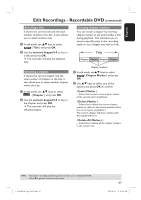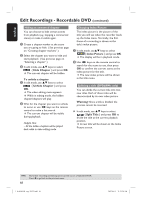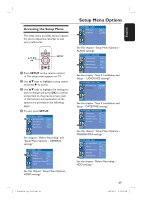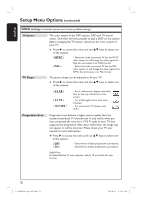Philips DVDR3455H User manual - Page 65
Rename Title, Erase Title, Overwrite Title, Overwrite Disc, Append Title, SOURCE
 |
UPC - 609585112773
View all Philips DVDR3455H manuals
Add to My Manuals
Save this manual to your list of manuals |
Page 65 highlights
English Edit Recordings - Recordable DVD (continued) Rename title The original title name is generated automatically by the recorder. You can give a new name to the title by following the steps below. A In title editing menu, use ST keys to select { Rename Title } and press OK. The keyboard screen appears. B Use W X ST keys to highlight a character and press OK to select. The maximum input is up to 9 characters. You can use the following keys on the keyboard screen to edit your input: BkSp : to remove a character to the left of the cursor. Space : to create a space between characters. Caps : to toggle between upper and lower case characters . Clear : to clear the entry field completely. Exit : to exit the keyboard screen. C To confirm your entry, select OK OK on the keyboard and press OK. The info panel is now updated. To exit, select Exit on the keyboard and press OK. Erase title You can delete a specific title (recording) from the disc. However, for the DVD±R disc, the deleted space cannot be used for further recording. A In title editing menu, use ST keys to select { Erase Title } and press OK. A warning message will appear. B Select YESOK in the menu to proceed or NOOK to abort, then press OK to confirm. Overwrite title (DVD±RW only) This function allows you to record a new title from the beginning of the current title in the DVD±RW disc. A In title editing menu, use ST keys to select { Overwrite Title } and press OK. B Select the source you want to record from and press REC to start recording. Overwrite from the selected title You can select to overwrite only the recordings from the selected title to the end of the disc. A In title editing menu, use ST keys to select { Overwrite Disc } and press OK to confirm. Append recording This function allows you to append recording to the last existing title. Note: Under the { Append Title } option, it is not possible to select the mode of record quality when a recording is appended to an existing title on a DVD. The record quality will always be determined by the quality mode of the existing title. A In title editing menu, use ST keys to select { Append Title } and press OK. B Press SOURCE to select the input channel to append. C Press REC to start append recording. D To stop append recording, press STOP . TIPS: No further recording and editing can be carried out on a finalized DVD±R. Press W to go back to the previous menu. 65 1_dvdr3455H_eng_21832.indd 65 2007-06-11 11:23:30 AM