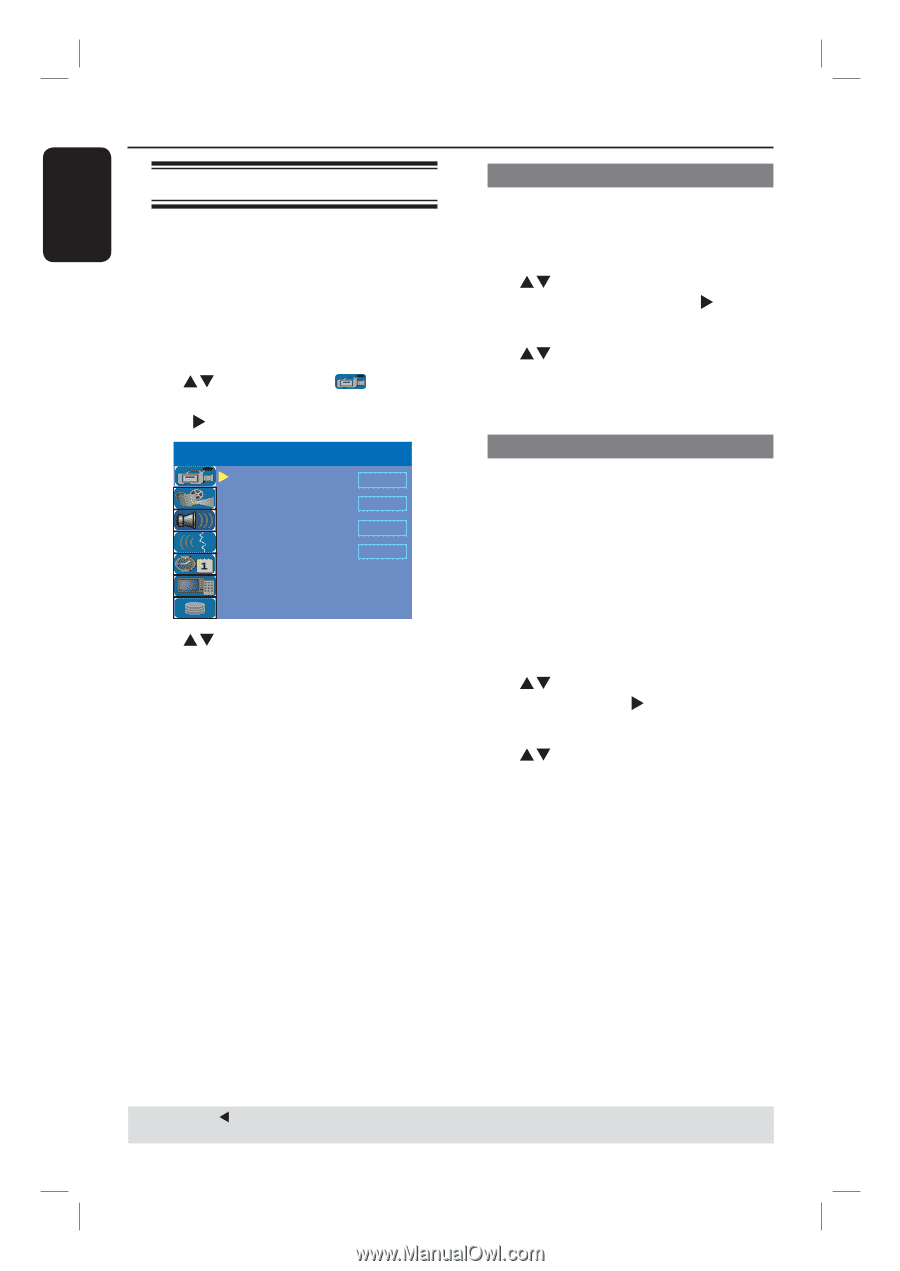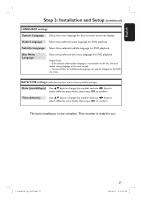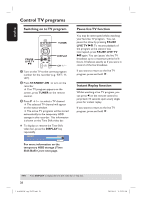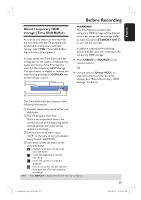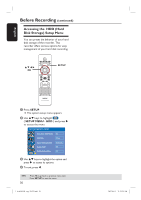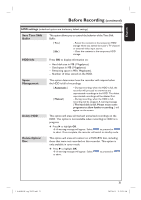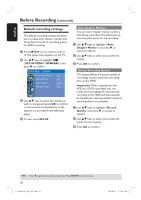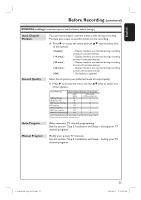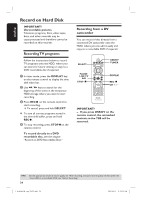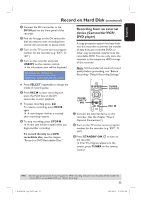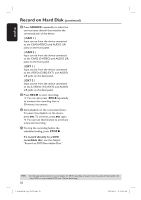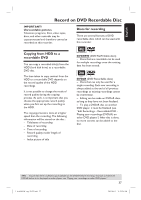Philips DVDR3455H User manual - Page 32
Default recording settings - specifications
 |
UPC - 609585112773
View all Philips DVDR3455H manuals
Add to My Manuals
Save this manual to your list of manuals |
Page 32 highlights
English Before Recording (continued) Default recording settings The default recording settings will allow you to preset auto chapter markers and the preferred mode of recording quality for HDD recording. A Press SETUP on the remote control. The setup menu appears on the TV. B Use ST keys to highlight { SETUP MENU - GENERAL } and press X to confirm. SETUP MENU - GENERAL Auto Chapter Marker Record Quality Auto Program Manual Program 5min. SPP Search Edit C Use ST keys to select the setting you wish to change and press OK to confirm. Instructions and explanation of the options are provided in the following pages. D To exit, press SETUP. Auto Chapter Markers You can insert chapter markers within a title during recording. This allows you to access specific points on the recording. A Use ST keys to highlight { Auto Chapter Marker } and press X to access its options. B Use ST keys to select your preferred setting. C Press OK to confirm. Default Recording Quality The setting defines the picture quality of recordings and the maximum recording time on the HDD. Important! When copying from the HDD to a DVD recordable disc, the mode of record quality for the selected recording in the HDD will automatically be transferred, selecting another mode of record quality is not possible. A Use ST keys to highlight { Record Quality } and press X to access its options. B Use ST keys to select your preferred mode of record quality. C Press OK to confirm. TIPS: Press W to go back to previous menu item. Press SETUP to exit the menu. 32 1_dvdr3455H_eng_21832.indd 32 2007-06-11 11:23:25 AM