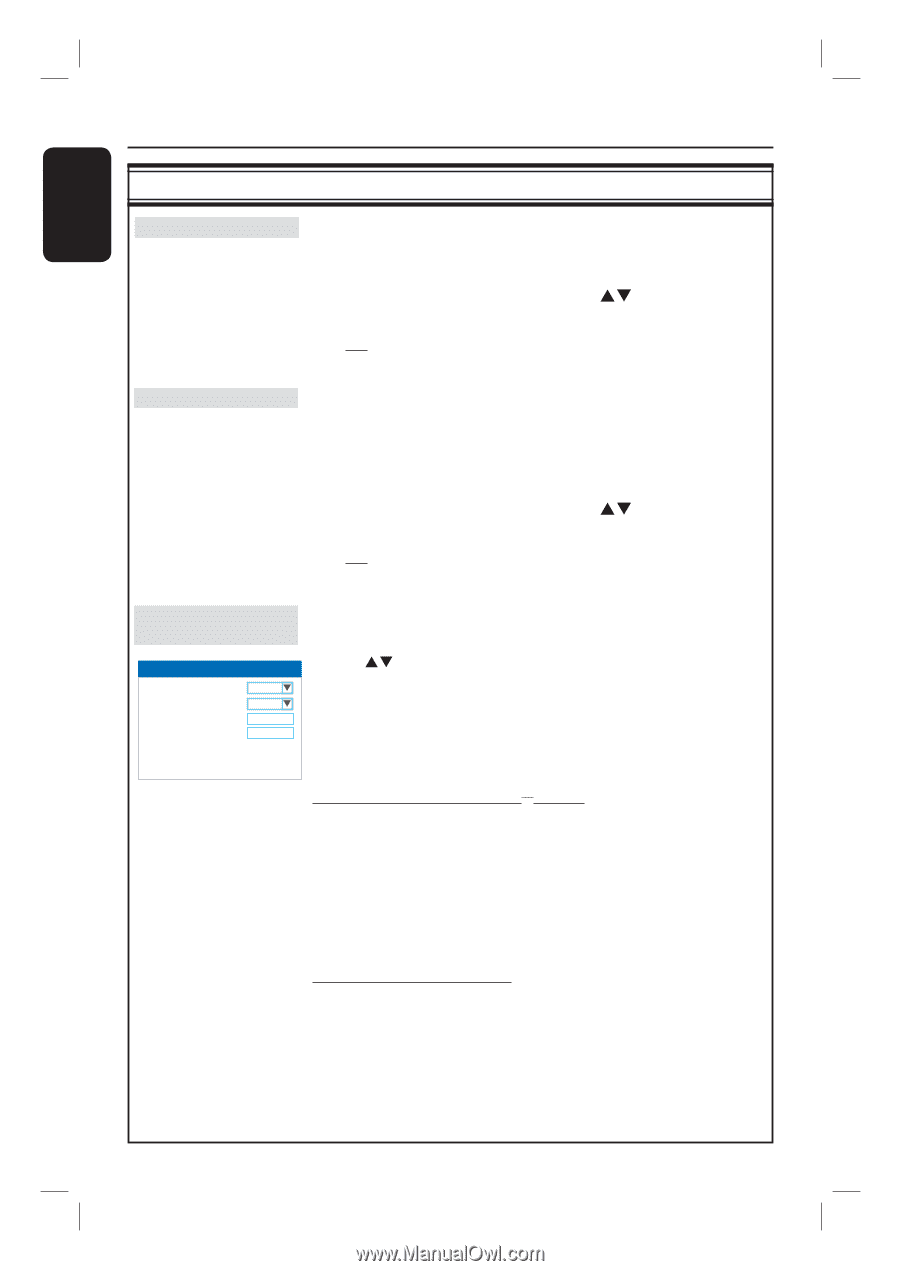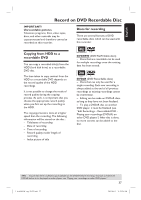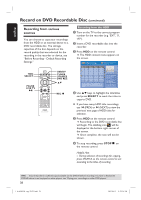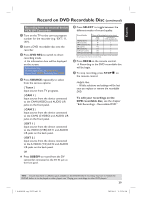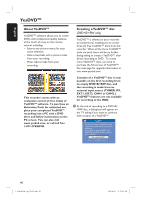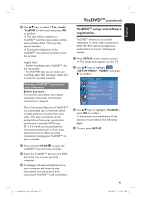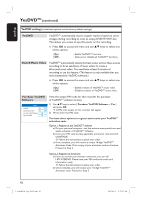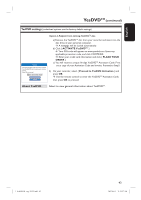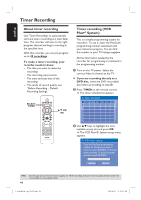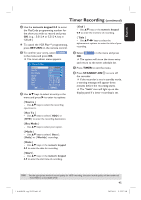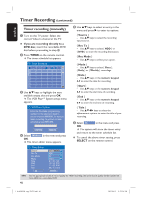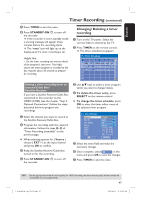Philips DVDR3455H User manual - Page 42
YesDVD settings, YesDVD, Switch Music Video, Purchase YesDVD, Software
 |
UPC - 609585112773
View all Philips DVDR3455H manuals
Add to My Manuals
Save this manual to your list of manuals |
Page 42 highlights
English YesDVDTM (continued) YesDVD settings (underlined options are the factory default settings) YesDVD YesDVDTM automatically inserts chapter markers based on scene changes during recording to onto an empty DVD+R/+RW disc. This allows you access to specific points on the recording. Press OK to access the menu and use ST keys to select one of the options. { On } { Off } - Enable YesDVDTM functions. - Opts-out or disables all YesDVDTM functions. Switch Music Video YesDVDTM automatically selects the best scenes and set these scenes according to three selections of music videos to create a 60-second music video. You need have at least 5 minutes of recording to use this feature. (This feature is only available after you have activated the YesDVD software.) Press OK to access the menu and use ST keys to select one of the options. { On } { Off } - Enable creation of YesDVDTM music video. - Disables creation of YesDVDTM music video. Purchase YesDVD Software YesDVD YesDVD On Switch Music Video On Purchase YesDVD Software Yes About YesDVD Yes View the unique PIN code for this recorder for purchase of YesDVDTM software license. 1) Use ST keys to select { Purchase YesDVD Software - Yes } and press OK. A PIN code unique to this recorder will appear. 2) Write down this PIN code. You have three options to register and receive your YesDVDTM activation code. Option 1: Register at the YesDVDTM website a) On your personal computer, visit the website www.yesdvd.com and select activation of YesDVDTM software. b) Enter your PIN code and any applicable promotion code and click CONTINUE. Follow the instructions to place your order. c) Once complete, you will receive a unique 16-digit YesDVDTM Activation Code. Print a copy of your activation code and invoice. Proceed to Step 3. Option 2: Register via the phone a) If you do not have any internet connection, you can call 1-877-4YESDVD. Please have your PIN code and credit card information ready. Follow the instructions to place your order. b) Once complete, you will receive your 16-digit YesDVDTM Activation code. Proceed to Step 3 42 1_dvdr3455H_eng_21832.indd 42 2007-06-11 11:23:27 AM