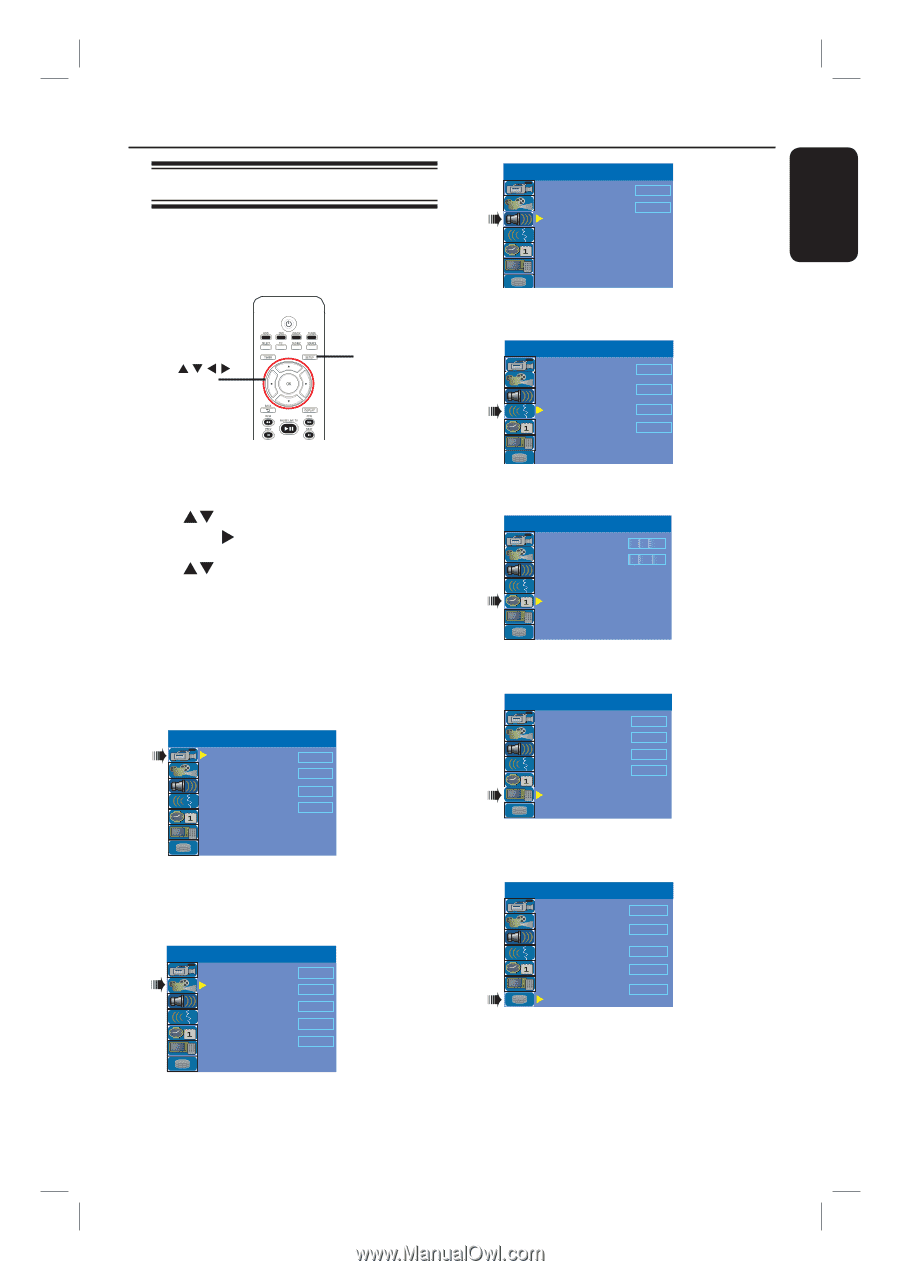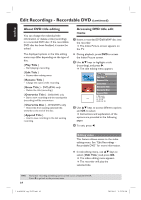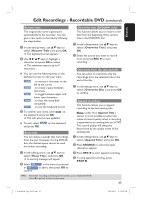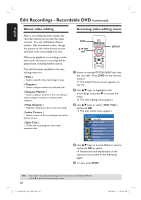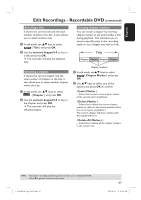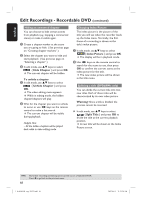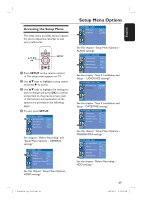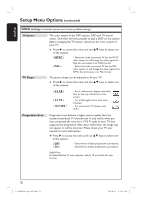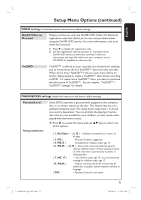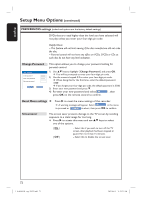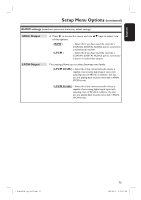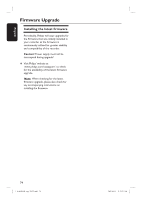Philips DVDR3455H User manual - Page 69
Setup Menu Options - reset
 |
UPC - 609585112773
View all Philips DVDR3455H manuals
Add to My Manuals
Save this manual to your list of manuals |
Page 69 highlights
Accessing the Setup Menu The setup menu provides various options for you to adjust the recorder to suit your preferences. SETUP OK A Press SETUP on the rCHemote control. The setup menu appears on TV. B Use ST keys to highlight a setup option and press X to access. C Use ST keys to highlight the setting you wish to change and press OK to confirm and go back to the previous menu item. Instructions and explanation of the options are provided in the following pages. D To exit, press SETUP. SETUP MENU - GENERAL Auto Chapter Marker Record Quality Auto Program Manual Program 5min. SPP Search Edit See chapters "Before Recording" and "Setup Menu Options - GENERAL settings" SETUP MENU - VIDEO TV System NTSC TV Shape 4:3 LB Progressive Scan Off DivX(R) Video on Demand OK YesDVD Set See this chapter "Setup Menu Options - VIDEO settings" 1_dvdr3455H_eng_21832.indd 69 Setup Menu Options SETUP MENU - AUDIO SPDIF Output LPCM Output RAW LPCM 96Hz See this chapter "Setup Menu Options - AUDIO settings" SETUP MENU - LANGUAGE System Language English Audio Language English Subtitle Language Disc Menu Language Off English See the chapter "Step 3: Installation and Setup - LANGUAGE settings" SETUP MENU - DATE / TIME Date(mm/dd/yyyy) Time(hh:mm) 01 01 2006 10 : 33 AM See the chapter "Step 3: Installation and Setup - DATE/TIME settings" SETUP MENU - PREFERENCES Parental Level Off Change Password OK Reset Menu Settings OK Screensaver On See this chapter "Setup Menu Options - PREFERENCES settings" SETUP MENU - HDD Save Time Shift Buffer No HDD Info Show Space Management Delete HDD Delete Optical Disc Automatic OK OK See the chapter "Before Recording - HDD settings" 69 2007-06-11 11:23:30 AM English