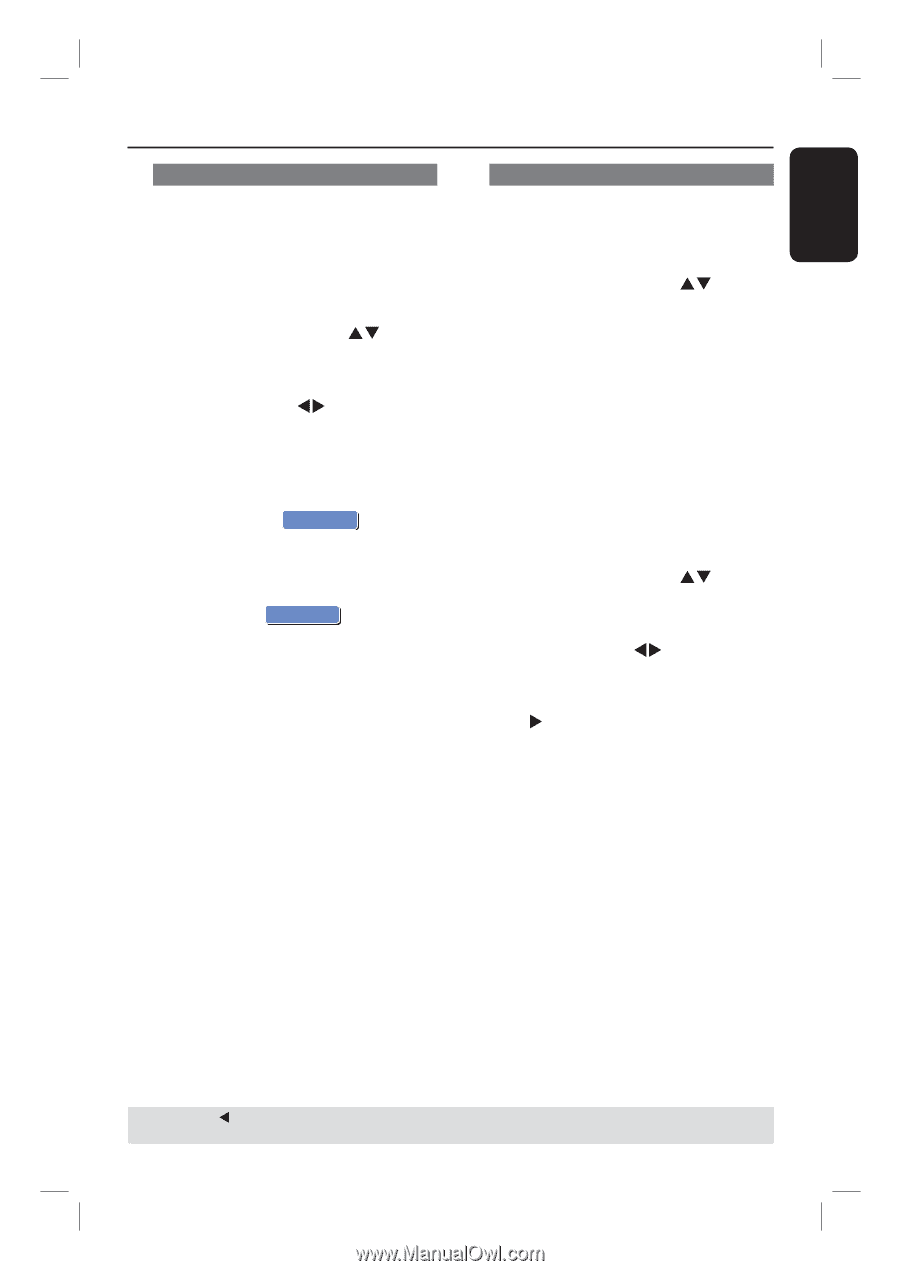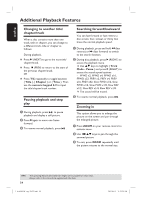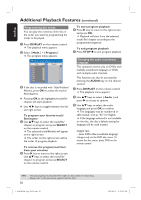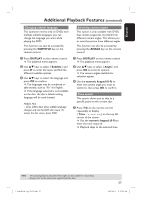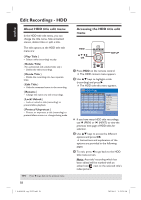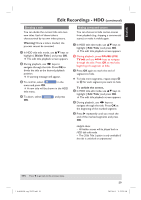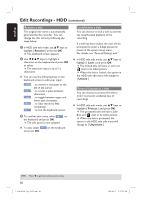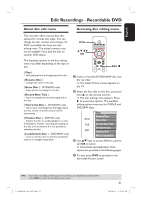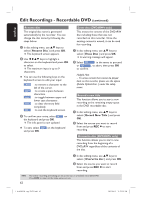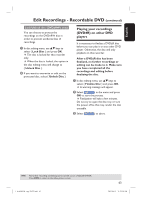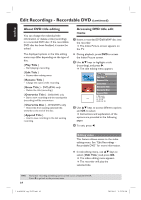Philips DVDR3455H User manual - Page 59
Pause Live
 |
UPC - 609585112773
View all Philips DVDR3455H manuals
Add to My Manuals
Save this manual to your list of manuals |
Page 59 highlights
English Edit Recordings - HDD (continued) Dividing a title You can divide the current title into two new titles. Each of these titles is characterized by its own index picture. Warning! Once a title is divided, the process cannot be reversed. A In HDD title edit mode, use ST keys to highlight { Divide Title } and press OK. The edit title playback screen appears. B During playback, use WX keys to navigate through the title. Press OK to divide the title at the desired playback position. A warning message will appear. C To confirm, select OK OK in the menu and press OK. A new title will be shown in the HDD title menu. D To abort, select CAONKCEL and press OK. Hiding unwanted scenes You can choose to hide certain scenes from playback (e.g. skipping a commercial scene) or make it visible again. A In HDD title edit mode, use ST keys to highlight { Edit Title } and press OK. The edit title playback screen appears. B During playback, press PAUSE LIVE TV u and use à á keys to navigate through the title. Press OK to mark the beginning of a segment to hide. C Press OK again to mark the end of segment to hide. To hide more segments, repeat steps B to C for each segment you want to hide. To unhide the scenes, D In HDD title edit mode, use ST keys to highlight { Edit Title } and press OK. The edit title playback screen appears. E During playback, use WX keys to navigate through the title. Press OK at the beginning of the marked segment. F Press X repeatedly until you reach the end of the marked segments and press OK. Helpful Hints: - All hidden scenes will be played back in HDD title edit mode. - The { Edit Title } option is only available if the title is unlocked or unprotected. TIPS: Press W to go back to the previous menu. 1_dvdr3455H_eng_21832.indd 59 59 2007-06-11 11:23:29 AM