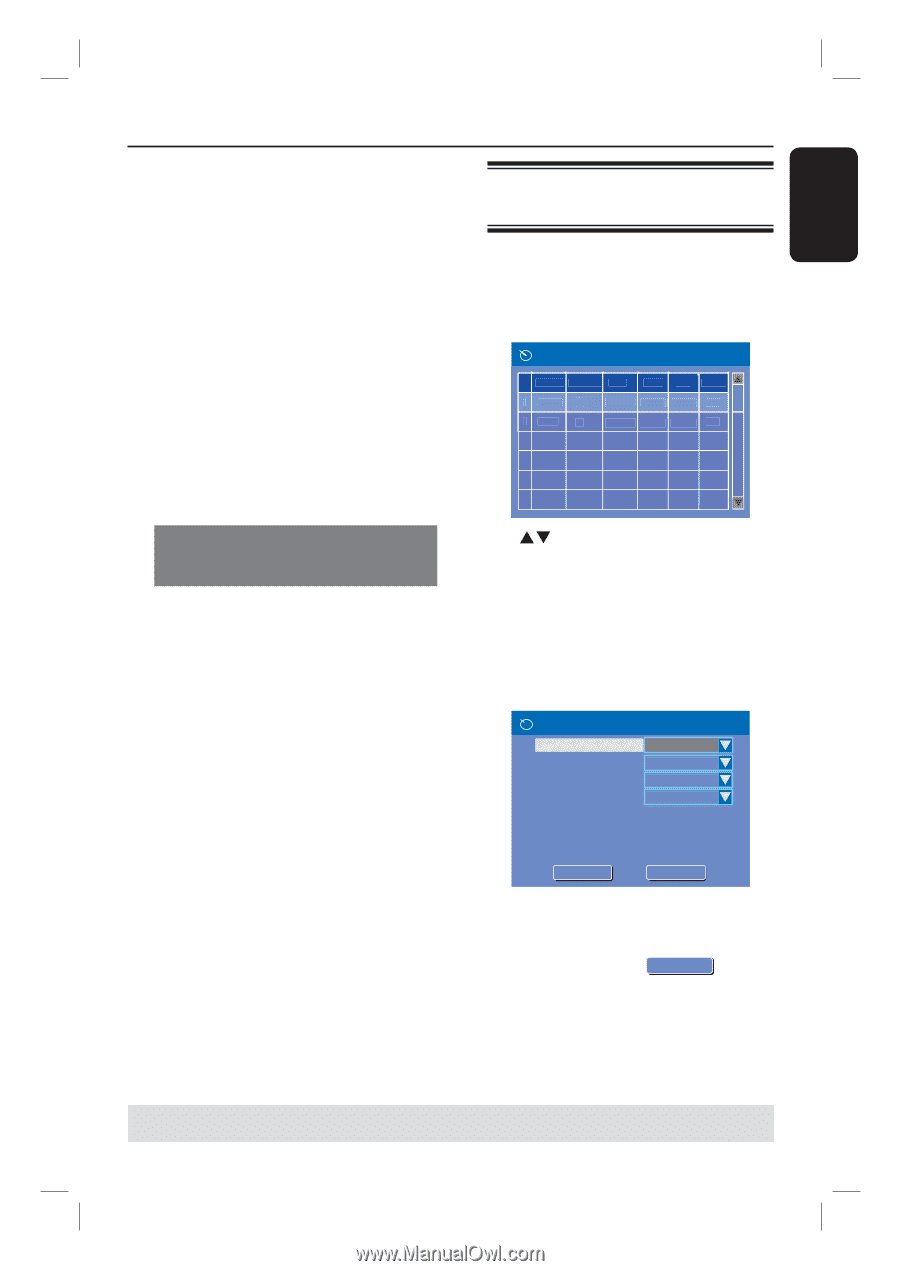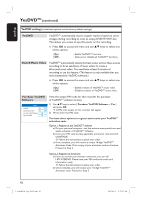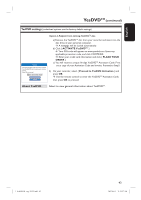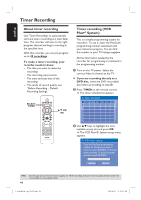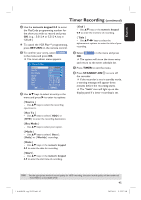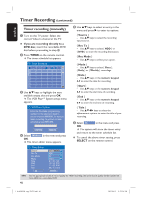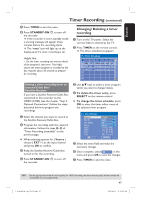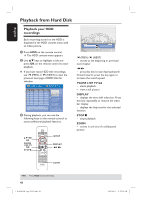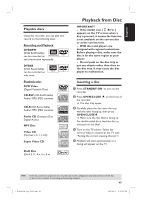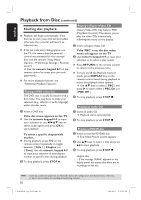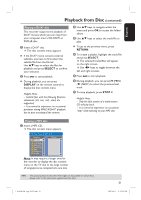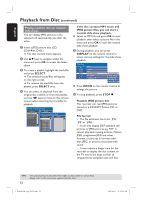Philips DVDR3455H User manual - Page 47
Changing/ Deleting a timer, recording
 |
UPC - 609585112773
View all Philips DVDR3455H manuals
Add to My Manuals
Save this manual to your list of manuals |
Page 47 highlights
English Timer Recording (continued) G Press TIMER to exit the menu. H Press STANDBY-ON 2 to turn off the recorder. If the recorder is not in standby mode, a warning message will appear three minutes before the recording starts. The 'TIMER' icon will light up on the display panel if a timer recording is set. Helpful Hint: - Set the timer recording one minute ahead of the program's start time. This helps ensure the entire program is recorded as the disc requires about 30 seconds to prepare for recording. Changing/ Deleting a timer recording A Turn on the TV power. Select the correct Video In channel at the TV. B Press TIMER on the remote control. The timer schedule list appears. Timer Schedule Source Rec Mode Date Start End Rec To 1 CH003 SP 01/31/05 10.33 PM 11.03 PM HDD 2 EXT 1 EP 3 CH008 SP 4 01/25/05 04.00 PM 05.30 PM DVD 01/30/05 10.00 AM 11.15 AM HDD 5 6 Setting a timer recording from an external Cable Box/ Satellite Receiver If you have a Satellite Receiver/Cable Box connected to this recorder via the VIDEO (CVBS) (see the chapter "Step 2: Optional Connections") follow the steps described below to program the recordings. A Select the channel you want to record at the Satellite Receiver/Cable Box. B Program the recording with the required information. Follow the steps A~D of "Timer Recording (manually)" on the previous page. When selecting options for { Source } choose { EXT 1 } as the input channel and press OK to confirm. C Keep the Satellite Receiver/Cable Box turned on for the recording. D Press STANDBY-ON 2 to turn off the recorder. C Use ST keys to select a timer program which you want to change/ delete. D To delete the timer entry, press SELECT on the remote control. To change the timer schedule, press OK to enter the timer editor menu of the selected timer program. Timer Editor Source Rec To Rec Mode Mode Date Start End Title OK OK Ch003 HDD SP Once 0 1 / 3 1 / 0 5 10:33 PM 11:03 PM M y T i t l e 0 CAONKCEL E Select the entry field and make the necessary changes. F Once complete, select OK OK in the menu and press OK to save the changes. G Press TIMER to exit the menu. TIPS: Set the appropriate mode of record quality for HDD recording, the same record quality will be transferred from HDD to a recordable DVD. 47 1_dvdr3455H_eng_21832.indd 47 2007-06-11 11:23:28 AM