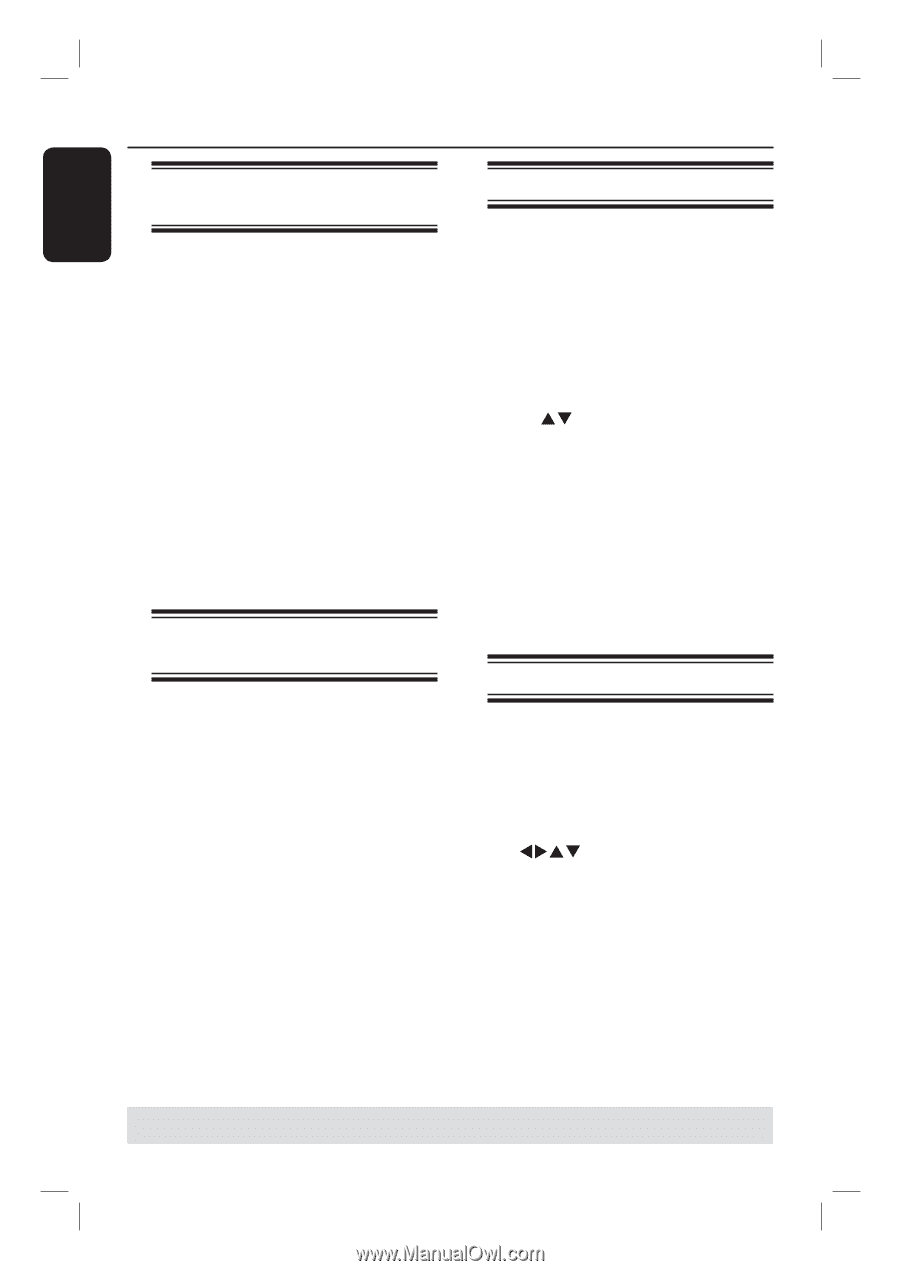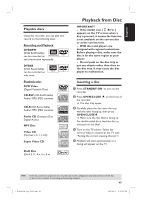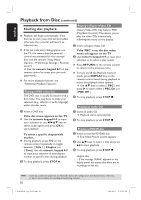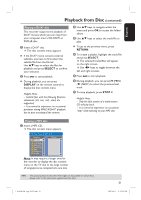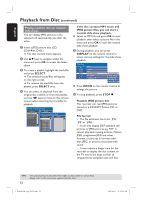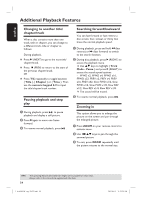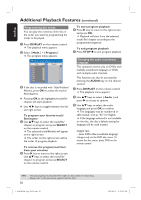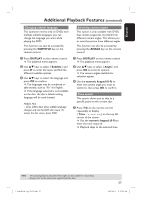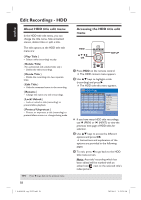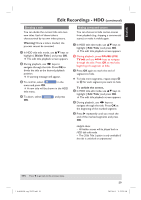Philips DVDR3455H User manual - Page 54
Additional Playback Features
 |
UPC - 609585112773
View all Philips DVDR3455H manuals
Add to My Manuals
Save this manual to your list of manuals |
Page 54 highlights
English Additional Playback Features Changing to another title/ chapter/track When a disc contains more than one track, title or chapter, you can change to a different track, title or chapter as follows. During playback, Pressë (NEXT) to go to the next title/ chapter/track. Press í (PREV) to return to the start of the previous chapter/track. OR Press T/C repeatedly to toggle between { Title }, { Chapter } or { Time }. Then use the numeric keypad 0-9 to input the title/chapter/track number. Pausing playback and step play A During playback, press u to pause playback and display a still picture. B Pressëagain to move one frame forward. C To resume normal playback, press u . Searching forward/backward You can fast forward or fast reverse a disc at two, four, sixteen or thirty two times the normal playback speed. A During playback, press and hold à (fast reverse) or á (fast forward) to switch to the search function. B During disc playback, pressÉ(RIGHT) to access the playback menu. Use ST keys to highlight { Trick Mode - Pause } and pressÉ(RIGHT) to access the search speed options: - FFWD x2, FFWD x4, FFWD x16, FFWD x32, FREV x2, FREV x4, FREV x16, FREV x32, Slow FWD x1/2, Slow FWD x1/4, Slow FWD x1/8, Slow REV x1/2, Slow REV x1/4, Slow REV x1/8. The sound will be muted. C To resume normal playback, press u. Zooming in This option allows you to enlarge the picture on the screen and pan through the enlarged picture. A Press ZOOM on your remote control to activate zoom. B Use WXST keys to pan through the zoomed picture. C To exit, press ZOOM repeatedly until the picture returns to the normal size. TIPS: 54 The operating features described here might not be possible for cerain discs. Always refer to the instructions supplied with the discs. 1_dvdr3455H_eng_21832.indd 54 2007-06-11 11:23:29 AM