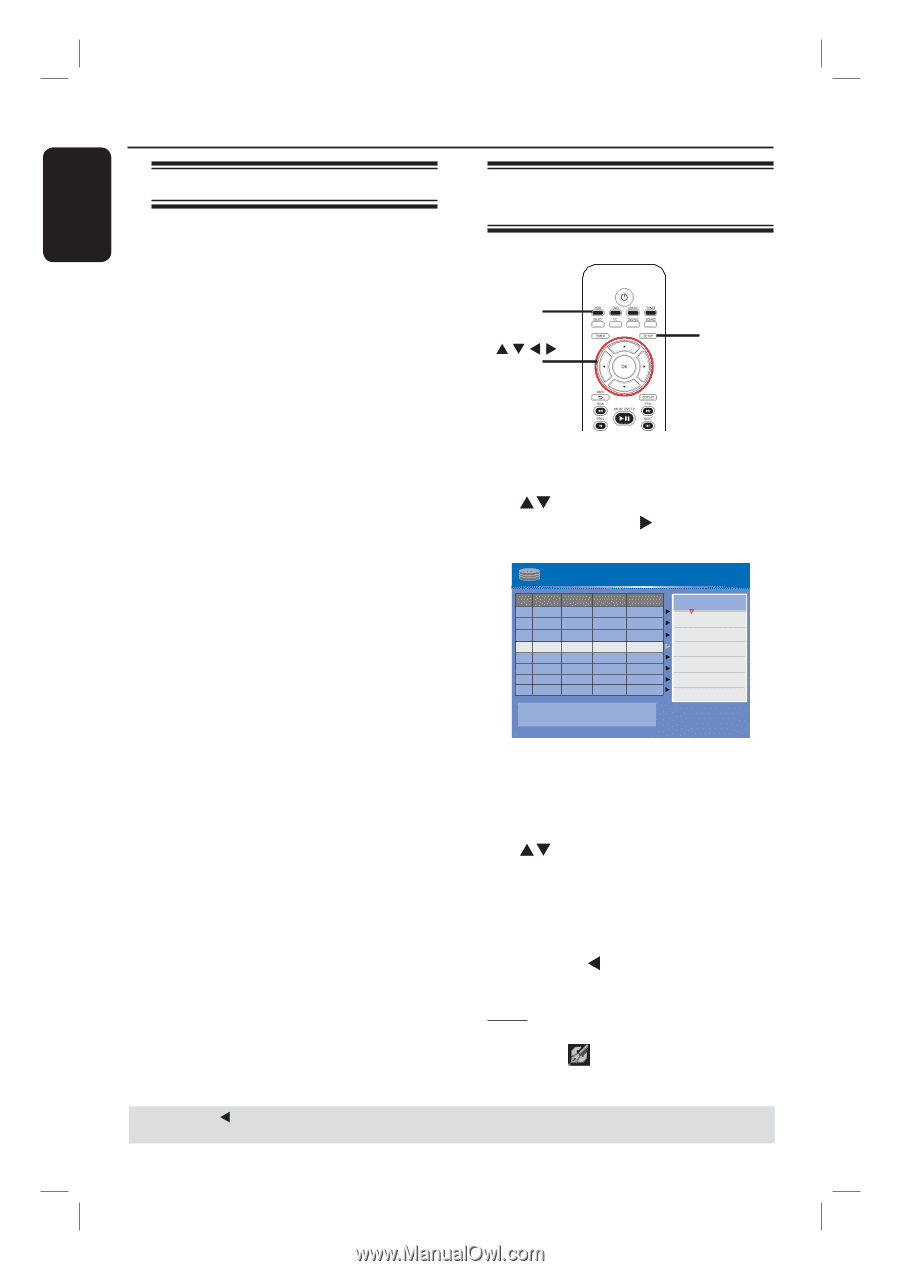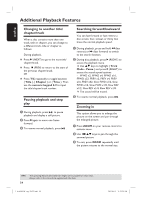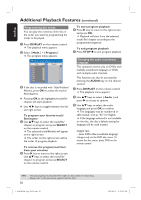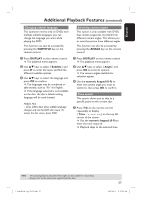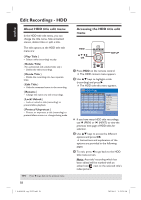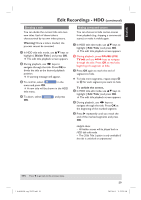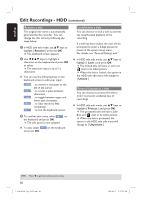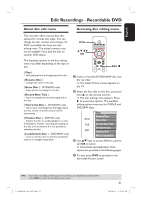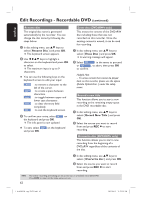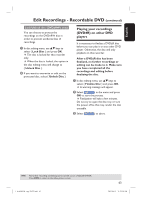Philips DVDR3455H User manual - Page 58
Edit Recordings - HDD
 |
UPC - 609585112773
View all Philips DVDR3455H manuals
Add to My Manuals
Save this manual to your list of manuals |
Page 58 highlights
English Edit Recordings - HDD About HDD title edit menu In the HDD title edit menu, you can change the title name, hide unwanted scenes, delete titles or split a title. The edit options in the HDD title edit menu are: { Play Title } - Select a title (recording) to play. { Delete Title} ( For unprotected and unlocked titles only ) - Delete the title (recording). { Divide Title } - Divide the recording into two separate titles. { Edit Title } - Hide the unwanted scene in the recording. { Rename } - Change the name of a title (recording). { Lock/ Unlock } - Lock or unlock a title (recording) to prevent/allow playback. { Protect/ Unprotect } - Protect or unprotect a title (recording) to prevent/allow erasure or changes being made. TIPS: Press W to go back to the previous menu. 58 Accessing the HDD title edit menu HDD OK SETUP A Press HDD on the remote control. CH The HDD content menu appears. B Use ST keys to highlight a title (recording) and press X. The HDD title edit menu appears. HDD 8 Titles No Ch. Date Time Title Play Title 001 CH001 01/20/06 02.00 PM Travel 002 CH003 01/14/06 04.00 PM News 003 CH009 01/25/06 08.30 PM Drama Delete Title Divide Title 00:20:20 SP NTSC 004 CH008 02/30/06 03.30 AM Nature Edit Title 005 CH002 02/27/06 08.30 PM CSI 006 CH008 03/12/06 11.00 AM Title 3 Rename 007 CH012 04/08/06 08.30 PM News Lock 008 CH010 05/30/06 08.30 PM Discover Protect Press [OK] to play title. If you have many HDD title recordings, useí (PREV) or ë (NEXT) to view the previous/ next page of HDD titles for selection. C Use ST keys to access the different options and press OK. Instructions and explanation of the options are provided in the following pages. D To exit, press W to go back to the HDD title menu screen. Note: Any title/ recording which has been edited will be marked with an edited icon next to the selected title's index picture. 1_dvdr3455H_eng_21832.indd 58 2007-06-11 11:23:29 AM