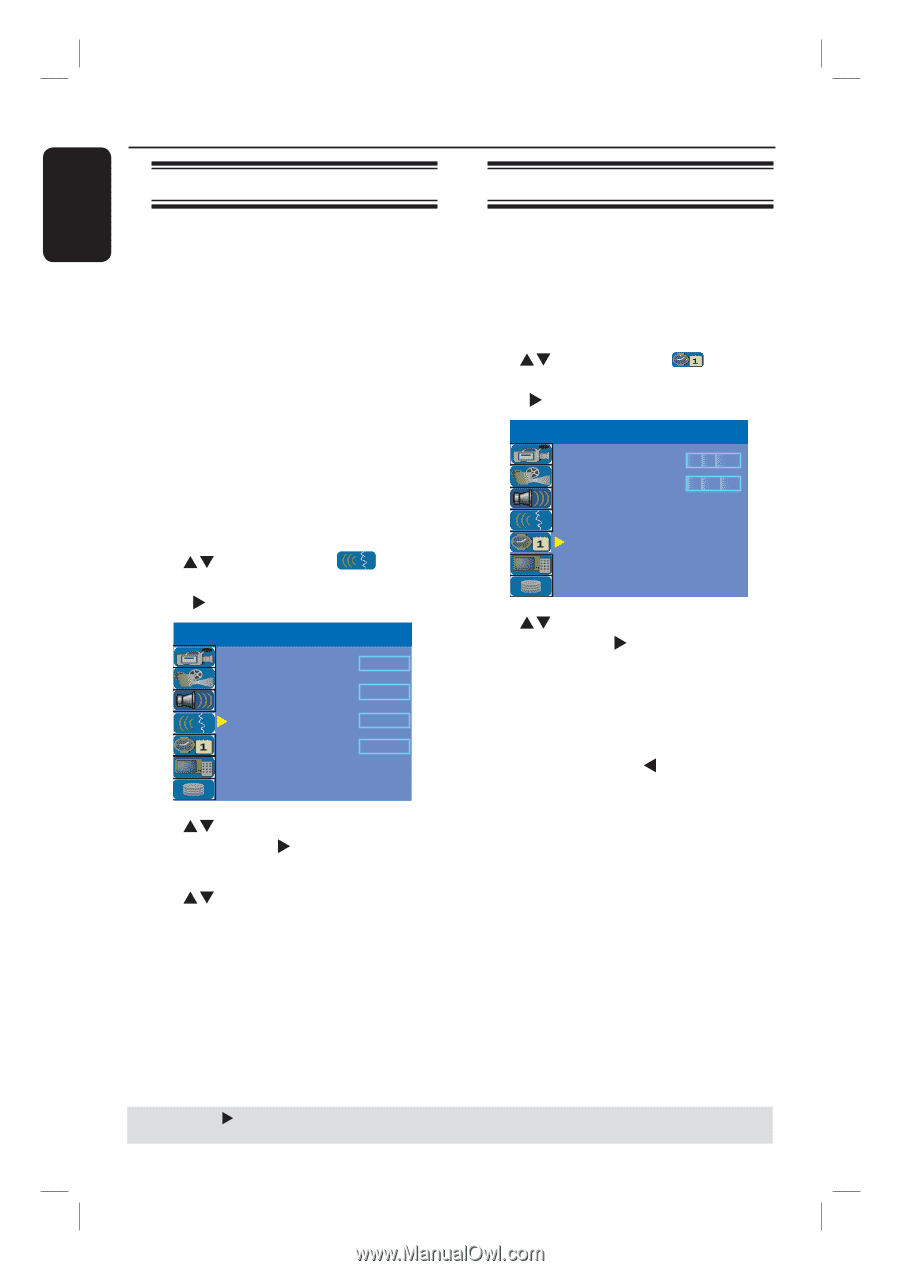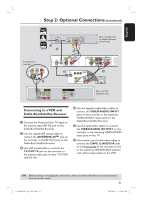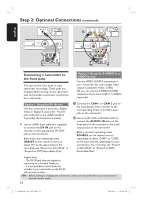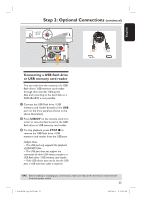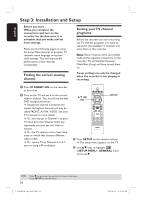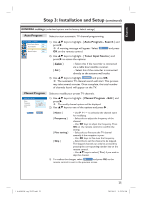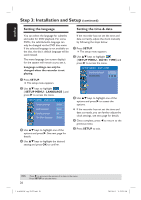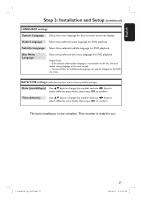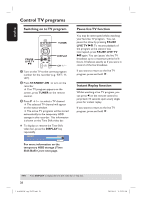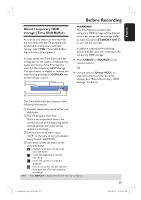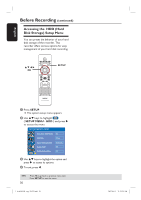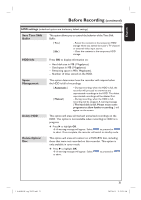Philips DVDR3455H User manual - Page 26
Setting the language, Setting the time & date
 |
UPC - 609585112773
View all Philips DVDR3455H manuals
Add to My Manuals
Save this manual to your list of manuals |
Page 26 highlights
English Step 3: Installation and Setup (continued) Setting the language Setting the time & date You can select the language for subtitles and audio for DVD playback. For some DVDs, the subtitle/audio language can only be changed via the DVD disc menu. If the selected language is not available on the disc, the disc's default language will be used instead. The menu language (on-screen display) for the system will remain as you set it. Language settings can only be changed when the recorder is not playing. A Press SETUP. The setup menu appears. B Use ST keys to highlight { SETUP MENU - LANGUAGE } and press X to access the menu. SETUP MENU - LANGUAGE System Language English Audio Language English Subtitle Language Disc Menu Language Off English C Use ST keys to highlight one of the options and press X. See next page for details. D Use ST keys to highlight the desired setting and press OK to confirm. If the recorder has not set the time and date correctly, adjust the clock manually by following the steps below. A Press SETUP. The setup menu appears. B Use ST keys to highlight { SETUP MENU - DATE / TIME} and press X to access the menu. SETUP MENU - DATE / TIME Date(mm/dd/yyyy) Time(hh:mm) 01 01 2006 10 : 33 AM C Use ST keys to highlight one of the options and press X to access the options. If the recorder has not set the time and date correctly, you can further adjust the clock settings, see next page for details. D Once complete, press W to return to the previous menu. E Press SETUP to exit. TIPS: 26 Press X to go access the options of an item in the menu. Press SETUP to exit the menu. 1_dvdr3455H_eng_21832.indd 26 2007-06-11 11:23:25 AM