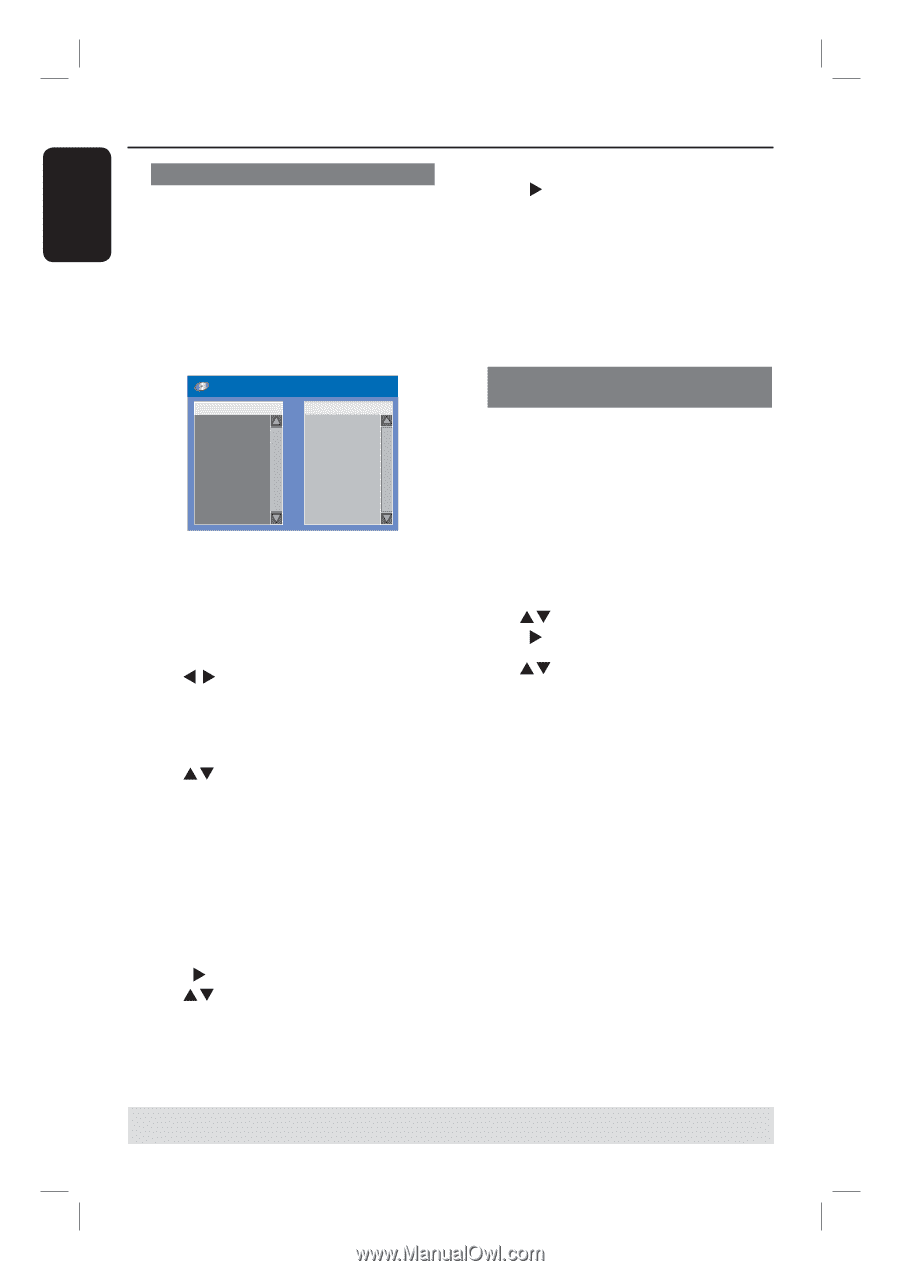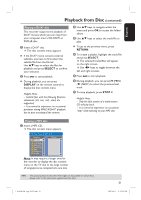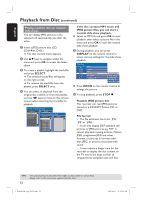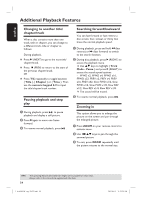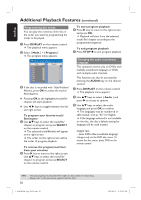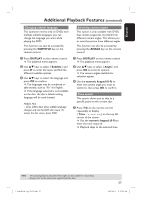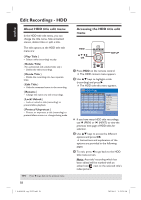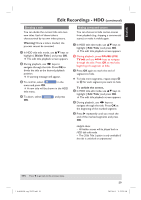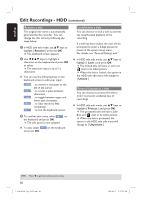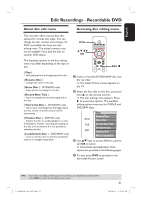Philips DVDR3455H User manual - Page 56
Programming disc tracks, Changing the audio soundtrack, language
 |
UPC - 609585112773
View all Philips DVDR3455H manuals
Add to My Manuals
Save this manual to your list of manuals |
Page 56 highlights
English Additional Playback Features (continued) Programming disc tracks You can play the contents of the disc in the order you want by programming the tracks to be played. A Press DISPLAY on the remote control. The playback menu appears. B Select { Mode } > { Program }. The program menu appears. Edit program play list Title Title 1 Title 2 Title 3 Title 4 Title 5 Title 6 Title 7 Title 8 Playlist C If the disc is recorded with Titles/Folders/ Albums, press OK to access the tracks/ files/chapters. Pressing OK at the highlighted track/file/ chapter will start playback. Use W X keys to toggle between the left and right screen. To program your favorite track/ file/chapter D Use ST keys to select the track/file/ chapter to program and press SELECT on the remote control. The selected track/file/title will appear at the right screen. The order on the right screen will be the order of program playback. To remove the programmed item from your selection E Press X key to move to the right screen. Use ST keys to select the track/file/ chapter to program and press SELECT on the remote control. To start program playback F Press X key to move to the right screen and press OK. Playback will start from the selected track/ file/ chapter according to the programmed sequence. To exit program playback G Press STOP to exit program playback. Changing the audio soundtrack language This operation works only on DVDs with multiple soundtrack language or VCDs with multiple audio channels. This function can also be accessed by pressing the AUDIO key on the remote control. A Press DISPLAY on the remote control. The playback menu appears. B Use ST keys to select { Audio } and press X to access its options. C Use ST keys to select the audio language and press OK to confirm. The languages may be numbered or abbreviated, such as "En" for English. If the language selected is not available on the disc, the disc's default setting for language will be used instead. Helpful Hint: - Some DVDs allow soundtrack language changes only via the DVD disc menu. To access the disc menu, press DVD on the remote control. TIPS: 56 The operating features described here might not be possible for certain discs. Always refer to the instructions supplied with the discs. 1_dvdr3455H_eng_21832.indd 56 2007-06-11 11:23:29 AM