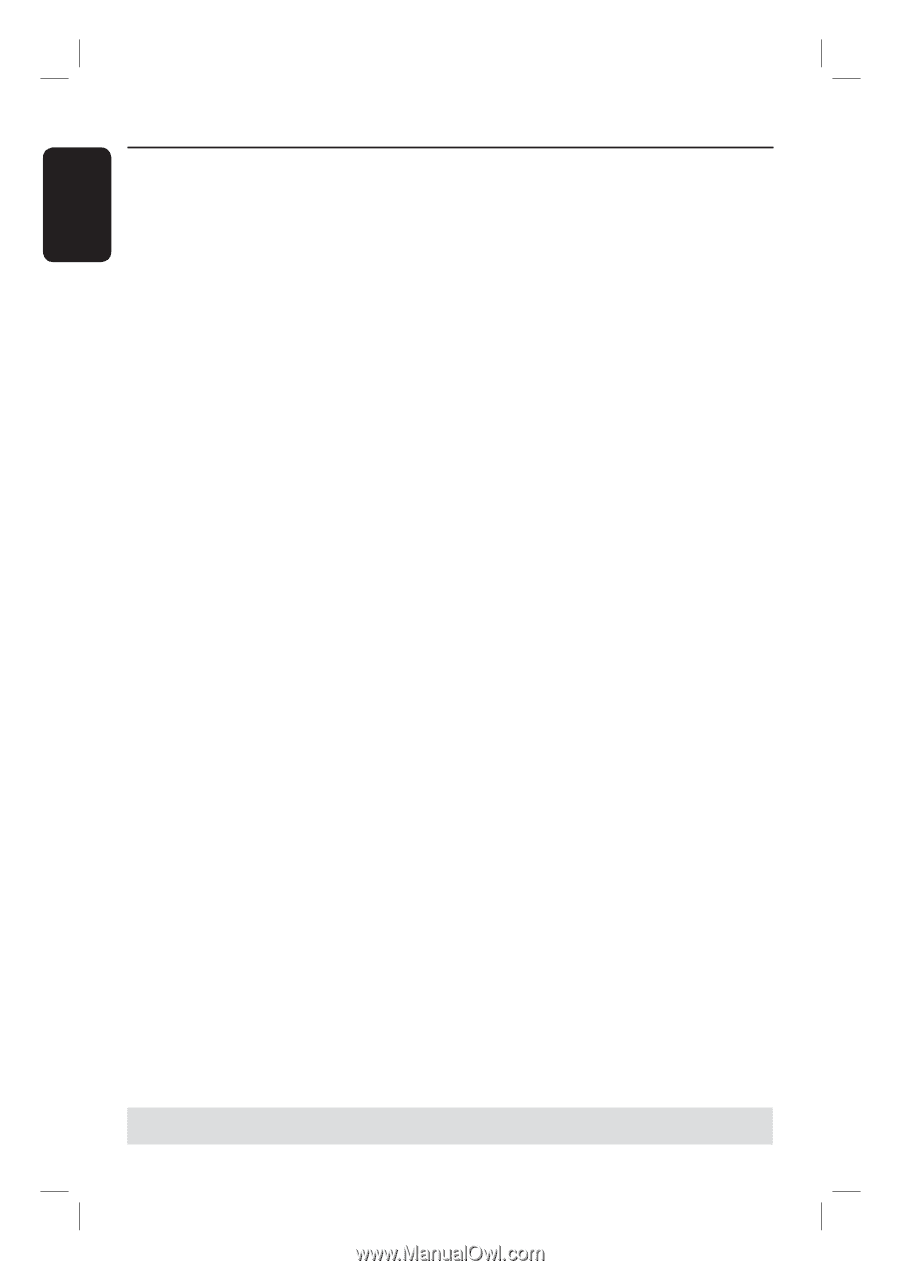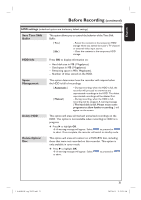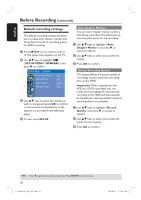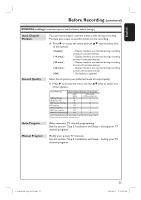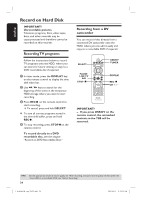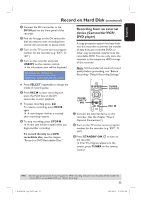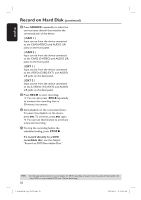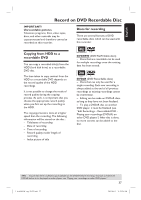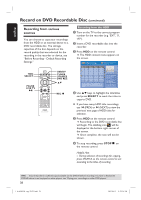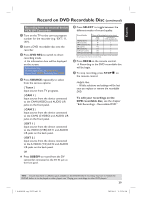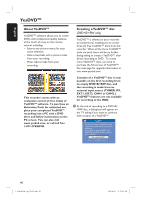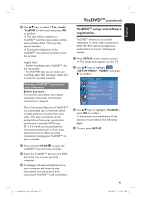Philips DVDR3455H User manual - Page 36
SOURCE, CAM 1, CAM 2, EXT 1, EXT 2, To record directly to a DVD, recordable disc
 |
UPC - 609585112773
View all Philips DVDR3455H manuals
Add to My Manuals
Save this manual to your list of manuals |
Page 36 highlights
English Record on Hard Disk (continued) D Press SOURCE repeatedly to select the correct input channel that matches the connected jack of the device. { CAM 1 } Input source from the device connected to the CAM1(VIDEO) and AUDIO L/R jacks on the front panel. { CAM 2 } Input source from the device connected to the CAM2 (S-VIDEO) and AUDIO L/R jacks on the front panel. { EXT 1 } Input source from the device connected to the VIDEO (CVBS) EXT1 and AUDIO L/R jacks on the back panel. { EXT 2 } Input source from the device connected to the S-VIDEO (Y/C) EXT2 and AUDIO L/R jacks on the back panel. E Press RECâ to start recording. You can also press RECârepeatedly to increase the recording time in 30-minute increments. F Start playback on the connected device. To pause the playback on the device, press u. To continue, press u again. You can use this function to avoid any unwanted recording . G To stop the recording before the scheduled ending, press STOPÇ. To record directly to a DVD recordable disc, see the chapter "Record on DVD Recordable Disc." TIPS: 36 Set the appropriate mode of record quality for HDD recording, the same record quality will be transferred from HDD to a recordable DVD, see "Before Recording." 1_dvdr3455H_eng_21832.indd 36 2007-06-11 11:23:26 AM