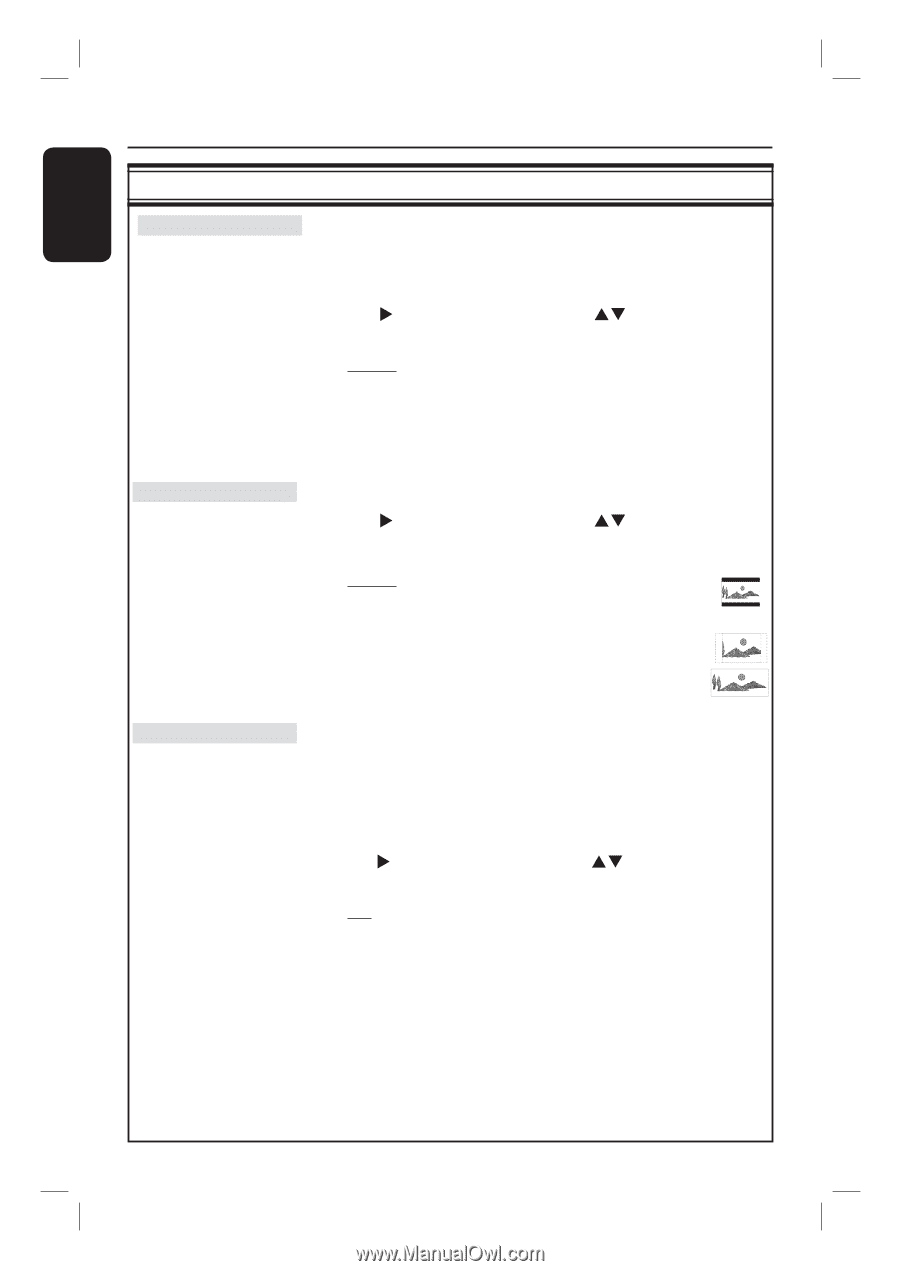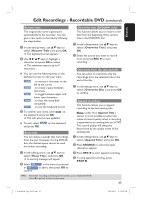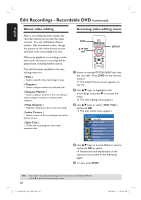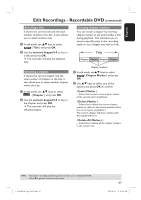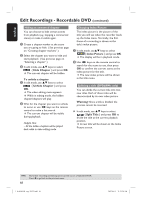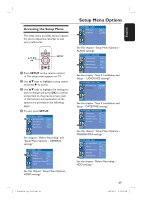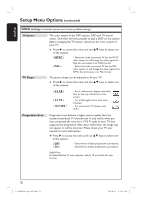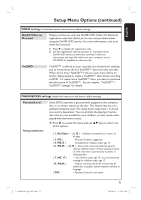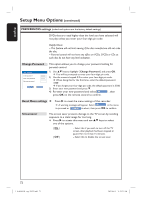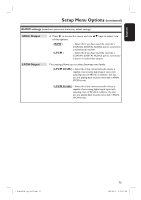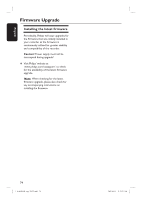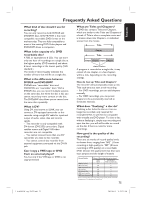Philips DVDR3455H User manual - Page 70
VIDEO settings, TV Shape, Progressive Scan - user manual
 |
UPC - 609585112773
View all Philips DVDR3455H manuals
Add to My Manuals
Save this manual to your list of manuals |
Page 70 highlights
English Setup Menu Options (continued) VIDEO settings (underlined options are the factory default settings) TV System TV Shape The color system of the DVD system, DVD and TV should match. Only then will it be possible to play a DVD on this system. Before changing the TV system, determine the color system of your TV. Press X to access this menu and use ST keys to select one of the options. { NTSC } { PAL } - Select this if the connected TV has the NTSC color system. It will change the video signal of a PAL disc and output it to NTSC format. - Select this if the connected TV has the PAL color system. It will change the video signal of an NTSC disc and output it to PAL format. The picture shape can be adjusted to fit your TV. Press X to access this menu and use ST keys to select one of the options. { 4:3 LB } { 4:3 PS } { 16:9 WS } - For a 'wide screen' display with black bars on the top and bottom of the screen. - For a full-height picture with sides trimmed. - For wide screen TV (frame ratio 16:9.) Progressive Scan Progressive scan delivers a higher picture quality than the standard interlaced TV channel scan. It only works when you have connected the recorder's Y Pb Pr jacks to your TV that supports the progressive video input. Otherwise, the image may not appear or will be distorted. Please check your TV user manual for more information. Press X to access this menu and use ST keys to select one of the options. { Off } { On } - Select this to disable progressive scan feature. - Select this to enable progressive scan feature. Helpful Hint; If a blank/distorted TV screen appears, wait for 10 seconds for the auto recovery. 70 1_dvdr3455H_eng_21832.indd 70 2007-06-11 11:23:31 AM