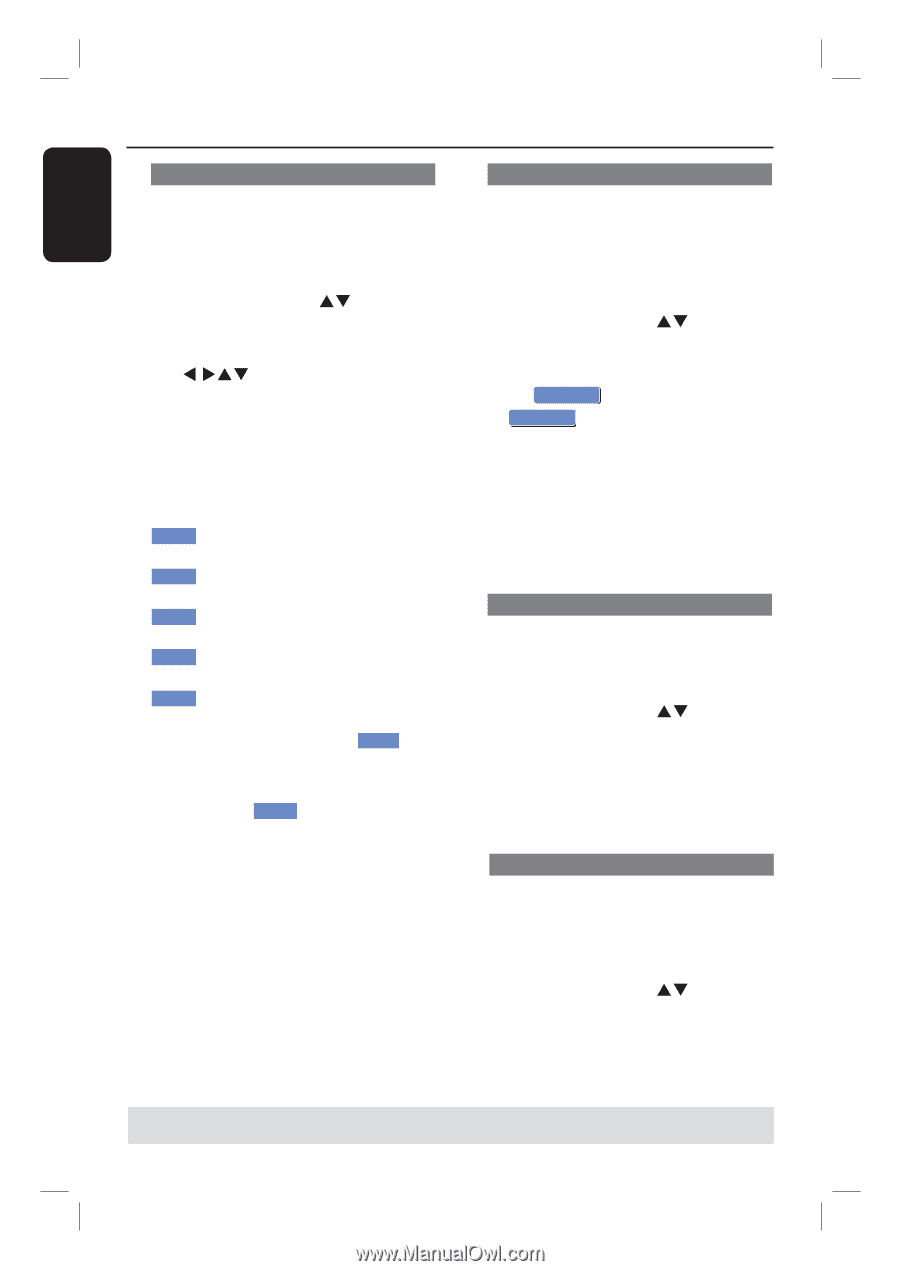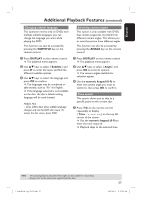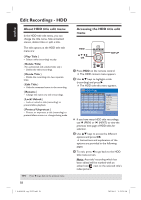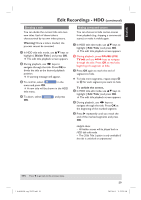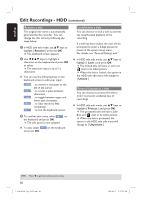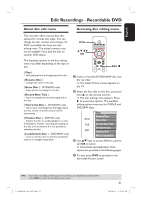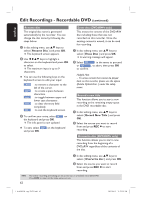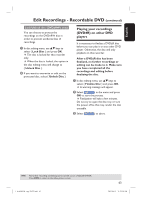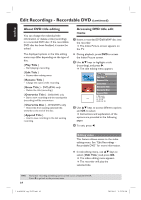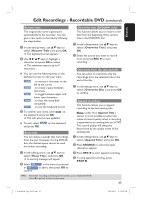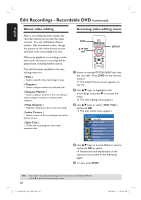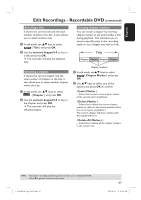Philips DVDR3455H User manual - Page 62
Rename Disc, Erase Disc, Record New Title, Overwrite disc
 |
UPC - 609585112773
View all Philips DVDR3455H manuals
Add to My Manuals
Save this manual to your list of manuals |
Page 62 highlights
English Edit Recordings - Recordable DVD (continued) Rename disc The original disc name is generated automatically by the recorder. You can change the disc name by following the steps below. A In disc editing menu, use ST keys to select { Rename Disc } and press OK. The keyboard screen appears. B Use W XST keys to highlight a character on the keyboard and press OK to select. The maximum input is up to 9 characters. You can use the following keys on the keyboard screen to edit your input: BkSp : to remove a character to the left of the cursor. Space : to create a space between characters. Caps : to toggle between upper and lower case characters . Clear : to clear the entry field completely. Exit : to exit the keyboard screen. C To confirm your entry, select OK OK on the keyboard and press OK. The info panel is now updated. To exit, select Exit on the keyboard and press OK. Erase disc (DVD±RWs only) This erases the content of the DVD±RW disc including those that was not recorded on this recorder. Once the existing content is erased, it can be used for recording. A In disc editing menu, use ST keys to select { Erase Disc } and press OK. A warning message will appear. B Select YESOK in the menu to proceed or NOOK , to abort, then press OK to confirm. Helpful Hint: - To erase content that cannot be played back on this recorder, please use the option {Delete Optical Disc .} under the setup menu. Record a new title This function allows you to start a new recording at the remaining empty space in the DVD recordable disc. A In disc editing menu, use ST keys to select { Record New Title } and press OK. B Select the source you want to record from and press REC to start recording. Overwrite disc (DVD±RWs only) This function allows you to start a new recording from the beginning of a DVD±RW regardless of the contents of the disc. A In disc editing menu, use ST keys to select { Overwrite disc } and press OK. B Select the source you want to record from and press REC to start recording. TIPS: 62 No further recording and editing can be carried out on a finalized recordable DVD. Press DVD to return to the index picture screen. 1_dvdr3455H_eng_21832.indd 62 2007-06-11 11:23:29 AM