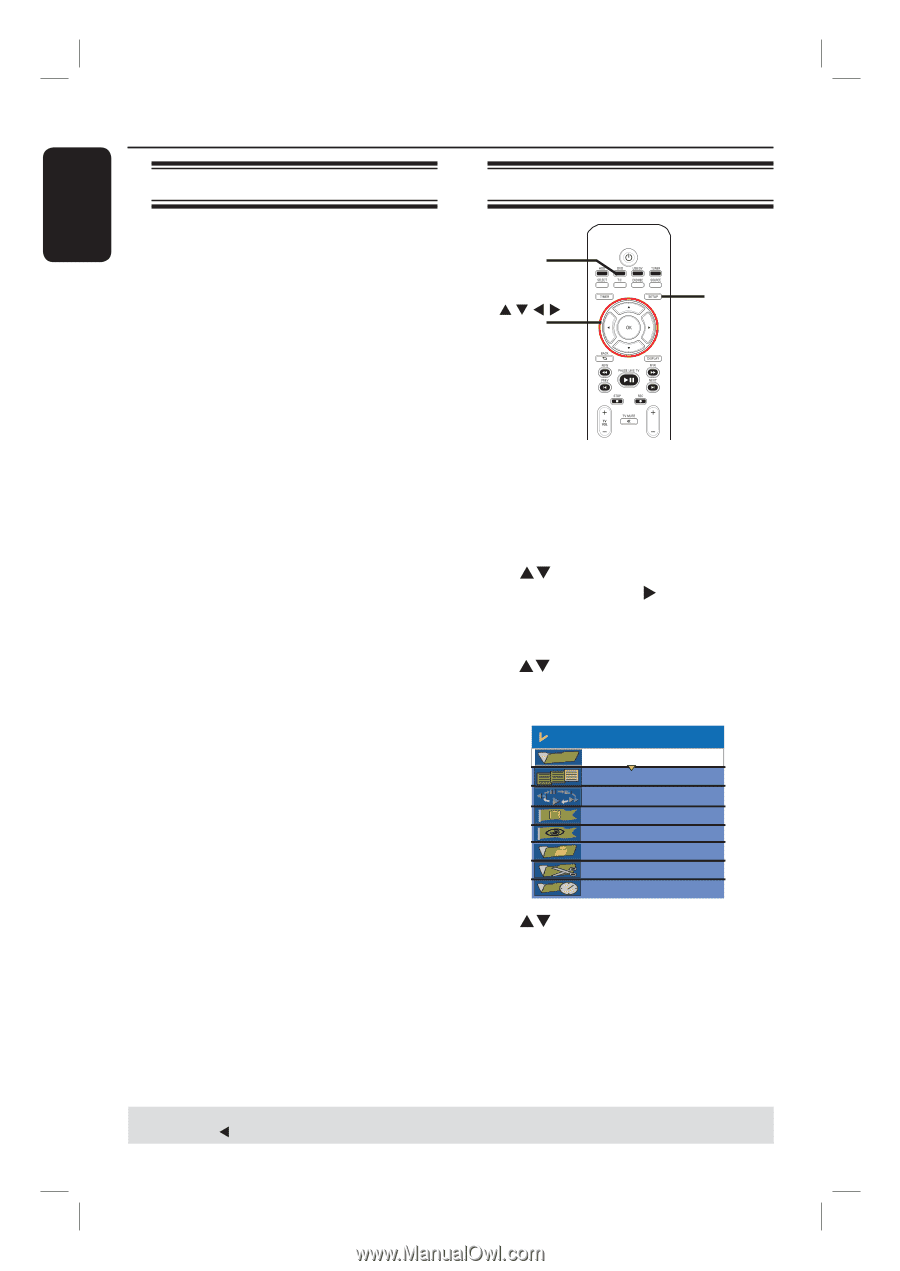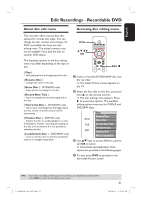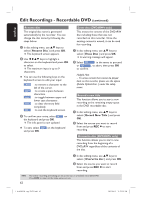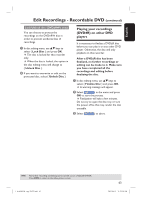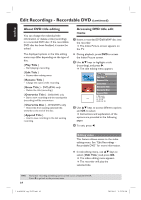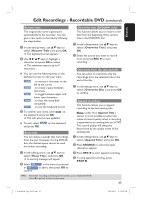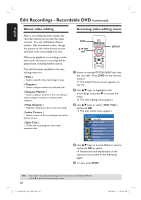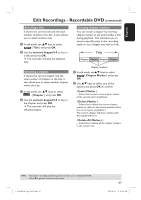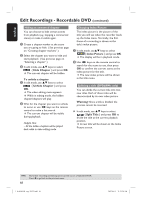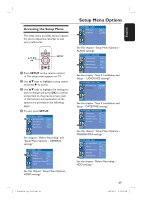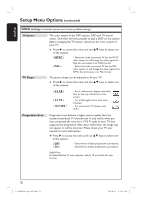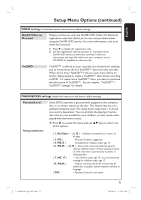Philips DVDR3455H User manual - Page 66
About video editing, Accessing video editing menu
 |
UPC - 609585112773
View all Philips DVDR3455H manuals
Add to My Manuals
Save this manual to your list of manuals |
Page 66 highlights
English Edit Recordings - Recordable DVD (continued) About video editing After a recording has been made, this recorder allows you to edit the video content. You can add/delete chapter marker, hide unwanted scenes, change the picture in the index picture screen and split a title (recording) into two. When you playback a recording in video edit mode, the entire recording will be played back including hidden scenes. The edit functions available in the disc editing menu are: { Title } - Select a specific title (recording) to play. { Chapter } - Select a chapter within the selected title. { Chapter Marker } - Insert a chapter marker in the recording or erase a chapter marker to combine two chapters. { Hide Chapter } - Hide the unwanted scene in the recording. { Index Picture } - Select a scene in the recording as the index picture screen. { Split Title } - Divide the recording into two under separate titles. Accessing video editing menu DVD OK SETUP CH A Insert a recorded DVD±R/±RW disc into the recorder. Press DVD on the remote control. The Index Picture screen appears on the TV. B Use ST keys to highlight a title (recording), and press X to access the menu. The title editing menu appears. C Use ST keys to select { Edit Title } and press OK. The edit mode menu appears. Edit Mode Title 02/06 Chapter 01/10 Play Chapter Marker Hide Chapter Index Picture Split Title Title Elapsed 0:20:45 D Use ST keys to access different options and press OK to select. Instructions and explanation of the options are provided in the following pages. E To exit, press DVD. TIPS: 66 No further recording and editing can be carried out on a finalized DVD±R. Press W to go back to the previous menu. 1_dvdr3455H_eng_21832.indd 66 2007-06-11 11:23:30 AM