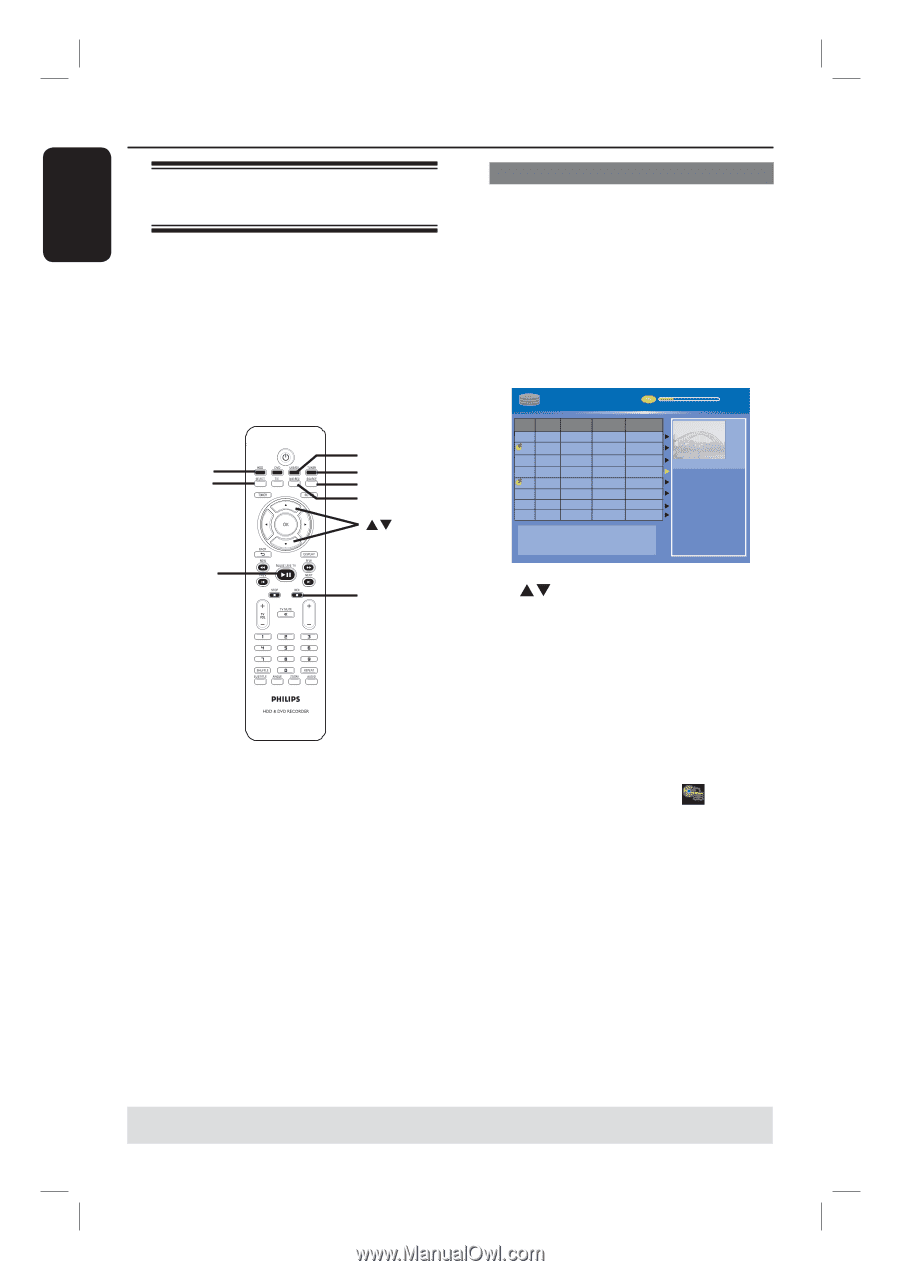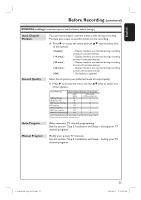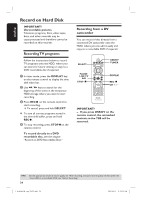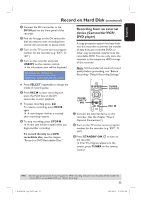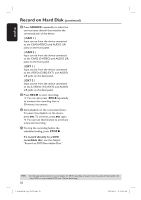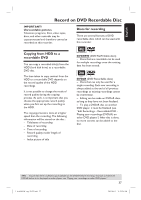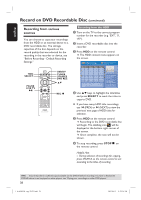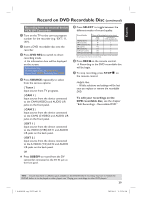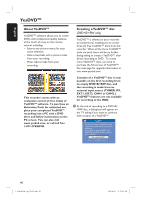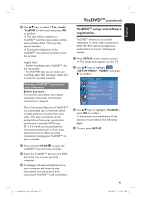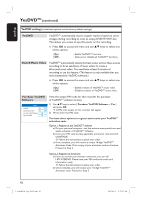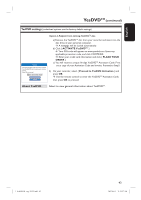Philips DVDR3455H User manual - Page 38
Recording from various, sources - dvd player
 |
UPC - 609585112773
View all Philips DVDR3455H manuals
Add to My Manuals
Save this manual to your list of manuals |
Page 38 highlights
English Record on DVD Recordable Disc (continued) Recording from various sources You can choose to copy your recordings from the HDD or an external device to a DVD recordable disc. The storage capacities of the disc depends on the record quality that was selected for the recording in the recorder or device, see "Before Recording - Default Recording Settings." HDD SELECT PAUSE LIVE TV u USB/DV TUNER SOURCE DVD REC ST REC â CH Recording from the HDD A Turn on the TV to the correct program number for the recorder (e.g. 'EXT', '0', 'AV'). B Insert a DVD recordable disc into the recorder. C Press HDD on the remote control. The HDD content menu appears on the screen. HDD 8 Titles 25% No Ch. Date Time Title 001 CH001 01/20/06 02.00 PM Travel 002 CH003 01/14/06 04.00 PM News 003 CH009 02/25/06 08.30 PM Drama 004 CH004 03/30/06 03.30 PM Nature 005 CH002 04/28/06 08.30 PM News 006 CH008 04/12/06 11.00 AM Title 3 007 CH012 04/18/06 08.30 PM News 008 CH010 05/30/06 10.30 PM Discover For other options, press [DVD], [DV], [TUNER] keys. Press [RIGHT] to go to edit menu. 00:20:20 SP NTSC 1. Press [SELECT] to mark or unmark recordings. 2. Press [HDD] to copy marked recordings to DVD. Press [SHUFFLE] to sort by title or time. D Use ST keys to highlight the title/titles and press SELECT to mark the titles to copy to DVD. If you have many HDD title recordings, use í (PREV) or ë (NEXT) to view the previous/ next page of HDD titles for selection. E Press HDD on the remote control. Recording to the DVD recordable disc will begin. The dubbing icon will be displayed at the bottom right corner of the screen. Once complete, the icon will not be shown. F To stop recording, press STOPÇ on the remote control. Helpful Hint: - During selection of recordings for copying, press SHUFFLE on the remote control to sort according to the titles of recording. TIPS: Ensure that there is sufficient space available on the DVD±R before recording. You have to finalize the DVD±R before it can be played on other players, see "Playing your recordings on other DVD players." 38 1_dvdr3455H_eng_21832.indd 38 2007-06-11 11:23:26 AM