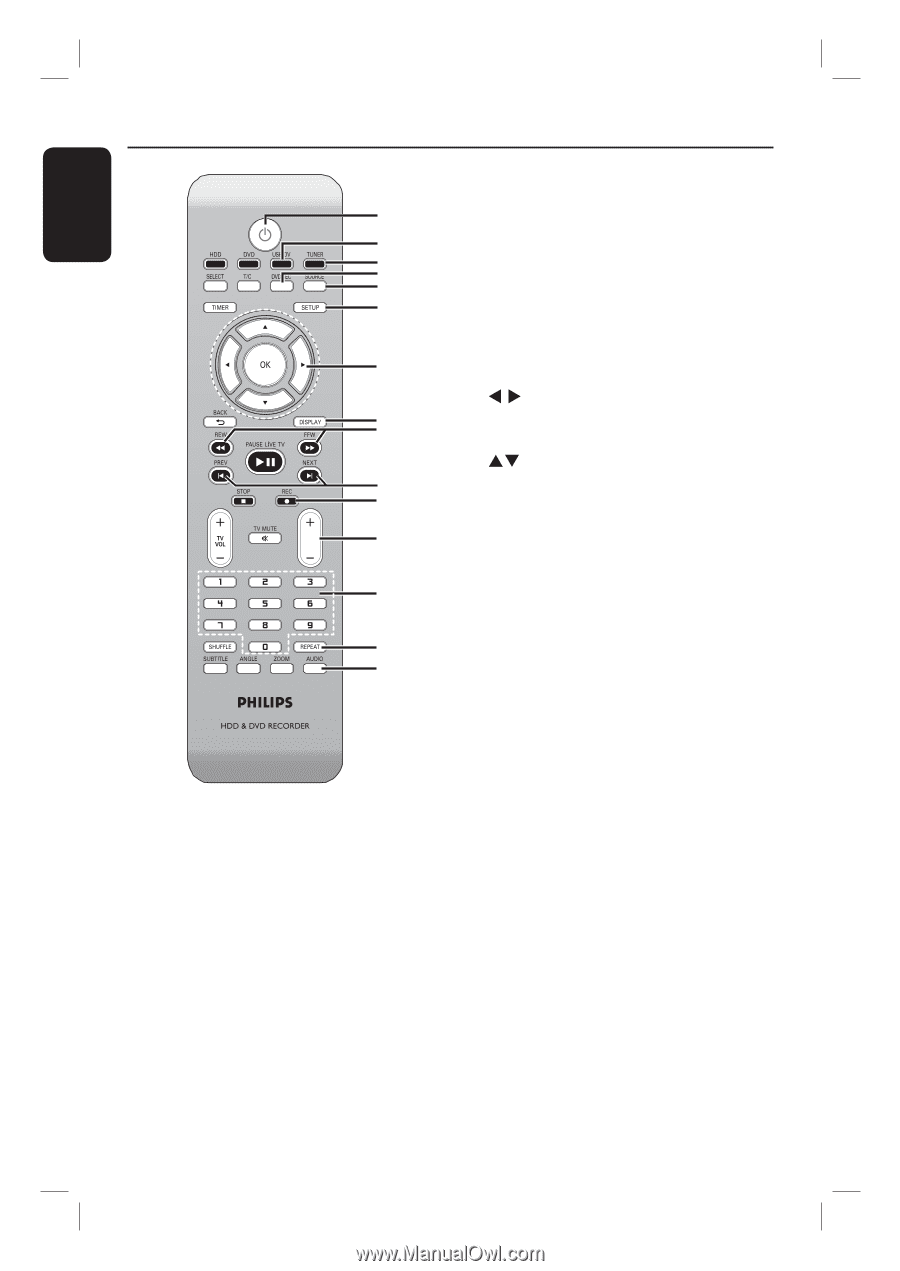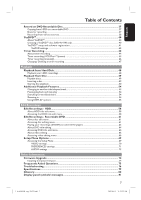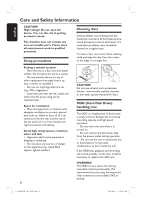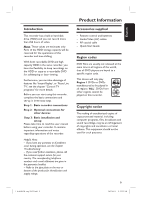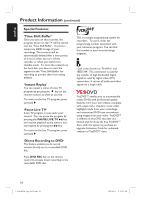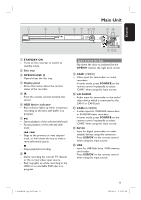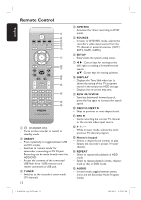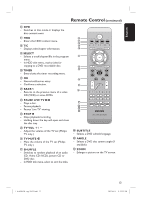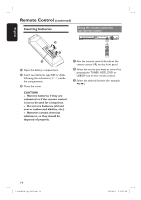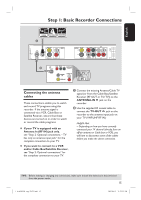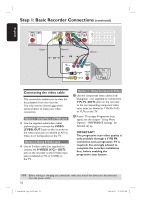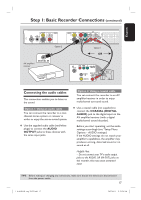Philips DVDR3455H User manual - Page 12
Remote Control - recording
 |
UPC - 609585112773
View all Philips DVDR3455H manuals
Add to My Manuals
Save this manual to your list of manuals |
Page 12 highlights
English Remote Control a b c d e f g h i j k CH l m n o a 2 (STANDBY-ON) - Turns on the recorder or switch to standby mode. b USB/DV - Press repeatedly to toggle between USB and DV modes. - Switches to 'camera mode' for camcorder connecting to DV IN jack. Recording can be made directly onto the HDD/DVD. - Access the contents of the connected USB flash drive / USB memory card reader connected to USB jack. c TUNER - Switches to the recorder's tuner mode (TV channel.) 12 d DVD REC - Activates the 'direct recording to DVD' mode. e SOURCE - In tuner or DVD REC mode, selects the recorder's video input source from the TV channel or external sources. ( EXT1, EXT2, CAM1, CAM2.) f SETUP - Enters/exits the system setup menu. g W X : Cursor keys for moving to the left/ right or making a forward/reverse search. ST : Cursor keys for moving up/down. h DISPLAY - Displays the Time Shift video bar. It shows the timing of the TV programs stored in the temporary HDD storage. - Displays the on-screen help text. i REW à/FFW á - Start fast backward/ forward search, press the key again to increase the search speed. j PREVí/NEXTë - Skips to previous or next chapter/track. k REC - Starts recording the current TV channel or the current video input source. l P +/- While in tuner mode, selects the next/ previous TV channel program. m Numeric keypad - Selects a chapter/track number to play. - Selects the recorder's preset TV tuner channel. n REPEAT - Select to repeat title playback in HDD mode. - Select to repeat playback of title, chapter, track or disc in DVD mode. o AUDIO - In tuner mode, toggles between stereo, mono and the Secondary Audio Program modes. 1_dvdr3455H_eng_21832.indd 12 2007-06-11 11:23:23 AM