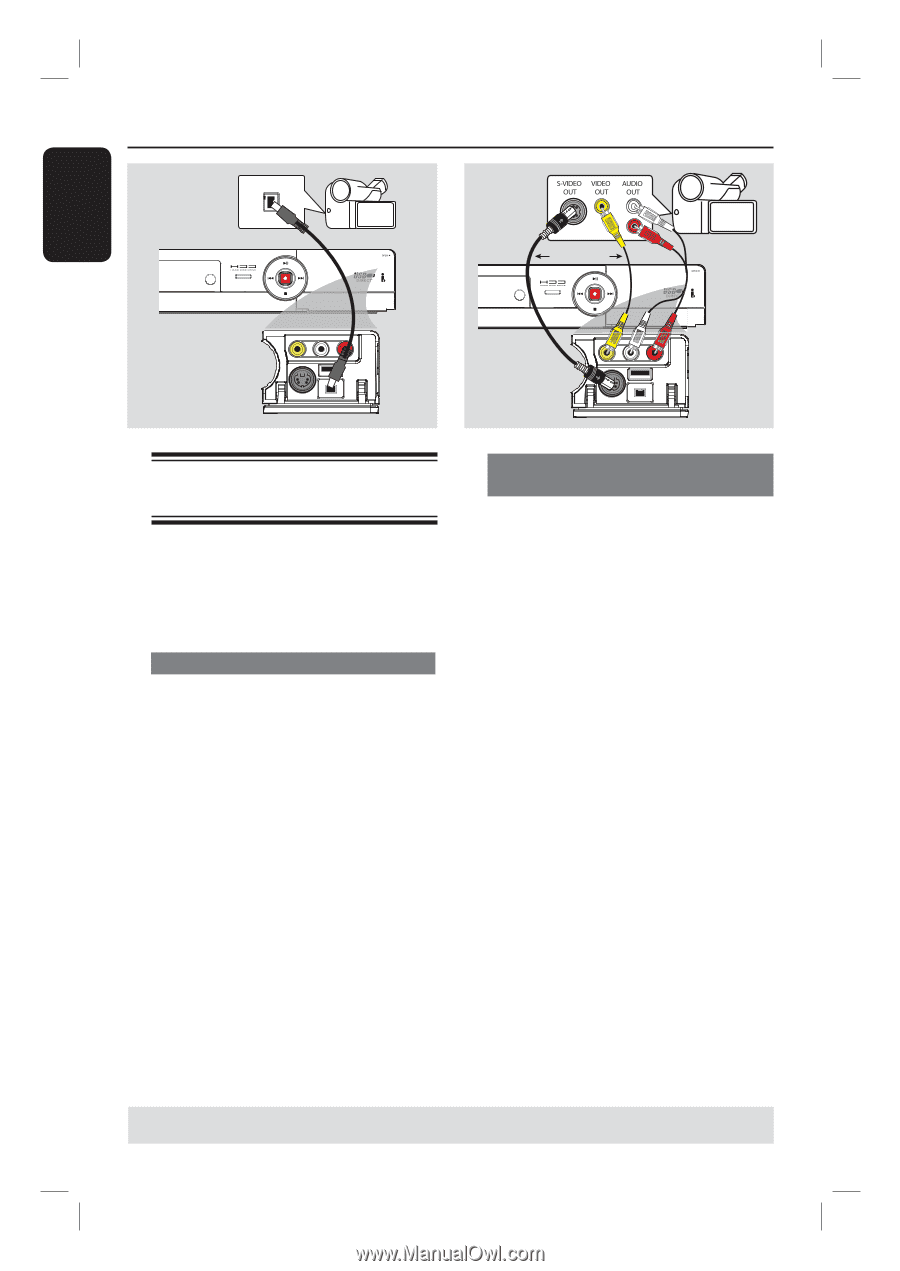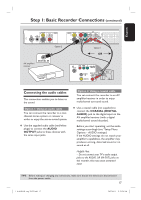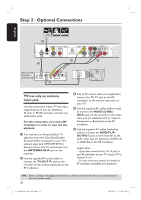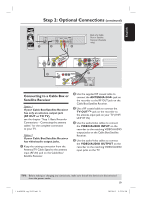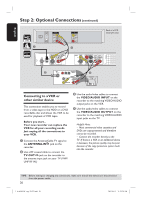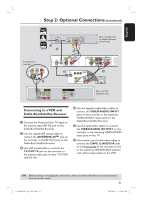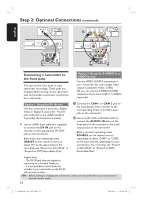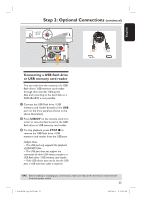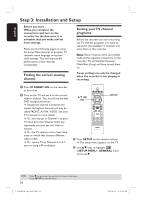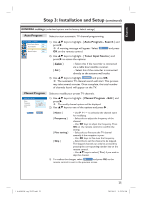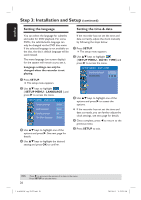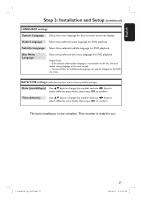Philips DVDR3455H User manual - Page 22
Connecting a camcorder to, the front jacks - controle
 |
UPC - 609585112773
View all Philips DVDR3455H manuals
Add to My Manuals
Save this manual to your list of manuals |
Page 22 highlights
English Step 2: Optional Connections (continued) DV OUT A L R OR B Connecting a camcorder to the front jacks You can use the front jacks to copy camcorder recordings. These jacks are located behind the flap on the right hand side and provides convenient connections for a camcorder. Option 1: Using the DV IN jack Use this connection if you have a Digital Video or Digital 8 camcorder. The DV jack conforms to the i.LINK standard. It provides the best picture quality. Use an i.LINK 4-pin cable (not supplied) to connect the DV IN jack on the recorder to the appropriate DV OUT jack on the camcorder. Before you start operating, press USB/DV on the remote control to select 'DV' as the input channel. For recording, see "Record on Hard Disk" or "Record on DVD Recordable Disc". Option 2: Using the S-VIDEO In or VIDEO In jack Use the VIDEO (CAM1) connection if your camcorder has only a single video output (Composite Video, CVBS). OR, you can use the S-VIDEO (CAM2) connection if you have a Hi8 or S-VHS(C) camcorder. A Connect the CAM 1 or CAM 2 jack on the front panel of the recorder to the corresponding Video or S-VHS output jack on the camcorder. B Use an audio cable (red/white ends) to connect the AUDIO L/R jacks on the front panel of the recorder to the audio output jacks on the camcorder. Before you start operating, press SOURCE on the remote control repeatedly to select 'CAM1' or 'CAM2' as the input channel, depending on your connections. For recording, see "Record on Hard Disk" or "Record on DVD Recordable Disc". Helpful Hints: - The DV IN jack does not support a connection to a Personal Computer. - It is not possible to record from the recorder to your camcorder via the DV IN jack on your recorder. TIPS: Before making or changing any connections, make sure that all the devices are disconnected from the power outlet. 22 1_dvdr3455H_eng_21832.indd 22 2007-06-11 11:23:24 AM