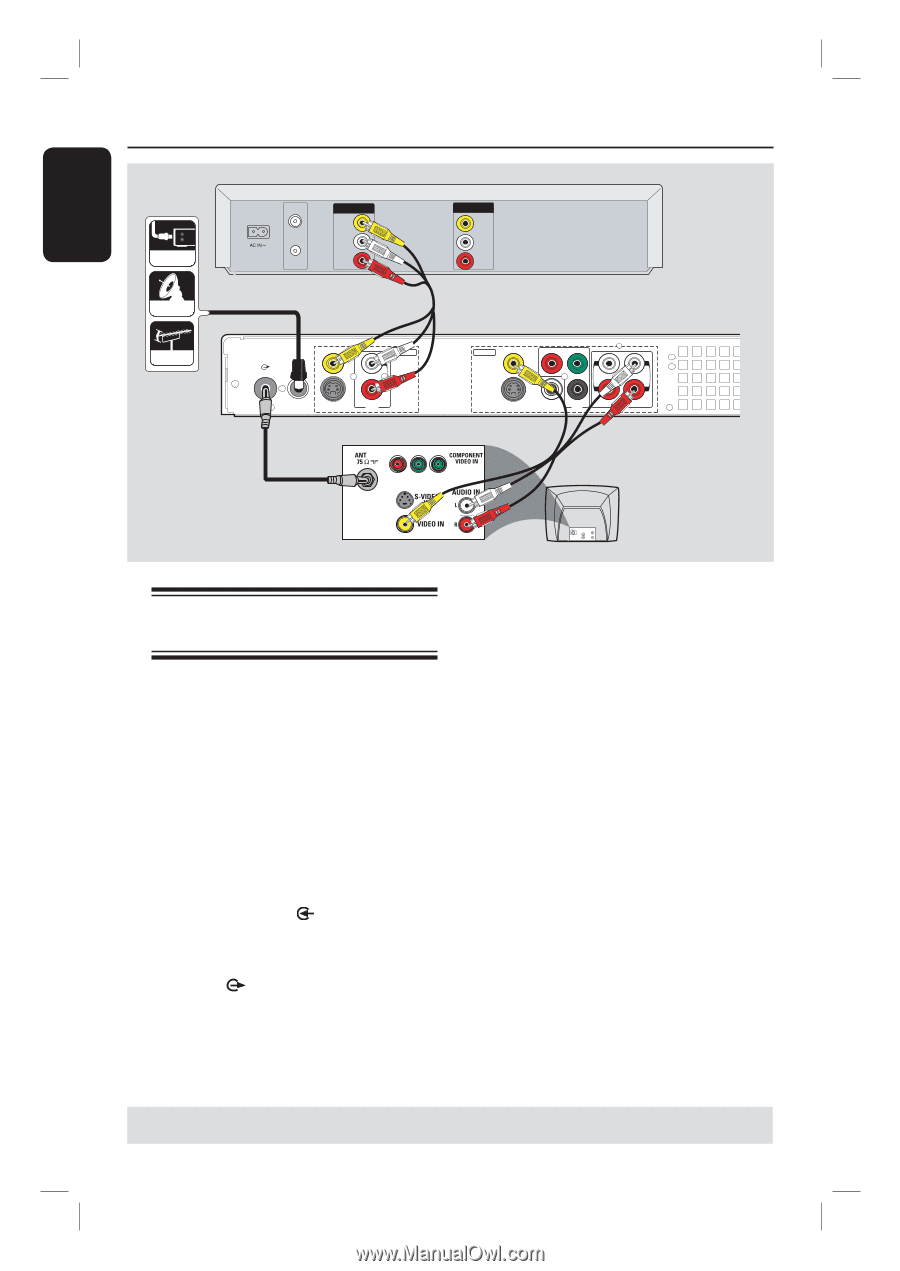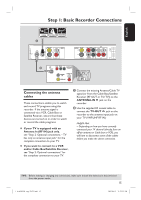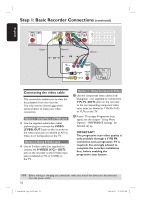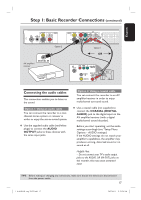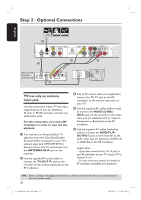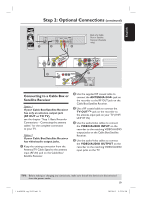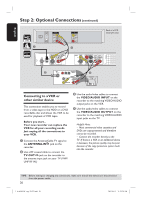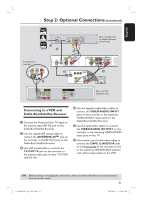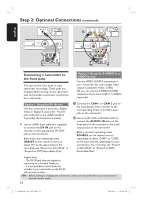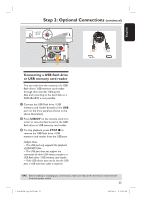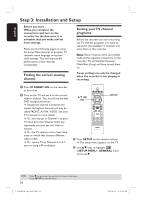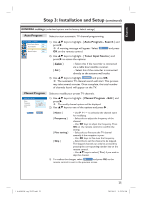Philips DVDR3455H User manual - Page 20
Connecting to a VCR or, other similar device - hdd dvd recorder
 |
UPC - 609585112773
View all Philips DVDR3455H manuals
Add to My Manuals
Save this manual to your list of manuals |
Page 20 highlights
English Step 2: Optional Connections (continued) CABLE A SATELLITE VHF/UHF RF IN VHF/UHF RF OUT OUT VIDEO OUT AUDIO L AUDIO R IN VIDEO IN AUDIO L AUDIO R C Back of a VCR (Example only) ANTENNA VIDEO (CVBS) EXT 1 TV-OUT ANTENNA-IN EXT 2 S-VIDEO (Y/C) INPUT L R AUDIO OUTPUT VIDEO (CVBS) PR COMPONENT Y VIDEO OUT 1 L L OUT 2 R R S-VIDEO (Y/C) COAXIAL PB (DIGITAL AUDIO) OUT 3 AUDIO B D TV AU D IO O UT S-V ID E O IN V ID E O IN Connecting to a VCR or other similar device This connection enables you to record from a video tape to the HDD or a DVD recordable disc and allows the VCR to be used for playback of VCR tapes. Before you start... Your new recorder can replace the VCR for all your recording needs. Just unplug all the connections to your VCR. A Connect the Antenna/Cable TV signal to the ANTENNA-IN jack on the recorder. B Use a RF coaxial cable to connect the TV-OUT jack on the recorder to the antenna input jack on your TV (VHF/ UHF RF IN.) C Use the audio/video cables to connect the VIDEO/AUDIO INPUT on the recorder to the matching VIDEO/AUDIO output jacks on the VCR. D Use the audio/video cables to connect the VIDEO/AUDIO OUTPUT on the recorder to the matching VIDEO/AUDIO input jacks on the TV. Helpful Hints: - Most commercial video cassettes and DVDs are copy-protected and therefore cannot be recorded. - Connect the recorder directly to the TV. If there is a VCR or an additional device in between, the picture quality may be poor because of the copy protection system built into the recorder. TIPS: Before making or changing any connections, make sure that all the devices are disconnected from the power outlet. 20 1_dvdr3455H_eng_21832.indd 20 2007-06-11 11:23:24 AM