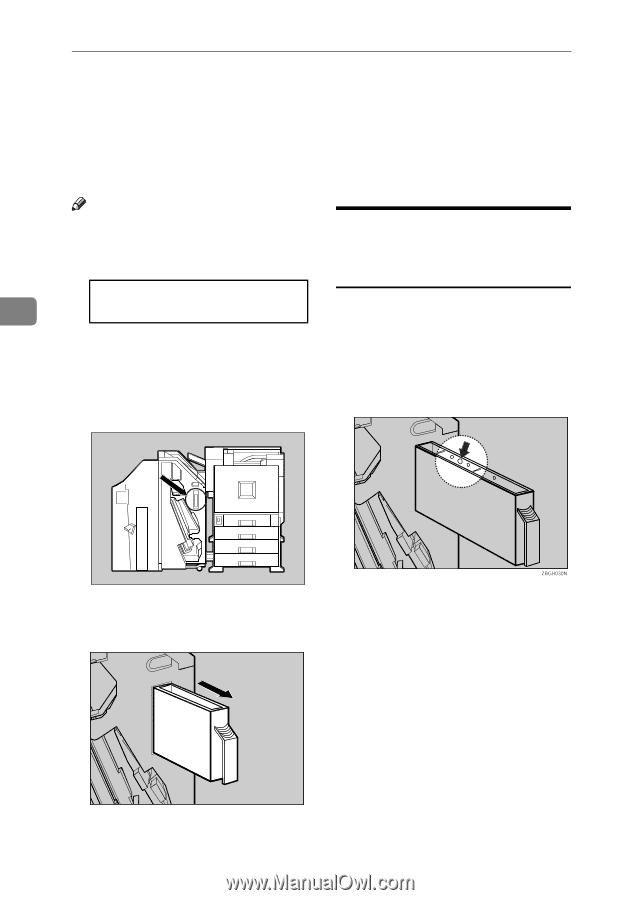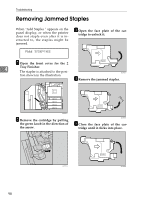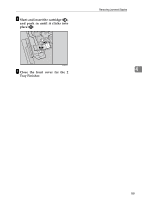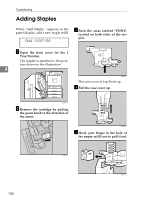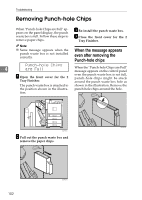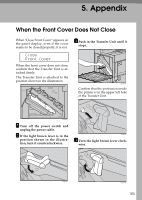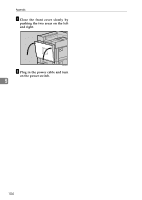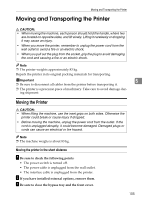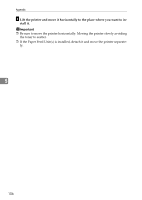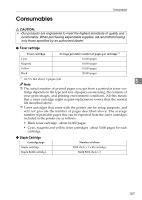Ricoh AP3800C Maintenance Guide - Page 112
Removing Punch-hole Chips, When the message appears, even after removing the, Punch-hole chips
 |
View all Ricoh AP3800C manuals
Add to My Manuals
Save this manual to your list of manuals |
Page 112 highlights
Troubleshooting Removing Punch-hole Chips When "Punch-hole Chips are Full" appears on the panel display, the punch waste box is full. Follow these steps to remove paper chips. C Re-install the punch waste box. D Close the front cover for the 2 Tray Finisher. Note ❒ Same message appears when the punch waste box is not installed correctly. When the message appears even after removing the Punch-hole chips 4 Punch-hole Chips are Full When the "Punch-hole Chips are Full" message appears on the control panel A Open the front cover for the 2 Tray Finisher. even the punch waste box is not full, punch-hole chips might be stuck around the punch waste box hole as The punch waste box is attached to shown in the illustration. Remove the the position shown in the illustra- punch-hole chips around the hole. tion. ZDJP219J B Pull out the punch waste box and remove the paper chips. 102 ZDJP220J