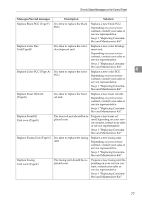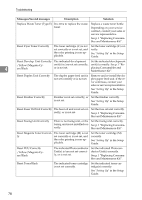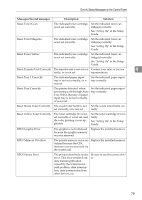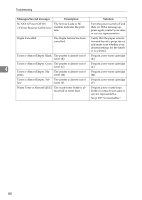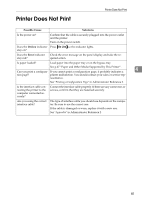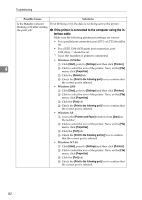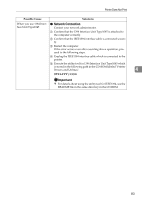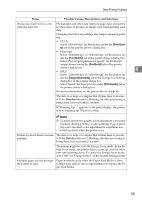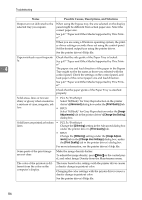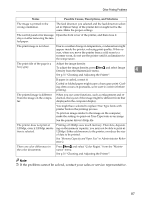Ricoh AP3800C Maintenance Guide - Page 92
If the printer is connected to the computer using the in, terface cable, Possible Cause, Solutions
 |
View all Ricoh AP3800C manuals
Add to My Manuals
Save this manual to your list of manuals |
Page 92 highlights
Troubleshooting Possible Cause Solutions Is the Data In indicator blinking or lit after starting the print job? If not blinking or lit, the data is not being sent to the printer. ❖ If the printer is connected to the computer using the interface cable Make sure the following printer port settings are correct: • For a parallel port connection, port LPT1 or LPT2 should be set. • For a IEEE 1394 (SCSI print) port connection, port 1394_00(n) *1 should be set. *1 (n) is the number of printers connected. • Windows 95/98/Me A Click [Start], point to [Settings] and then click [Printers]. 4 B Click to select the icon of the printer. Next, on the [File] menu, click [Properties]. C Click the [Details] tab. D Check the [Print to the following port] box to confirm that the correct port is selected. • Windows 2000 A Click [Start], point to [Settings] and then click [Printers]. B Click to select the icon of the printer. Next, on the [File] menu, click [Properties]. C Click the [Port] tab. D Check the [Print to the following port] box to confirm that the correct port is selected. • Windows XP A Access the [Printers and Faxes] window from [Start] on the taskbar. B Click to select the icon of the printer. Next, on the [File] menu, click [Properties]. C Click the [Port] tab. D Check the [Print to the following port(s).] box to confirm that the correct port is selected. • Windows NT 4.0 A Click [Start], point to [Settings] and then click [Printers]. B Click to select the icon of the printer. Next, on the [File] menu, click [Properties]. C Click the [Port] tab. D Check the [Print to the following port] box to confirm that the correct port is selected. 82