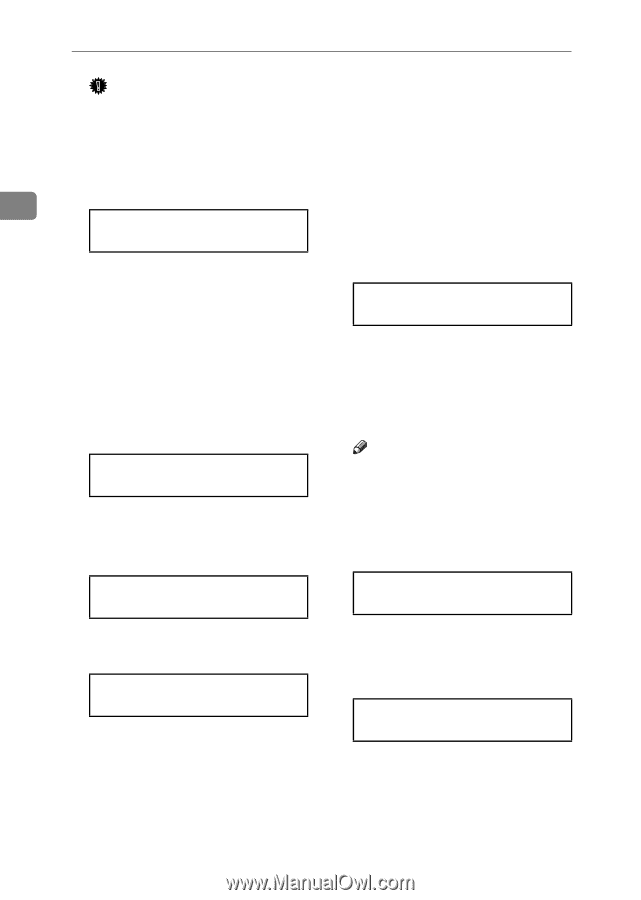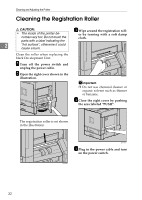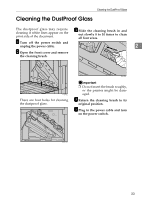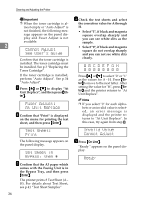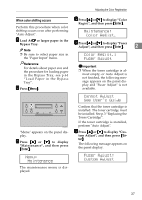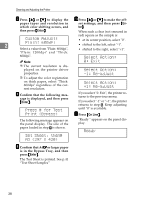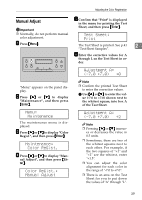Ricoh AP3800C Maintenance Guide - Page 46
Cannot Adjust, See User's Guide, Fuser Adjust, At Unit Replace, Test Sheet, Print, Set Sheet
 |
View all Ricoh AP3800C manuals
Add to My Manuals
Save this manual to your list of manuals |
Page 46 highlights
Cleaning and Adjusting the Printer Important ❒ When the toner cartridge is al- most empty or "Auto Adjust" is not finished, the following message appears on the panel display and Fuser Adjust is not available. 2 Cannot Adjust See User's Guide Confirm that the toner cartridge is installed. The toner cartridge must be installed. See p.3 "Replacing the Toner Cartridge". If the toner cartridge is installed, perform "Auto Adjust". See p.34 "Auto Adjust". E Press {U} or {T} to display "At Unit Replace", and then press {Enter}. Fuser Adjust: At Unit Replace F Confirm that "Print" is displayed on the menu for printing the test sheet, and then press {Enter}. Test Sheet: Print The following message appears on the panel display. Set Sheet in Bypass, then # G Confirm that the A3 paper which comes with the Fusing Unit is in the Bypass Tray, and then press {Enter}. The printer prints 8 Test Sheet (A H). For details about Test Sheet, see p.41 "Test Sheet Samples" 36 H Check the test sheets and select the correction value for A through H. • Select "1", if black and magenta square overlap sharply and you can see white slits as the sample. • Select "0", if black and magenta square do not overlap sharply and you can not see white slits clearly. A B C D E F G H 0 0 0 0 0 0 0 0 Press {U} or {T} to select "0" or "1" as the values for A - H. Press {Enter} to move to the next letter. After setting the value for "H", press {Enter} and the printer returns to "At Unit Replace". Note ❒ If you select "0" for each alpha- bets or an invalid value is selected, an error message is displayed and the printer returns to "At Unit Replace". In this case, try again from step E. Invalid Value Cannot Adjust I Press {On Line}. "Ready " appears on the panel display. Ready