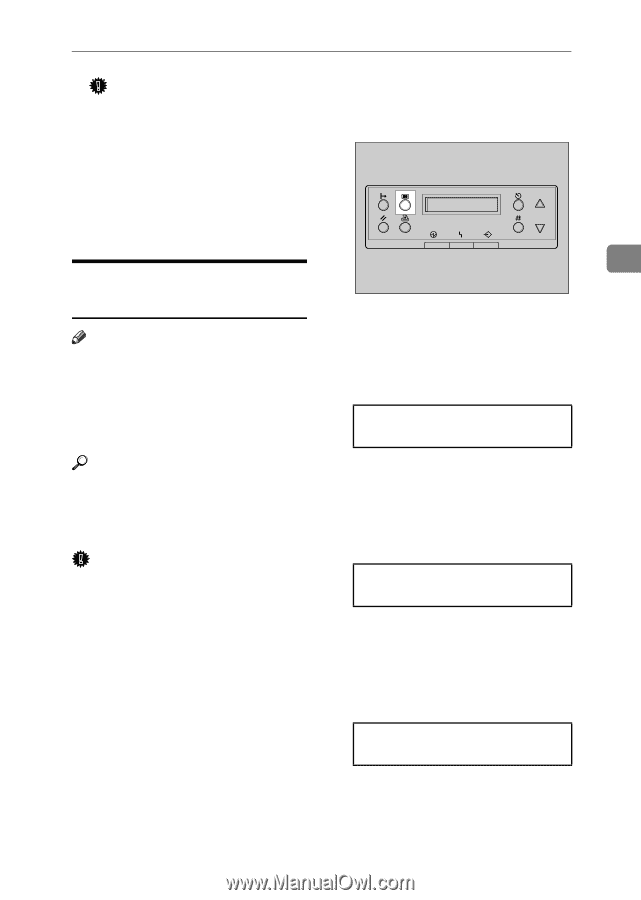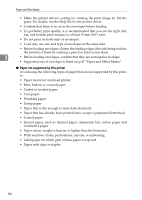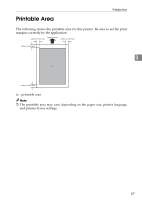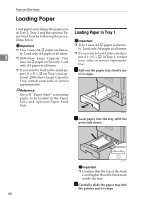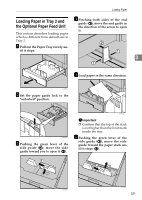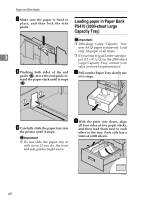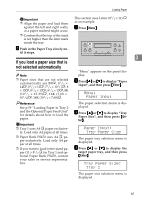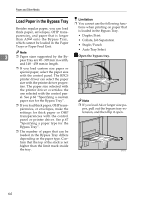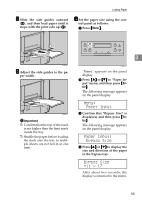Ricoh AP3800C Maintenance Guide - Page 71
If you load a paper size that is not selected automatically, Paper Input, Tray Paper Size, Tray 2
 |
View all Ricoh AP3800C manuals
Add to My Manuals
Save this manual to your list of manuals |
Page 71 highlights
Loading Paper Important ❒ Align the paper and load them against the left and right walls, or a paper misfeed might occur. This section uses Letter (81/2 × 11) L as an example. A Press {Menu}. ❒ Confirm that the top of the stack is not higher than the limit mark inside the tray. C Push in the Paper Tray slowly un- til it stops. 3 If you load a paper size that is not selected automatically ZDJS001J Note "Menu" appears on the panel display. ❒ Paper sizes that are not selected automatically are B5L, 81/2 × 14L, 81/2 × 11L, 71/4 × 101/2L, 8 × 13L, 81/2 × 13L, 81/4 × 13L, 8K (101/2 × 15.35)L, 16K (7.68 × 101/2)L, 16K (101/2 × 7.68)K. B Press {U} or {T} to display "Paper Input", and then press {Enter}. Menu: Paper Input Reference See p.59 "Loading Paper in Tray 2 and the Optional Paper Feed Unit" for details about how to load the paper. Important ❒ Tray 1 uses A4 K paper exclusive- ly. Load only A4 paper at all times. The paper selection menu is displayed. C Press {U} or {T} to display "Tray Paper Size", and then press {Enter}. Paper Input: Tray Paper Size ❒ Paper Bank PS470 uses A4 K paper exclusively. Load only A4 paper at all times. ❒ If you want to load Letter-sized paper (11 × 81/2 K) in Tray 1 and optional Paper Bank PS470, contact your sales or service representative. The paper tray selection menu is displayed. D Press {U} or {T} to display the target paper tray, and then press {Enter}. Tray Paper Size: Tray 2 The paper size selection menu is displayed. 61