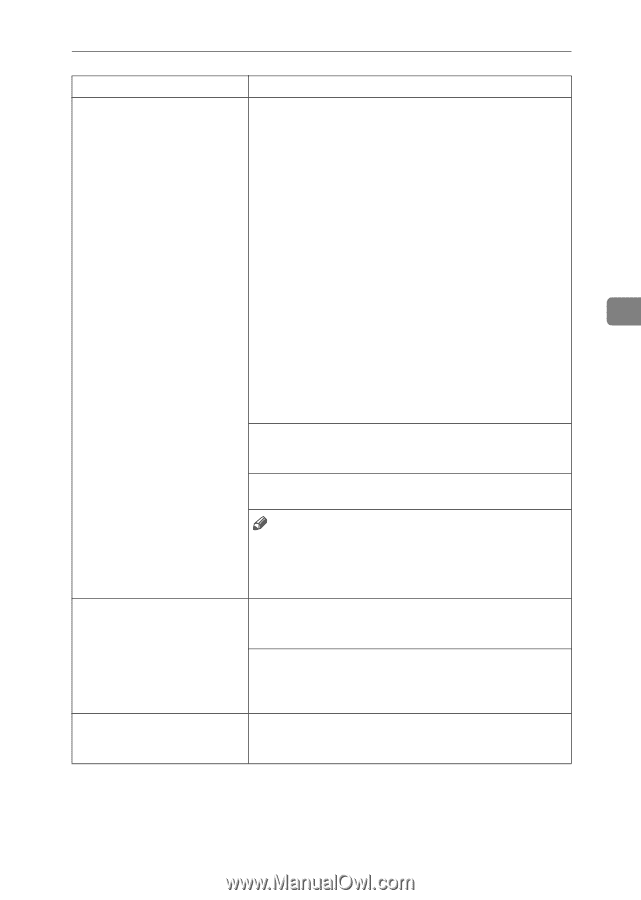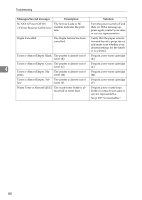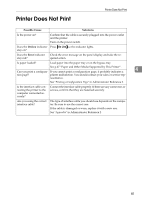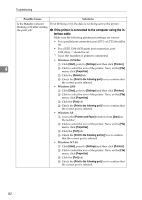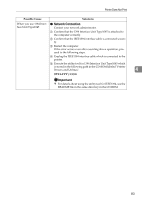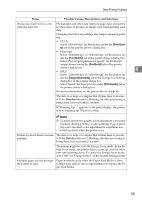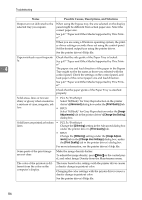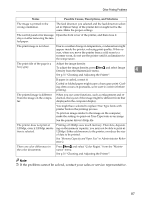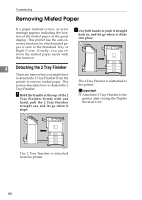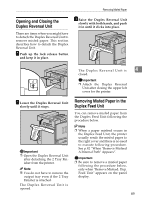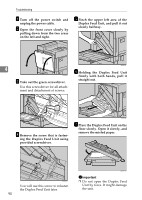Ricoh AP3800C Maintenance Guide - Page 95
Print Quali, PostScript, Image Adjustments, Data In, Status, Possible Causes, Descriptions - service mode
 |
View all Ricoh AP3800C manuals
Add to My Manuals
Save this manual to your list of manuals |
Page 95 highlights
Other Printing Problems Status Possible Causes, Descriptions, and Solutions It takes too much time to complete the print job. Photographs and other data intensive pages take a long time for the printer to process, so simply wait when printing such data. Changing the following settings may help to speed up printing. • PCL 5c Select "600×600 dpi" for Resolution under the [Print Quality] tab in the printer driver's dialog box. • PostScript Select "1200×600 dpi" or "600×600 dpi" for Resolution un- der the [Print Quality] tab in the printer driver's dialog box. Select "Post Script(optimize for speed)" for PostScript output format under the [PostScript] tab in the printer driver's dialog box. • RPCS 4 Select "1200×600 dpi" or "600×600 dpi" for Resolution un- der the [Image Adjustments] tab in the Change Use Settings dialog box in the printer dialog box. Select "Speed" for Print priority under [Print Quality] tab in the printer driver's dialog box. For more information, see the printer driver's Help file. The data is so large or complex that it takes time to process it. If the Data In indicator is blinking, the data processing is being done. Just wait until it resumes. If "Warming Up... " appears on the panel display, the printer is now warming up. Wait for a while. Note ❒ To maintain the best quality, color adjustment is executed regularly during printing or after printing. Even if printing is not specified, color adjustment is sometimes executed regularly when the power is on. It takes too much time to resume The data is so large or complex that it takes time to process printing. it. If the Data In indicator is blinking, the data processing is being done. Just wait until it resumes. The printer might be set to the Energy Saver mode. In the Energy Saver mode, the printer has to warm up, and this takes time until printing starts. To cancel the Energy Saver mode, select "Off" for "Energy Saver 1" in the System Settings menu. Multiple pages are fed through Paper misfeeds easily when the Paper Feed Roller is dirty. the printer at once. Contact your sales or service representative to replace the Pa- per Feed Roller. 85