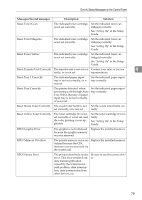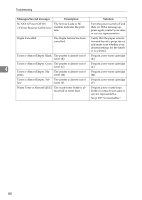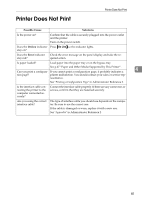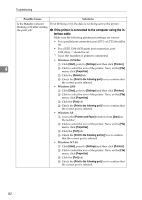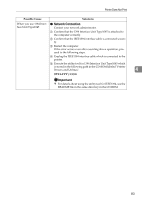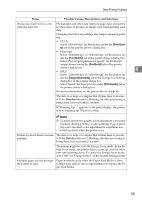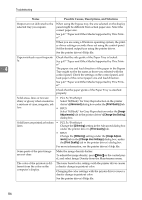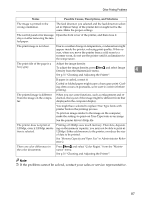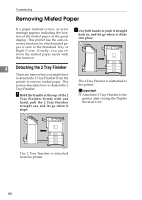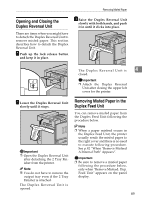Ricoh AP3800C Maintenance Guide - Page 94
Other Printing Problems, Advanced, Print Quality, Image, Adjustments, Change Use Setting, Setup - user
 |
View all Ricoh AP3800C manuals
Add to My Manuals
Save this manual to your list of manuals |
Page 94 highlights
Troubleshooting Other Printing Problems Status Possible Causes, Descriptions, and Solutions Black gradation is not natural. • PCL 5c/PostScript Select "CMY+K" for Gray Reproduction in the printer driver's [Advanced] dialog box under the [Print Quality] tab. • RPCS Select "CMY+K" for Gray Reproduction under the [Image Adjustments] tab in the printer driver's [Change Use Setting] dialog box. Color documents are printed in The printer driver is not set up for color printing. black and white. • PCL 5c/PostScript 4 Select "Color" for the Color/Black and White under the printer driver's [Setup] tab. • RPCS Select "Color" for the Color/Black and White under the printer driver's [Print Settings] tab. For more information, see the printer driver's Help file. Some applications normally print color text as black and white. Fine dot pattern does not print. • PCL 5c/PostScript Change [Dithering] setting in the Advanced dialog box under the printer driver's [Print Quality] tab. • RPCS Change [Dithering] setting under the [Image Adjustments] tab in the [Change User Settings] dialog box under the [Print Quality] tab in the printer driver's dialog box. For more information, see the printer driver's Help file. Images are cut off, or excess pages are printed. You might be printing on paper smaller than the paper size selected in the application. Use paper the same size as that selected in the application. If you cannot load paper of the correct size, use the reduction function to reduce the image, and then print. See the printer driver's Help file. 84