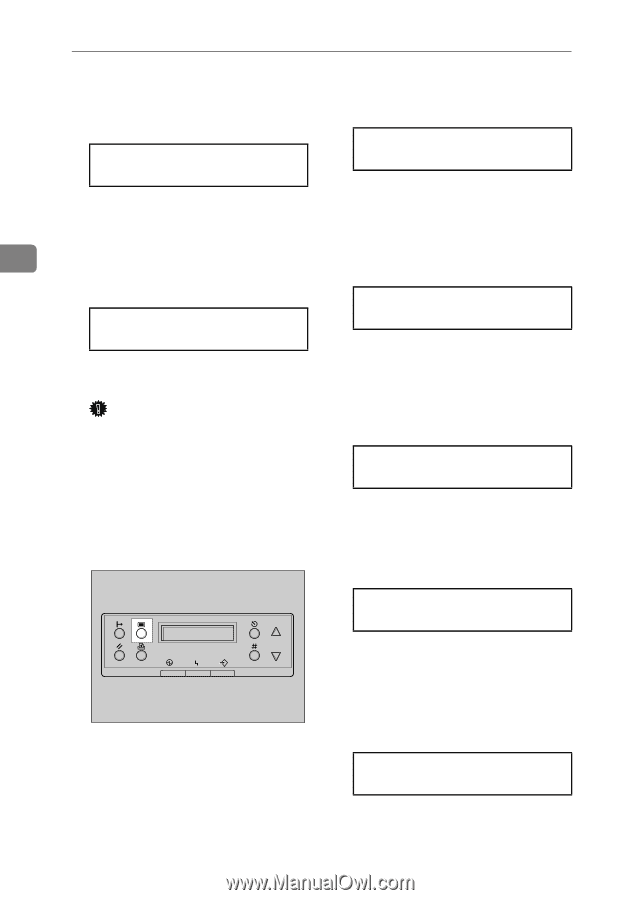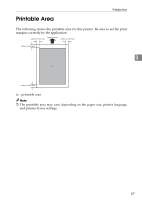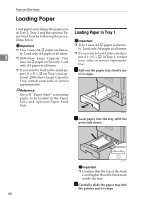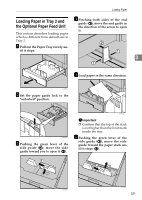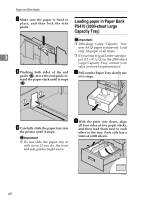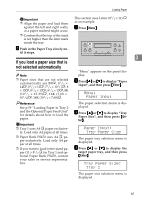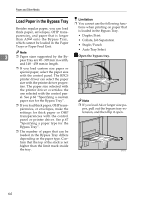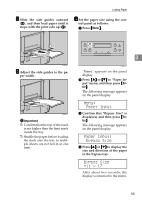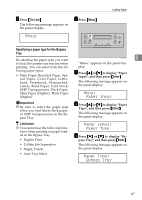Ricoh AP3800C Maintenance Guide - Page 72
Tray 2, 1/2 x 11, Ready, Paper Input, Paper Input, Tray Paper Size, Tray Paper Size, Tray 2
 |
View all Ricoh AP3800C manuals
Add to My Manuals
Save this manual to your list of manuals |
Page 72 highlights
Paper and Other Media E H Press {U} or {T} to display the Press {U} or {T} to display "Paper loaded paper size, and then press Input", and then press {Enter}. {Enter}. Tray 2 : 8 1/2 x 11 Menu: Paper Input The paper selection menu is dis- After about two seconds, the dis- played. 3 play is returned to the menu. F Press {On Line}. "Ready " appears on the panel dis- I Press {U} or {T} to display "Tray Paper Size", and then press {En- ter}. play. Paper Input: Ready Tray Paper Size This completes the change in setting. Important ❒ After printing on a paper size that is not selected automatically, if you want to print on paper that is selected automatically again, reload the paper, proceed to step G, and return the setting to "Auto". G Press {Menu}. The paper tray selection menu is displayed. J Press {U} or {T} to display the target paper tray, and then press {Enter}. Tray Paper Size: Tray 2 The paper size selection menu is displayed. K Press {U} or {T} to display "pAuto", and then press {Enter}. ZDJS001J "Menu" appears on the panel display. Tray 2 *Auto After about two seconds, the display is returned to the menu. L Press {On Line}. "Ready " appears on the panel display. Ready 62