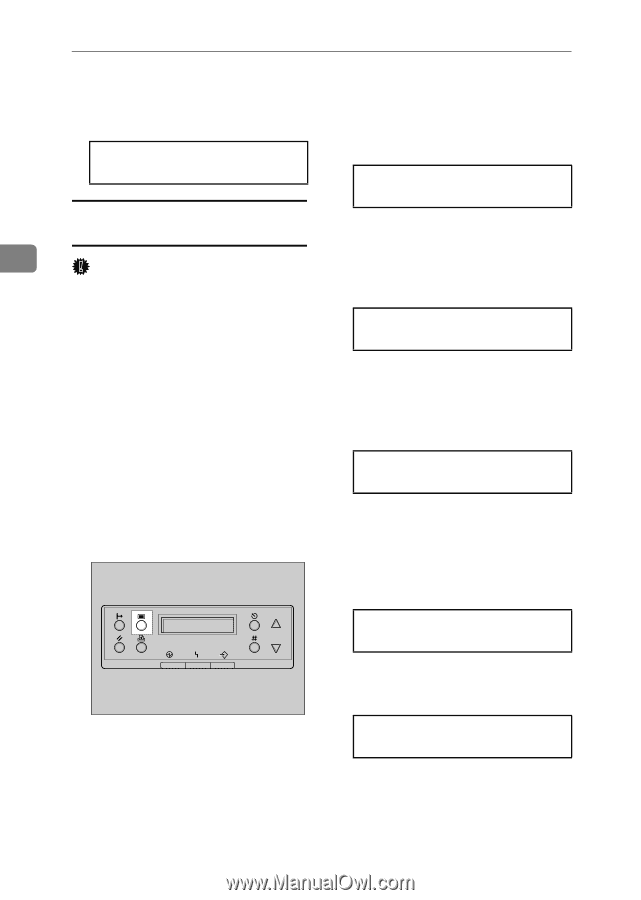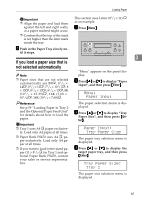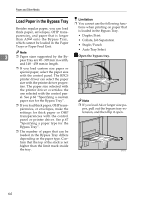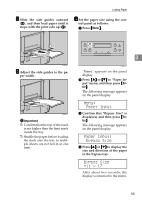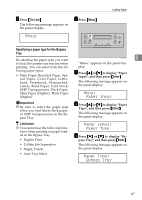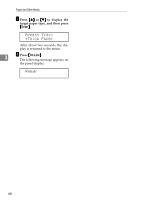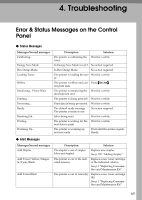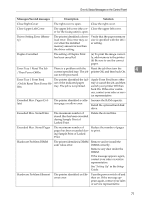Ricoh AP3800C Maintenance Guide - Page 76
Ready, Paper Input, Bypass Size, Custom Size, Vert., 297mm, Horiz., 210mm
 |
View all Ricoh AP3800C manuals
Add to My Manuals
Save this manual to your list of manuals |
Page 76 highlights
Paper and Other Media E Press {On Line}. "Ready " appears on the panel display. Ready B Press {U} or {T} to display "Paper Input", and then press {Enter}. The following message appears on the panel display. Menu: Paper Input Specifying a custom paper size for the Bypass Tray C Confirm that "Bypass Size" is dis- 3 Important played, and then press {Enter}. The following message appears on ❒ The paper size selected with the the panel display. printer driver overrides the one se- lected with the control panel. You do not have to make settings with the control panel if you already Paper Input: Bypass Size made them with the printer driver. However, when printing with a printer driver other than the RPCS printer driver, you must make the settings using the control panel. D Press {U} or {T} to display "Cus- tom Size", and then press {Enter}. The following message appears on the panel display. For more information about the printer driver, see the Help Files. Bypass Size: ❒ The printer cannot print from ap- Custom Size plications that do not supports custom paper size. A Press {Menu}. E Press {U} or {T} to set the hori- zontal value, and then press {En- ter}. The following message appears on the panel display. ZDJS001J "Menu" appears on the panel display. Custom Size: Vert. 297mm F Press {U} or {T} to set the vertical value, and then press {Enter}. Custom Size: Horiz. 210mm After about two seconds, the display is returned to the menu. 66