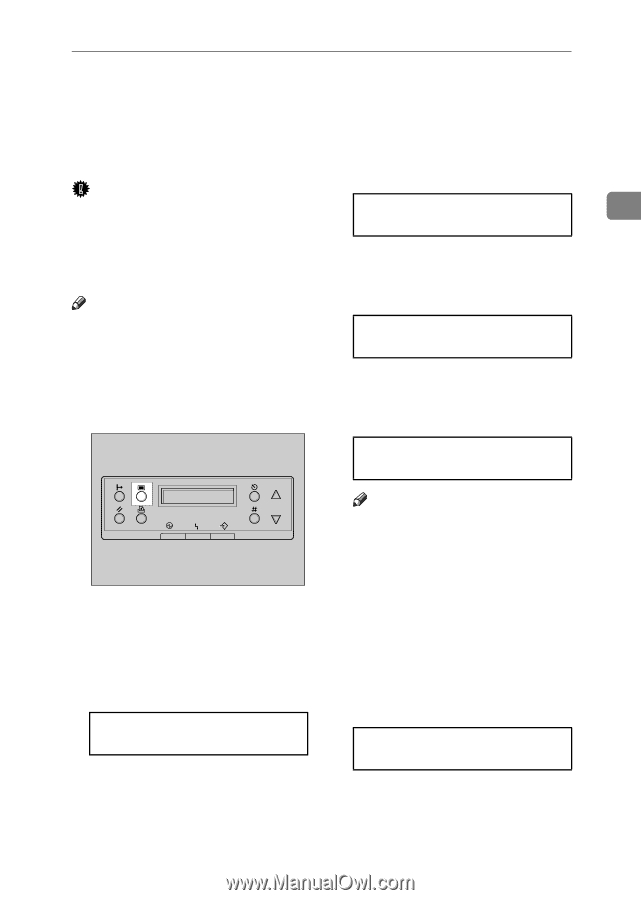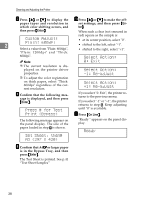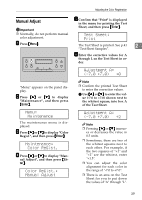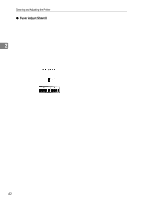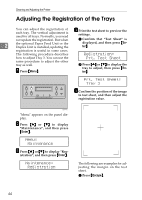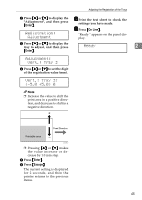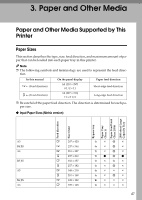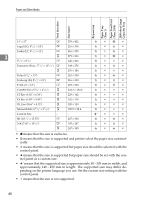Ricoh AP3800C Maintenance Guide - Page 53
Adjusting the Image Density, Maintenance, Image Density, Black, Ready - printer driver
 |
View all Ricoh AP3800C manuals
Add to My Manuals
Save this manual to your list of manuals |
Page 53 highlights
Adjusting the Image Density Adjusting the Image Density Adjust the image density when the print side of the page is a hazy gray or the print image looks patchy. C Press {U} or {T} to display "Im- age Density", and then press {En- ter}. Important ❒ Extreme settings may create out- Maintenance: 2 put that appears dirty. Image Density ❒ Image density settings should be made from the application or the printer driver whenever possible. Note D Press {U} or {T} to select the color you want to adjust, and then press {Enter}. ❒ Changing the image density setting might cause a deterioration of color balance. We recommend that you leave the image density at its factory default setting. A Press {Menu}. Image Density: Black E Press {U} or {T} to set the image density value, and then press {Enter}. Black: (-3 +3) 0 ZDJS001J "Menu" appears on the panel display. B Press {U} or {T} to display "Maintenance", and then press {Enter}. Menu: Maintenance Note ❒ You can adjust the image densi- ty in seven steps from -3 to +3. Increasing the value makes the printouts darker and decreasing the value makes the printouts lighter. To adjust another color, repeat step D and E. F Press {On Line}. "Ready " appears on the panel display. Ready 43