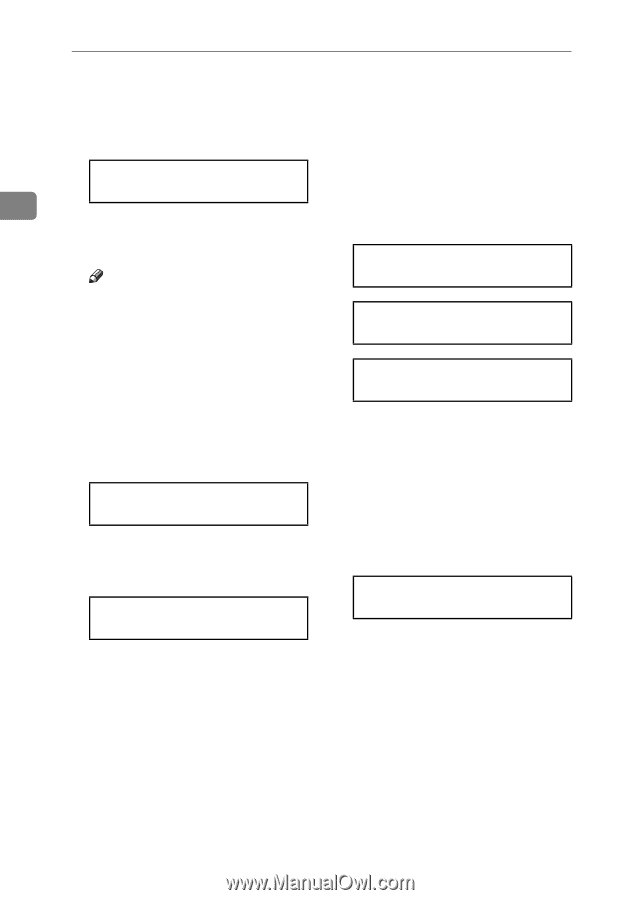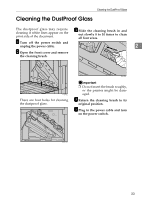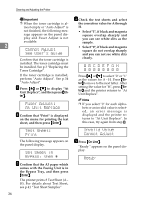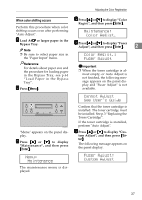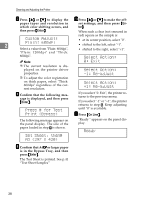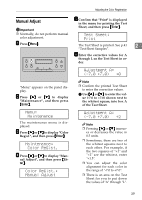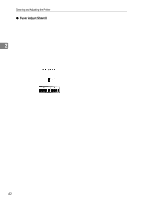Ricoh AP3800C Maintenance Guide - Page 48
Custom Adjust, Plain: 600dpi, Press # for Test, Print Bypass, Set Sheet, then, A3 297 X 420 - driver
 |
View all Ricoh AP3800C manuals
Add to My Manuals
Save this manual to your list of manuals |
Page 48 highlights
Cleaning and Adjusting the Printer G J Press {U} or {T} to display the Press {U} or {T} to make the off- paper types and resolution in set settings, and then press {En- which color shifting occurs, and ter}. then press {Enter}. When such a clear (not smeared in red) square as the sample is: Custom Adjust: • at its center position, select "0". Plain: 600dpi 2 • shifted to the left, select "-1". Select a value from "Plain: 600dpi", • shifted to the right, select "+1". "Plain: 1200dpi" and "Thick: 600dpi". Select Action: Note 0: Exit ❒ The current resolution is displayed on the printer driver properties. ❒ To adjust the color registration on thick paper, select "Thick: 600dpi" regardless of the current resolution. Select Action: -1: Re-adjust Select Action: +1: Re-adjust H Confirm that the following mes- sage is displayed, and then press {Enter}. Press # for Test Print (Bypass) If you select "0: Exit", the printer returns to the previous menu. If you select "-1" or "+1", the printer returns to step H. Keep adjusting until "0" is available. K Press {On Line}. The following message appears on the panel display. The size of the paper loaded in step A is shown. "Ready " appears on the panel display. Ready Set Sheet, then# A3 (297 X 420) I Confirm that A4L or larger paper is in the Bypass Tray, and then press {Enter}. The Test Sheet is printed. See p.41 "Test Sheet Samples" 38