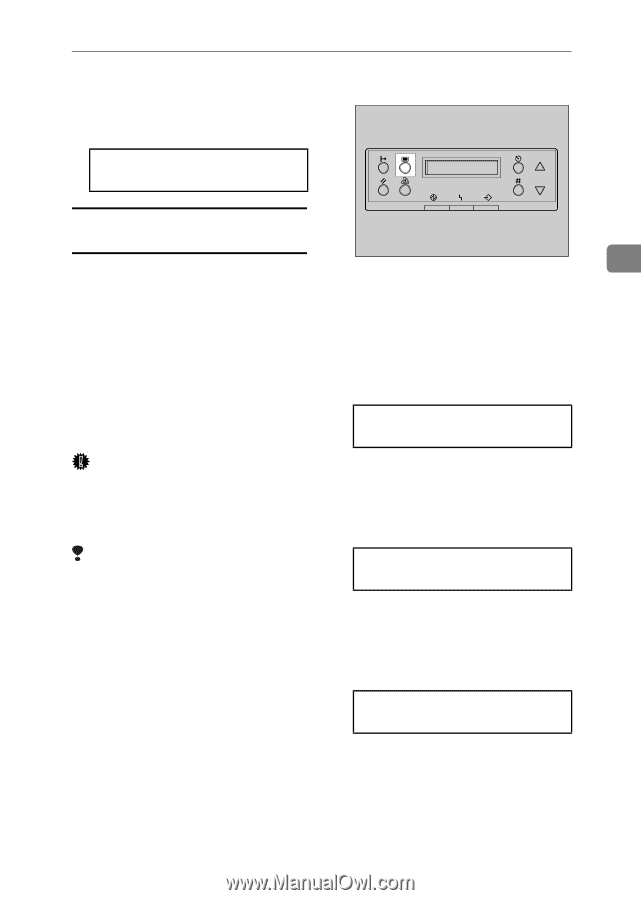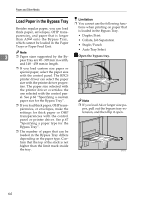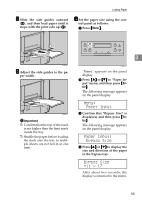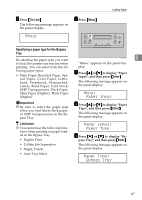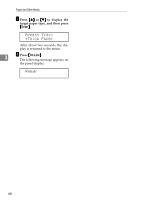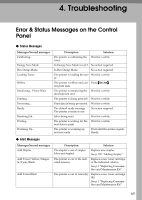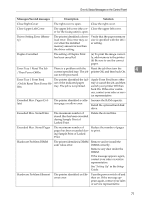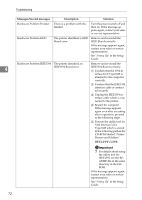Ricoh AP3800C Maintenance Guide - Page 77
Ready, Paper Input, Paper Type, Bypass Tray, Specifying a paper type for the Bypass
 |
View all Ricoh AP3800C manuals
Add to My Manuals
Save this manual to your list of manuals |
Page 77 highlights
G Press {On Line}. The following message appears on the panel display. Ready A Press {Menu}. Loading Paper Specifying a paper type for the Bypass Tray By selecting the paper type you want ZDJS001J 3 to load, the printer can execute better "Menu" appears on the panel dis- printing. You can select from the fol- play. lowing paper types. • Plain Paper, Recycled Paper, Special Paper, Color Paper, Letterhead, Preprinted, Prepunched, Labels, Bond Paper, Card Stock, B Press {U} or {T} to display "Paper Input", and then press {Enter}. The following message appears on the panel display. OHP Transparencies, Thick Paper, Plain Paper (Duplex), Thick Paper Menu: (Duplex) Paper Input Important ❒ Be sure to select the paper type when you load labels, thick paper, or OHP transparencies in the Bypass Tray. C Press {U} or {T} to display "Paper Type", and then press {Enter}. The following message appears on the panel display. Limitation ❒ You cannot use the following func- tions when printing on paper loaded in the Bypass Tray. • Duplex Print • Collate, Job Separation • Staple, Punch • Auto Tray Select Paper Input: Paper Type D Press {U} or {T} to display "By- pass Tray", and then press {Enter}. The following message appears on the panel display. Paper Type: Bypass Tray 67