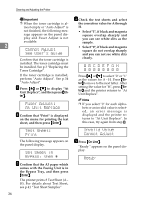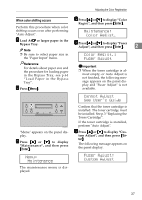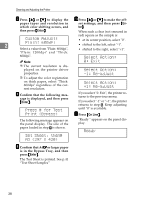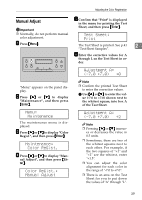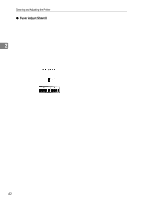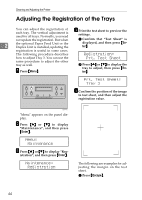Ricoh AP3800C Maintenance Guide - Page 49
Manual Adjust, Maintenance, Color Regist., Test Sheet, Print, Adjustment
 |
View all Ricoh AP3800C manuals
Add to My Manuals
Save this manual to your list of manuals |
Page 49 highlights
Adjusting the Color Registration Manual Adjust E Confirm that "Print" is displayed in the menu for printing the Test Important Sheet, and then press {Enter}. ❒ Normally, do not perform manual color adjustment. A Press {Menu}. Test Sheet: Print The Test Sheet is printed. See p.41 2 "Test Sheet Samples". F Enter the corrective values for A through L on the Test Sheet in or- der. Adjustment A: (-7.0 +7.0) +0 ZDJS001J "Menu" appears on the panel display. B Press {U} or {T} to display "Maintenance", and then press {Enter}. Menu: Maintenance The maintenance menu is displayed. C Press {U} or {T} to display "Color Regist.", and then press {Enter}. Maintenance: Color Regist. D Press {U} or {T} to display "Man- ual Adjust", and then press {Enter}. Color Regist.: Manual Adjust Note ❒ Confirm the printed Test Sheet to enter the correction values. A Use {U} or {T} to enter the value (-7.0 to +7.0) shown next to the whitest square, into box A of the Test Sheet. Adjustment A: (-7.0 +7.0) +2 Note ❒ Pressing {U} or {T} increas- es or decreases the value in 0.5 units. ❒ Sometimes, there are two of the whitest squares next to each other. For example, if the two squares of "+1" and "+2" are the whitest, enter "+1.5". ❒ You can adjust the color alignment for each color in the range of "-7.0 to +7.0". ❒ There is an area on the Test Sheet for you to put down the values of "A" through "L". 39