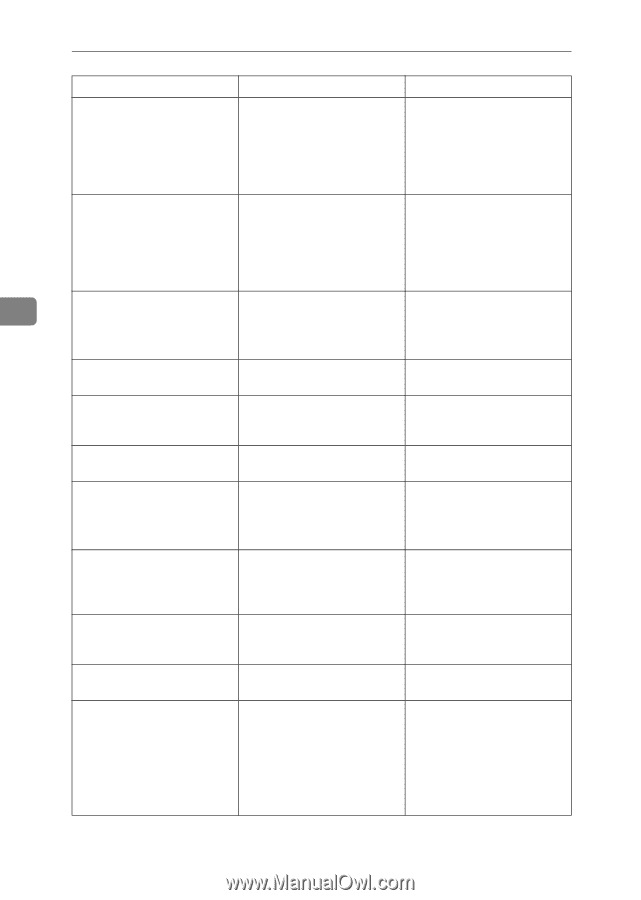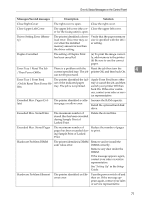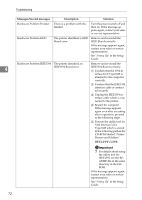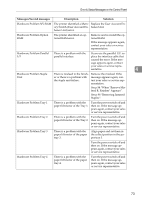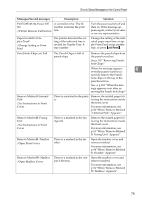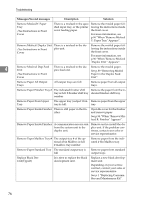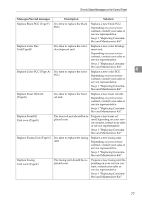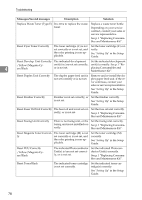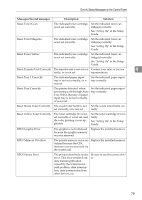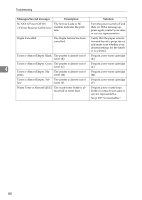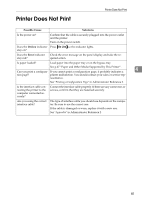Ricoh AP3800C Maintenance Guide - Page 86
Paper in the Duplex Feed, Remove Misfeed: Duplex Unit - specs
 |
View all Ricoh AP3800C manuals
Add to My Manuals
Save this manual to your list of manuals |
Page 86 highlights
Troubleshooting Messages/Second messages Description Solution Remove MisfeedY: Paper Tray /See Instructions in Front Cover There is a misfeed in the spec- Remove the misfed paper fol- ified input tray, or the printer lowing the instructions inside is not feeding paper. the front cover. For more information, see p.96 "When "Remove Misfeed Y: Paper Tray" Appears". Remove Misfeed: Duplex Unit There is a misfeed in the du- /See Instructions in Front plex unit. Cover Remove the misfed paper following the instructions inside the front cover. For more information, see p.96 "When "Remove Misfeed :Duplex Unit " Appears". 4 Remove Misfeed: Dup.Feed Unit There is a misfeed in the du- Remove the misfed paper. plex feed unit. See p.89 "Removing Misfed /See Instructions in Front Paper in the Duplex Feed Cover Unit". Remove Paper All Output Trays All output trays are full. Remove paper from all output trays. Remove Paper Finisher Tray # The indicated finisher shift Remove the paper from the intray is full. #:finisher shift tray dicated finisher shift tray. number Remove Paper From Upper The upper tray (output 1-bin Remove paper from the upper Tray tray)is full. tray. Remove Paper Inside Finisher There is still paper in the finisher. Open the cover for the finisher and remove paper. See p.94 "When "Remove Misfeed R: Finisher" Appears". Remove Paper Inside Finisher A communication error is sent from the system unit to the duplex unit. Remove and re-install the duplex unit. If the problem continues, contact your sales or service representative. Remove Paper Mailbox Tray # The output tray # of the optional 4-bin Mailbox is full. #:mailbox tray number Remove paper from the indicated 4-bin Mailbox tray. Remove Paper Standard Tray The standard output tray is full Remove paper from standard output trays. Replace Black Dev. Unit(TypeD) It is time to replace the black development unit. Replace a new black development unit. Depending on your service contract, contact your sales or service representative. See p.1 "Replacing Consumables and Maintenance Kit". 76