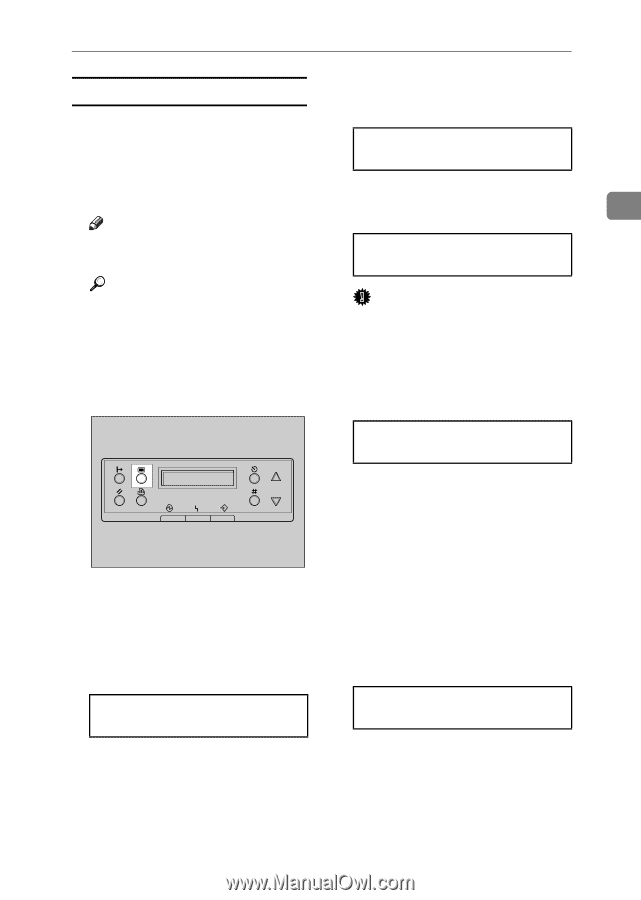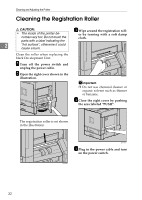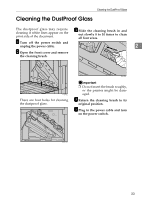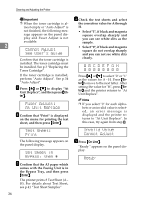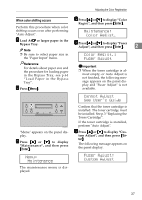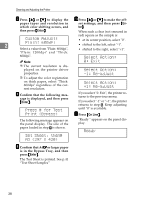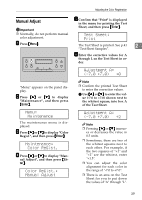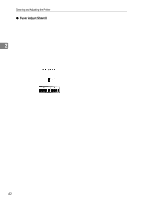Ricoh AP3800C Maintenance Guide - Page 47
Maintenance, Color Regist., Fuser Adjust, Cannot Adjust, See User, s Guide, Custom Adjust
 |
View all Ricoh AP3800C manuals
Add to My Manuals
Save this manual to your list of manuals |
Page 47 highlights
Adjusting the Color Registration When color shifting occurs D Press {U} or {T} to display "Color Regist.", and then press {Enter}. Perform this procedure when color shifting occurs even after performing "Auto Adjust". Maintenance: Color Regist. A Load A4L or larger paper in the Bypass Tray. E Press {U} or {T} to display "Fuser Adjust", and then press {Enter}. 2 Note ❒ Be sure to select paper size in the "Paper Input" menu. Color Regist.: Fuser Adjust Reference For details about paper size and the procedure for loading paper in the Bypass Tray, see p.64 "Load Paper in the Bypass Tray". B Press {Menu}. Important ❒ When the toner cartridge is almost empty, or Auto Adjust is not finished, the following message appears on the panel display and "Fuser Adjust" is not available. ZDJS001J "Menu" appears on the panel display. C Press {U} or {T} to display "Maintenance", and then press {Enter}. Menu: Maintenance The maintenance menu is displayed. Cannot Adjust See User's Guide Confirm that the toner cartridge is installed. The toner cartridge must be installed. See p.3 "Replacing the Toner Cartridge". If the toner cartridge is installed, perform "Auto Adjust". F Press {U} or {T} to display "Cus- tom Adjust", and then press {Enter}. The following message appears on the panel display. Fuser Adjust: Custom Adjust 37