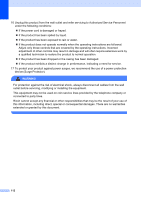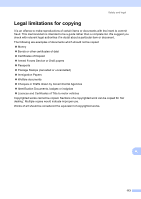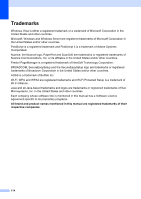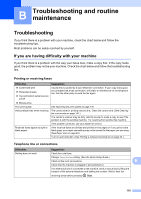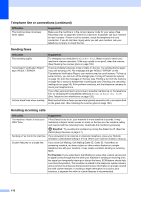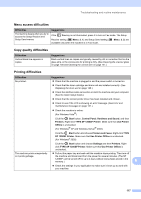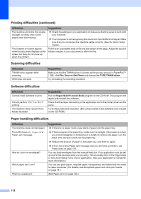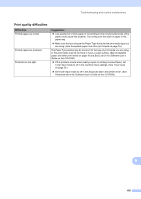Ricoh Aficio SP 1200SF User's Guide - Page 125
B Troubleshooting and routine maintenance, Troubleshooting
 |
View all Ricoh Aficio SP 1200SF manuals
Add to My Manuals
Save this manual to your list of manuals |
Page 125 highlights
B Troubleshooting and routine maintenance B Troubleshooting B If you think there is a problem with your machine, check the chart below and follow the troubleshooting tips. Most problems can be easily resolved by yourself. If you are having difficulty with your machine B If you think there is a problem with the way your faxes look, make a copy first. If the copy looks good, the problem may not be your machine. Check the chart below and follow the troubleshooting tips. Printing or receiving faxes Difficulties „ Condensed print „ Horizontal streaks „ Top and bottom sentences are cut off „ Missing lines Poor print quality Vertical black lines when receiving Received faxes appear as split or blank pages. Suggestions Usually this is caused by a poor telephone connection. If your copy looks good, you probably had a bad connection, with static or interference on the telephone line. Ask the other party to send the fax again. See Improving the print quality on page 120. The corona wire for printing may be dirty. Clean the corona wire. (See Cleaning the corona wire on page 141.) The sender's scanner may be dirty. Ask the sender to make a copy to see if the problem is with the sending machine. Try receiving from another fax machine. If the problem continues, call your dealer for service. If the received faxes are divided and printed on two pages or if you get an extra blank page, your paper size setting may not be correct for the paper you are using. (See Paper size on page 23.) Turn on auto reduction. (See Printing a reduced incoming fax on page 42.) Telephone line or connections Difficulties Dialling does not work. Suggestions Check for a dial tone. Change Tone/Pulse setting. (See the Quick Setup Guide.) Check all line cord connections. B Check that the machine is plugged in and switched on. If an external phone is connected to the machine, send a manual fax by lifting the handset of the external telephone and dialling the number. Wait to hear fax receiving tones before pressing Start. 115