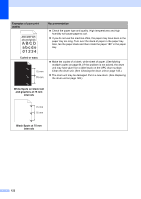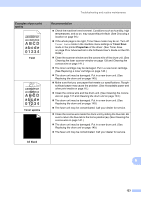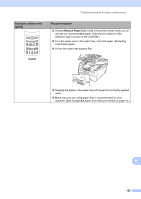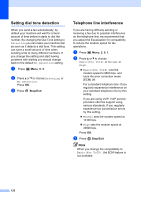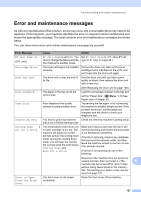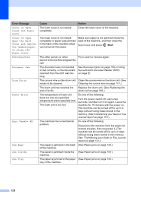Ricoh Aficio SP 1200SF User's Guide - Page 137
Error and maintenance messages
 |
View all Ricoh Aficio SP 1200SF manuals
Add to My Manuals
Save this manual to your list of manuals |
Page 137 highlights
Troubleshooting and routine maintenance Error and maintenance messages B As with any sophisticated office product, errors may occur and consumable items may need to be replaced. If this happens, your machine identifies the error or required routine maintenance and shows the appropriate message. The most common error and maintenance messages are shown below. You can clear most errors and routine maintenance messages by yourself. Error Message Cause Action BT Call Sign On (U.K. only) BT Call Sign is set to On. You Set BT Call Sign to Off. (See BT call cannot change the Receive Mode sign (U.K. only) on page 46.) from Manual to another mode. Cartridge Error The toner cartridge is not installed Pull out the drum unit, take out the toner correctly. cartridge that is indicated on the LCD, and put it back into the drum unit again. Drum End Soon The drum unit is near the end of its life. Use the drum unit until you have a print quality problem; then replace the drum unit with a new one. (See Replacing the drum unit on page 149.) Size mismatch The paper in the tray is not the correct size. Load the correct size of paper in the tray and set the "Paper Size" ( Menu, 1, 3 (See Paper size in Chapter 3)). Comm.Error Poor telephone line quality caused a communication error. Try sending the fax again or try connecting the machine to another telephone line. If the problem continues, call the telephone company and ask them to check your telephone line. Connection Fail You tried to poll a fax machine Check the other fax machine's polling setup. that is not in Polled Waiting mode. Cooling Down W ait for a while The temperature of the drum unit or toner cartridge is too hot. The machine will pause its current print job and go into cooling down mode. During the cooling down mode, you will hear the cooling fan running while the LCD shows Cooling Down, and Wait for a while. Make sure that you can hear the fan in the machine spinning and that the exhaust outlet is not blocked by something. If the fan is spinning, remove any obstacles that surround the exhaust outlet, and then leave the machine turned on but do not use it for several minutes. If the fan is not spinning do one of the following: Disconnect the machine from the power for several minutes, then reconnect it. (The B machine can be turned off for up to 4 days without losing faxes stored in the memory. See Transferring your faxes or Fax Journal report on page 131. Cover is Open Close the Front Cover. The front cover is not closed completely. Close the front cover of the machine. 127