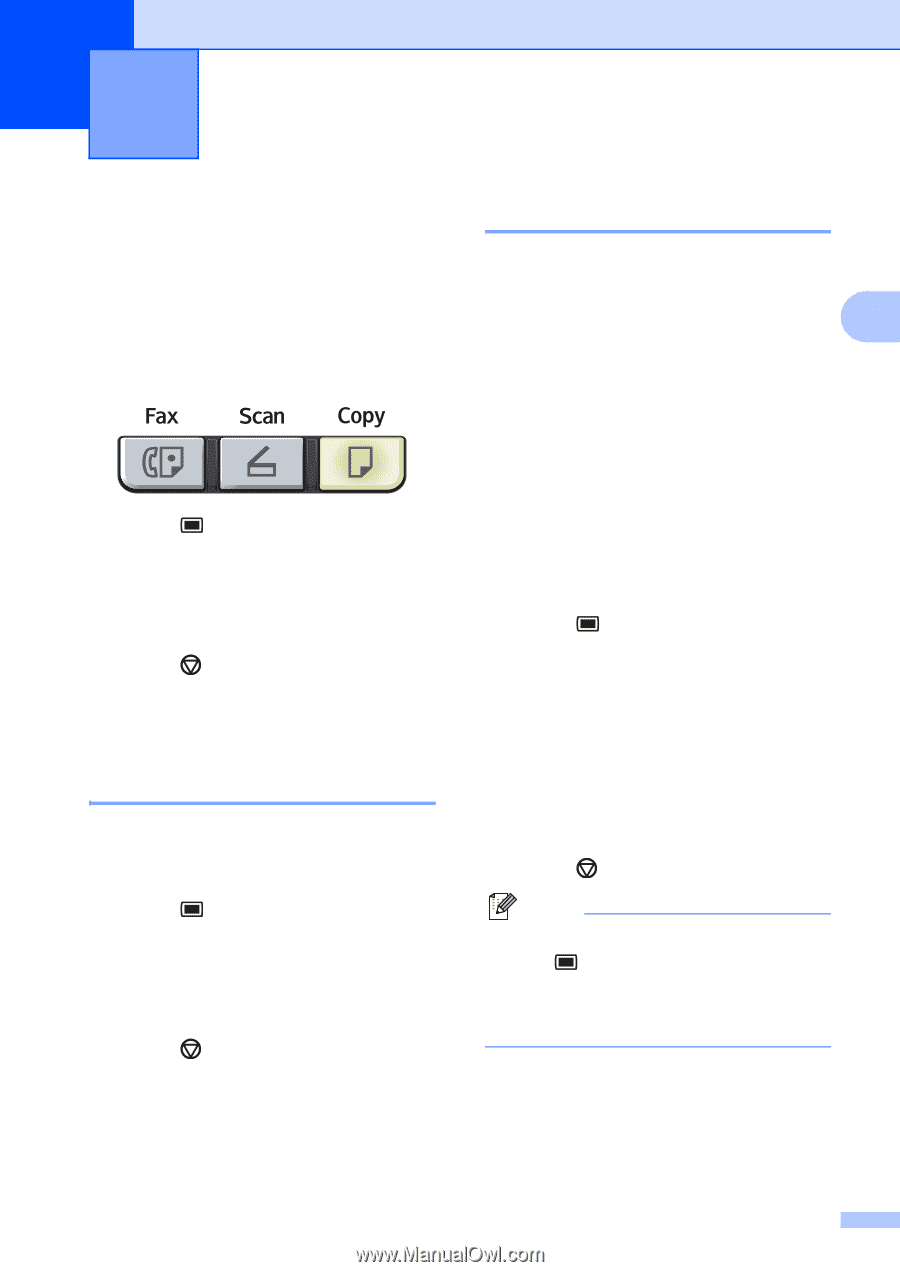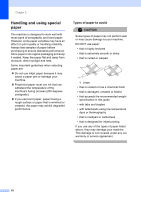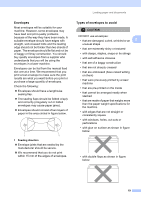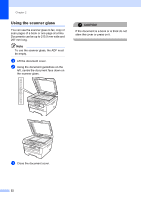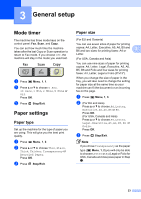Ricoh Aficio SP 1200SF User's Guide - Page 33
General setup, Mode timer, Paper settings, Paper type
 |
View all Ricoh Aficio SP 1200SF manuals
Add to My Manuals
Save this manual to your list of manuals |
Page 33 highlights
3 General setup 3 Mode timer 3 The machine has three mode keys on the control panel: Fax, Scan, and Copy. You can set how much time the machine takes after the last Copy or Scan operation to return to Fax mode. If you choose Off, the machine will stay in the mode you used last. a Press Menu, 1, 1. b Press a or b to choose 0 Sec, 30 Secs, 1 Min, 2 Mins, 5 Mins or Off. Press OK. c Press Stop/Exit. Paper settings 3 Paper type 3 Set up the machine for the type of paper you are using. This will give you the best print quality. a Press Menu, 1, 2. b Press a or b to choose Thin, Plain, Thick, Thicker, Transparency or Recycled Paper. Press OK. c Press Stop/Exit. Paper size 3 (For EU and Oceania) You can use seven sizes of paper for printing copies: A4, Letter, Executive, A5, A6, B5 and 3 B6 and two sizes for printing faxes: A4 or Letter. (For USA, Canada and Asia) You can use nine sizes of paper for printing copies: A4, Letter, Legal, Executive, A5, A6, B5, B6 and Folio and four sizes for printing faxes: A4, Letter, Legal or Folio (8"x13"). When you change the size of paper in the tray, you will also need to change the setting for paper size at the same time so your machine can fit the document or an incoming fax on the page. a Press Menu, 1, 3. b (For EU and Asia) Press a or b to choose A4, Letter, Executive, A5, A6, B5 or B6. Press OK. (For USA, Canada and Asia) Press a or b to choose A4, Letter, Legal, Executive, A5, A6, B5, B6 or Folio. Press OK. c Press Stop/Exit. Note If you chose Transparency as the paper type ( Menu, 1, 2) you will only be able to choose Letter or A4 (Legal or Folio for USA, Canada and Asia) size paper in Step b. 23