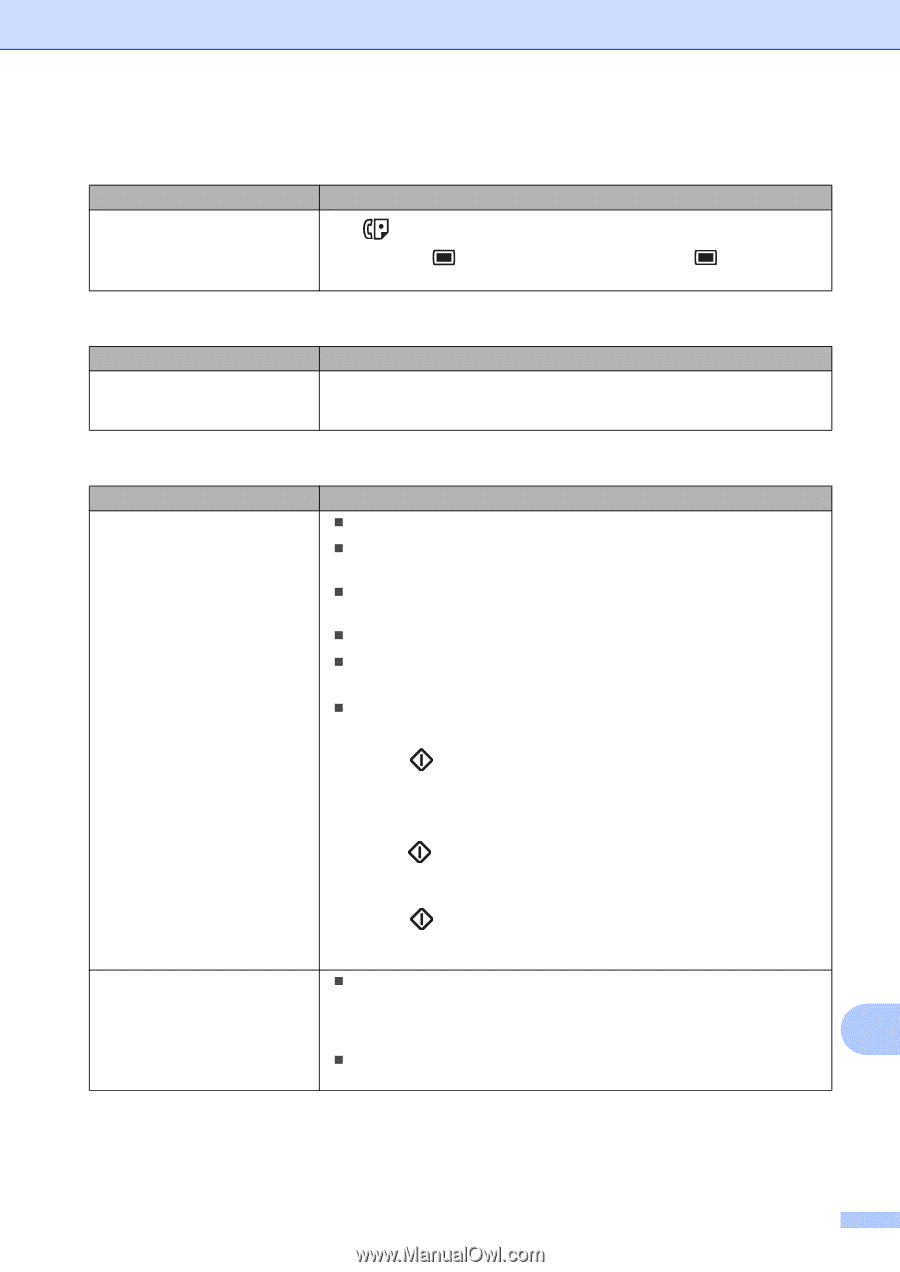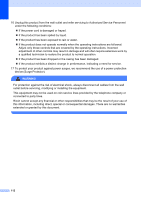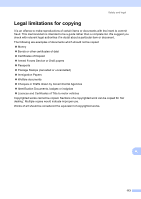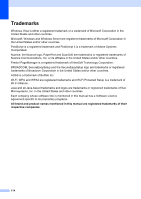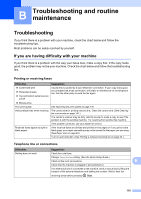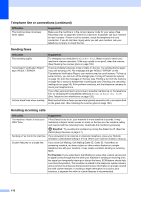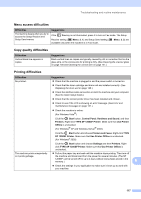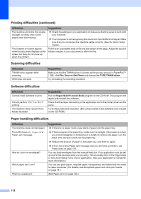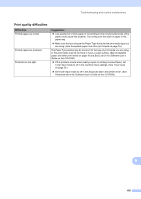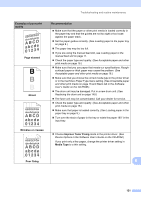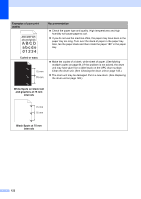Ricoh Aficio SP 1200SF User's Guide - Page 127
Menu access difficulties, Copy quality difficulties, Printing difficulties, TYPE SP 1200SF Printer - sp toner
 |
View all Ricoh Aficio SP 1200SF manuals
Add to My Manuals
Save this manual to your list of manuals |
Page 127 highlights
Troubleshooting and routine maintenance Menu access difficulties Difficulties The machine beeps when you try to access the Setup Receive and Setup Send menus. Suggestions If the Fax key is not illuminated, press it to turn on Fax mode. The Setup Receive setting ( Menu, 2, 1) and Setup Send setting ( available only when the machine is in Fax mode. Menu, 2, 2) are Copy quality difficulties Difficulties Vertical black line appears in copies. Suggestions Black vertical lines on copies are typically caused by dirt or correction fluid on the glass strip, or the corona wire for printing is dirty. (See Cleaning the scanner glass on page 138 and Cleaning the corona wire on page 141.) Printing difficulties Difficulties No printout. Suggestions „ Check that the machine is plugged in and the power switch is turned on. „ Check that the toner cartridge and drum unit are installed correctly. (See Replacing the drum unit on page 149.) „ Check the interface cable connection on both the machine and your computer. (See the Quick Setup Guide.) „ Check that the correct printer driver has been installed and chosen. „ Check to see if the LCD is showing an error message. (See Error and maintenance messages on page 127.) „ Check the machine is online: (For Windows Vista®) Click the Start button, Control Panel, Hardware and Sound, and then Printers. Right-click TYPE SP 1200SF Printer. Make sure that Use Printer Offline is unchecked. (For Windows® XP and Windows Server® 2003) Click the Start button and choose Printers and Faxes. Right-click TYPE SP 1200SF Printer. Make sure that Use Printer Offline is unchecked. (For Windows® 2000) Click the Start button and choose Settings and then Printers. Right- click TYPE SP 1200SF Printer. Make sure that Use Printer Offline is unchecked. The machine prints unexpectedly „ Pull out the paper tray and wait until the machine stops printing. Then turn off or it prints garbage. the machine and disconnect from the power for several minutes. (The SP 1200SF can be turned off for up to 4 days without losing faxes stored in the memory.) B „ Check the settings in your application to make sure it is set up to work with your machine. 117