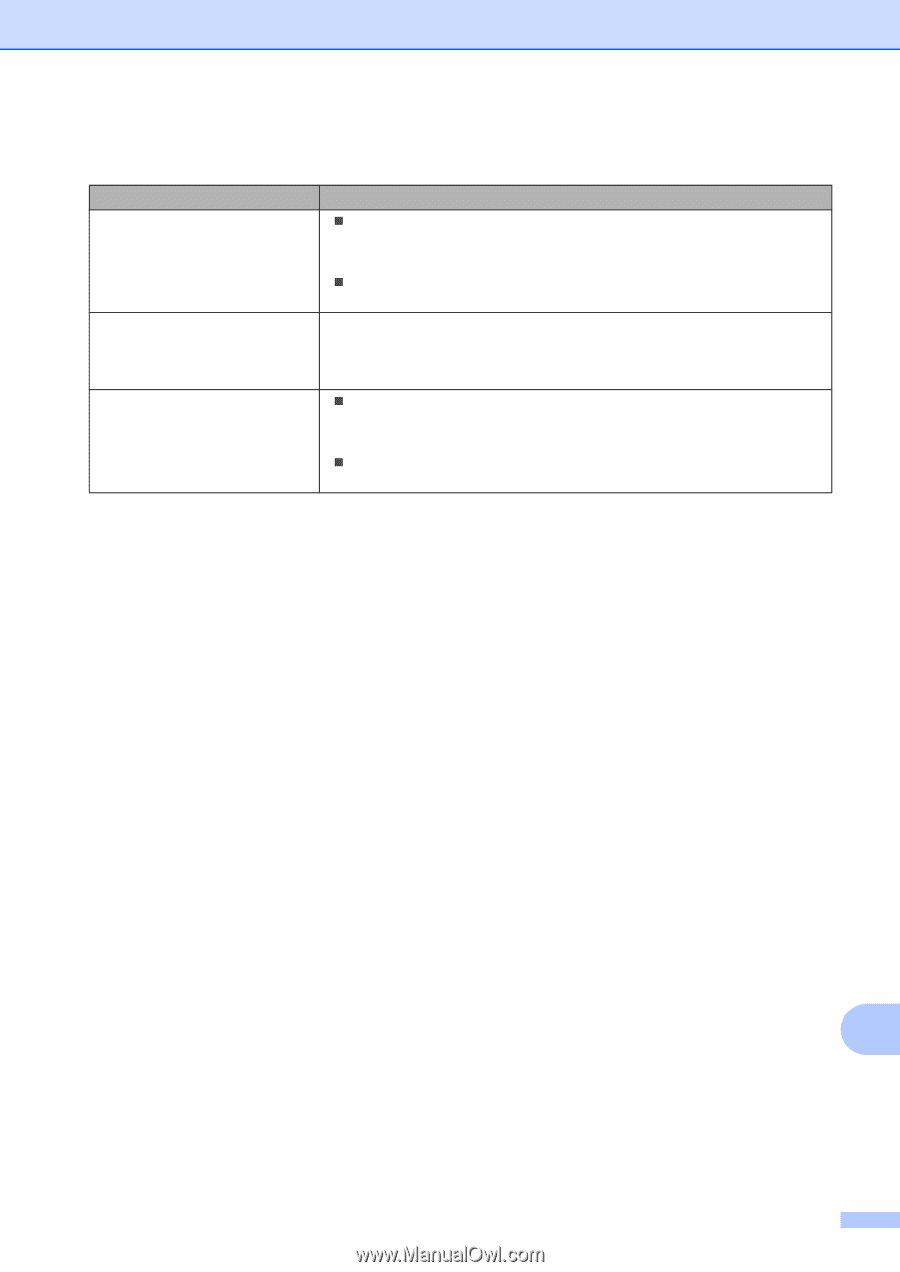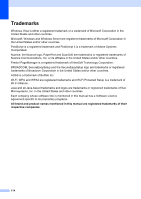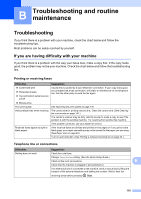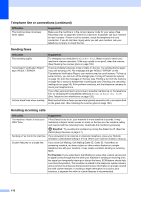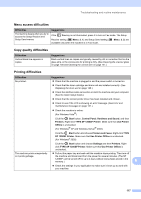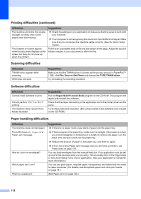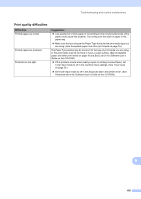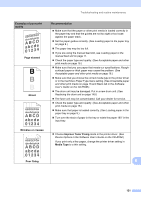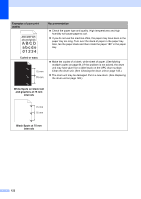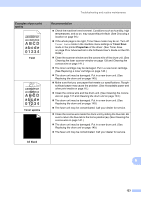Ricoh Aficio SP 1200SF User's Guide - Page 129
Print quality difficulties, Difficulties, Suggestions
 |
View all Ricoh Aficio SP 1200SF manuals
Add to My Manuals
Save this manual to your list of manuals |
Page 129 highlights
Troubleshooting and routine maintenance Print quality difficulties Difficulties Printed pages are curled. Printed pages are smeared. Printouts are too light. Suggestions „ Low quality thin or thick paper or not printing on the recommended side of the paper could cause this problem. Try turning over the stack of paper in the paper tray. „ Make sure that you choose the Paper Type that suits the print media type you are using. (See Acceptable paper and other print media on page 16.) The Paper Type setting may be incorrect for the type of print media you are using, or the print media may be too thick or have a rough surface. (See Acceptable paper and other print media on page 16 and Basic tab in the Software User's Guide on the CD-ROM.) „ If this problem occurs when making copies or printing received faxes, set Toner Save mode to off in the machine menu settings. (See Toner Save on page 25.) „ Set Toner Save mode to off in the Advanced tab in the printer driver. (See Advanced tab in the Software User's Guide on the CD-ROM.) B 119