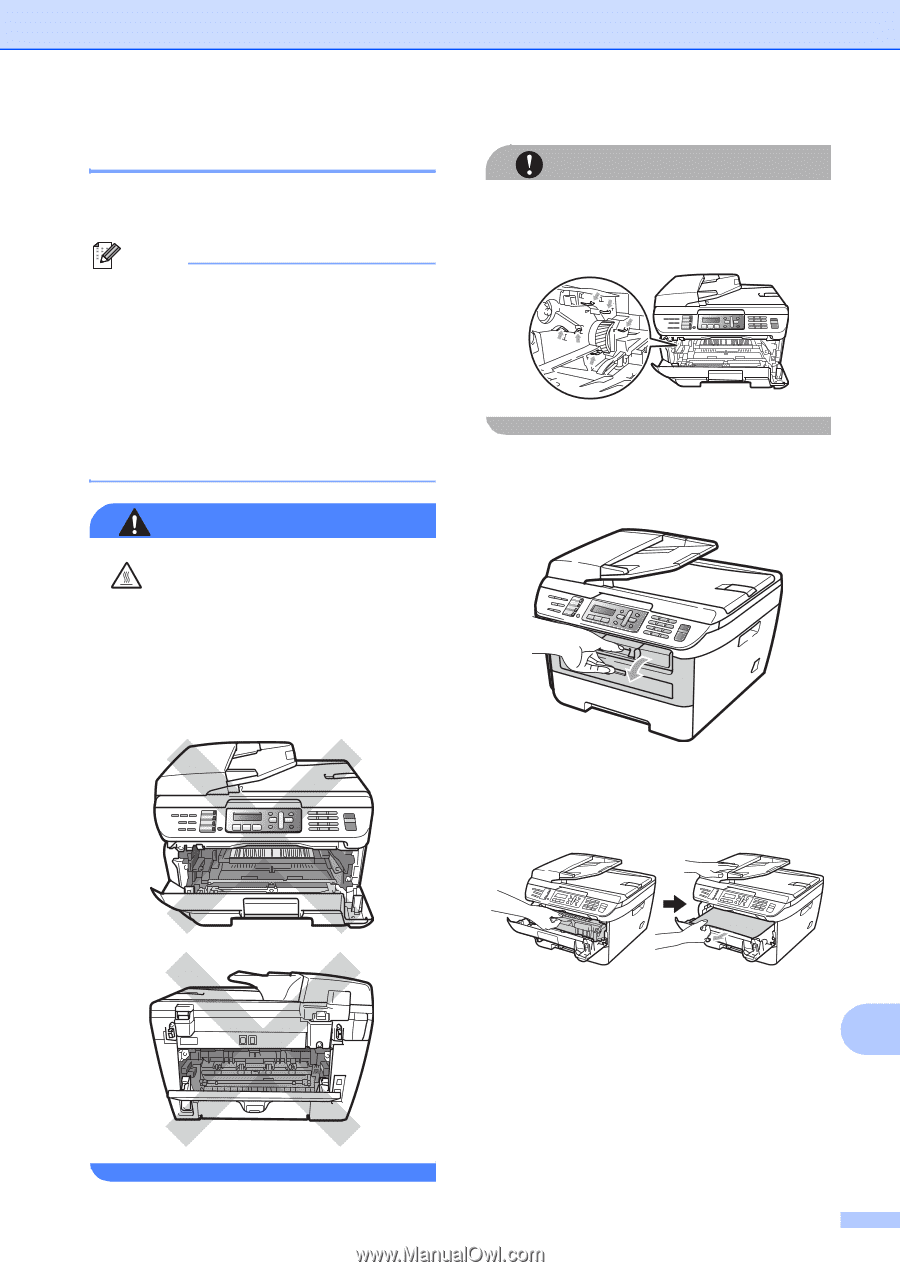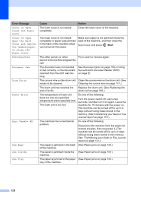Ricoh Aficio SP 1200SF User's Guide - Page 143
Paper jams, Paper is jammed inside the machine
 |
View all Ricoh Aficio SP 1200SF manuals
Add to My Manuals
Save this manual to your list of manuals |
Page 143 highlights
Troubleshooting and routine maintenance Paper jams B To clear paper jams, please follow the steps in this section. Note • Please confirm that you have installed both a toner cartridge and a drum unit in the machine. If you have not installed a drum unit or have installed the drum unit incorrectly, then this may cause a paper jam in your machine. • If the error message remains, open and close the front cover and fuser cover firmly to reset the machine. WARNING HOT SURFACE After you have just used the machine, some internal parts of the machine will be extremely hot. To prevent injury, when you open the front or back cover (back output tray) of the machine, DO NOT touch the shaded parts shown in the illustration. CAUTION To prevent damage to the machine caused by static electricity, DO NOT touch the electrodes shown in the illustration. Paper is jammed inside the machine B a Open the front cover. b Slowly take out the drum unit and toner cartridge assembly. The jammed paper will be pulled out with the toner cartridge and drum unit assembly. B 133