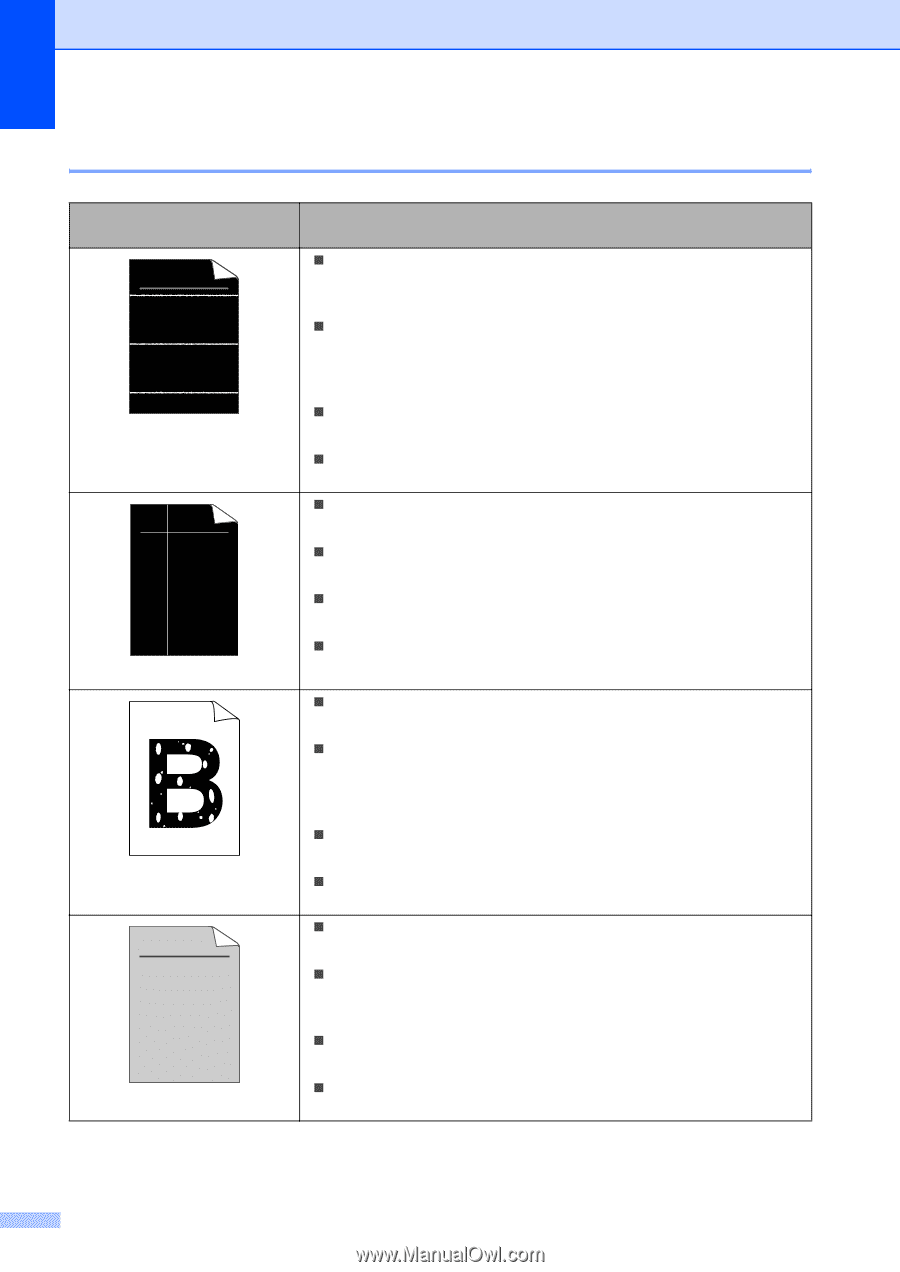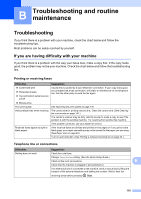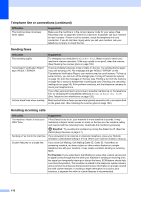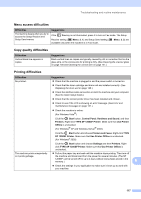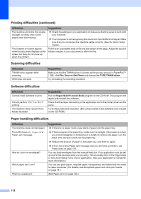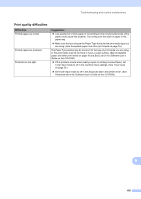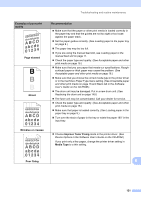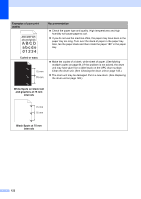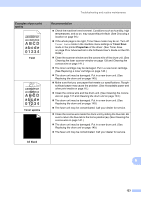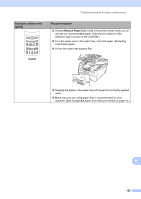Ricoh Aficio SP 1200SF User's Guide - Page 130
Improving the print quality
 |
View all Ricoh Aficio SP 1200SF manuals
Add to My Manuals
Save this manual to your list of manuals |
Page 130 highlights
Improving the print quality B Examples of poor print quality ABCDEFGH abcdefghijk ABCD abcde 01234 White lines across the page ABCDEFGH abcdefghijk ABCD abcde 01234 White lines down the page Hollow print ABCDEFGH abcdefghijk ABCD abcde 01234 Grey background Recommendation „ Make sure that you use paper that meets our specifications. A rough surfaced paper or thick print media can cause the problem. (See Acceptable paper and other print media on page 16.) „ Make sure that you choose the appropriate media type in the printer driver or in the machine's Paper Type menu setting. (See Acceptable paper and other print media on page 16 and Basic tab in the Software User's Guide on the CD-ROM.) „ The problem may disappear by itself. Print multiple pages to clear this problem, especially if the machine has not been used for a long time. „ The drum unit may be damaged. Put in a new drum unit. (See Replacing the drum unit on page 149.) „ Wipe the laser scanner windows with a soft cloth. (See Cleaning the laser scanner window on page 139.) „ Make sure that a torn sheet of paper is not inside the machine covering the scanner window. „ The toner cartridge may be damaged. Put in a new toner cartridge. (See Replacing a toner cartridge on page 146.) „ The drum unit may be damaged. Put in a new drum unit. (See Replacing the drum unit on page 149.) „ Make sure that you use paper that meets our specifications. (See Acceptable paper and other print media on page 16.) „ Choose Thick paper mode in the printer driver, choose Thick in the machine's Paper Type menu setting or use thinner paper than you are currently using. (See Paper type on page 23 and Basic tab in the Software User's Guide on the CD-ROM.) „ Check the machine's environment. Conditions such as high humidity can cause hollow print. (See Choosing a location on page 94.) „ The drum unit may be damaged. Put in a new drum unit. (See Replacing the drum unit on page 149.) „ Make sure that you use paper that meets our specifications. (See Acceptable paper and other print media on page 16.) „ Check the machine's environment. Conditions such as high temperatures and high humidity can increase the amount of background shading. (See Choosing a location on page 94.) „ The toner cartridge may be damaged. Put in a new toner cartridge. (See Replacing a toner cartridge on page 146.) „ The drum unit may be damaged. Put in a new drum unit. (See Replacing the drum unit on page 149.) 120