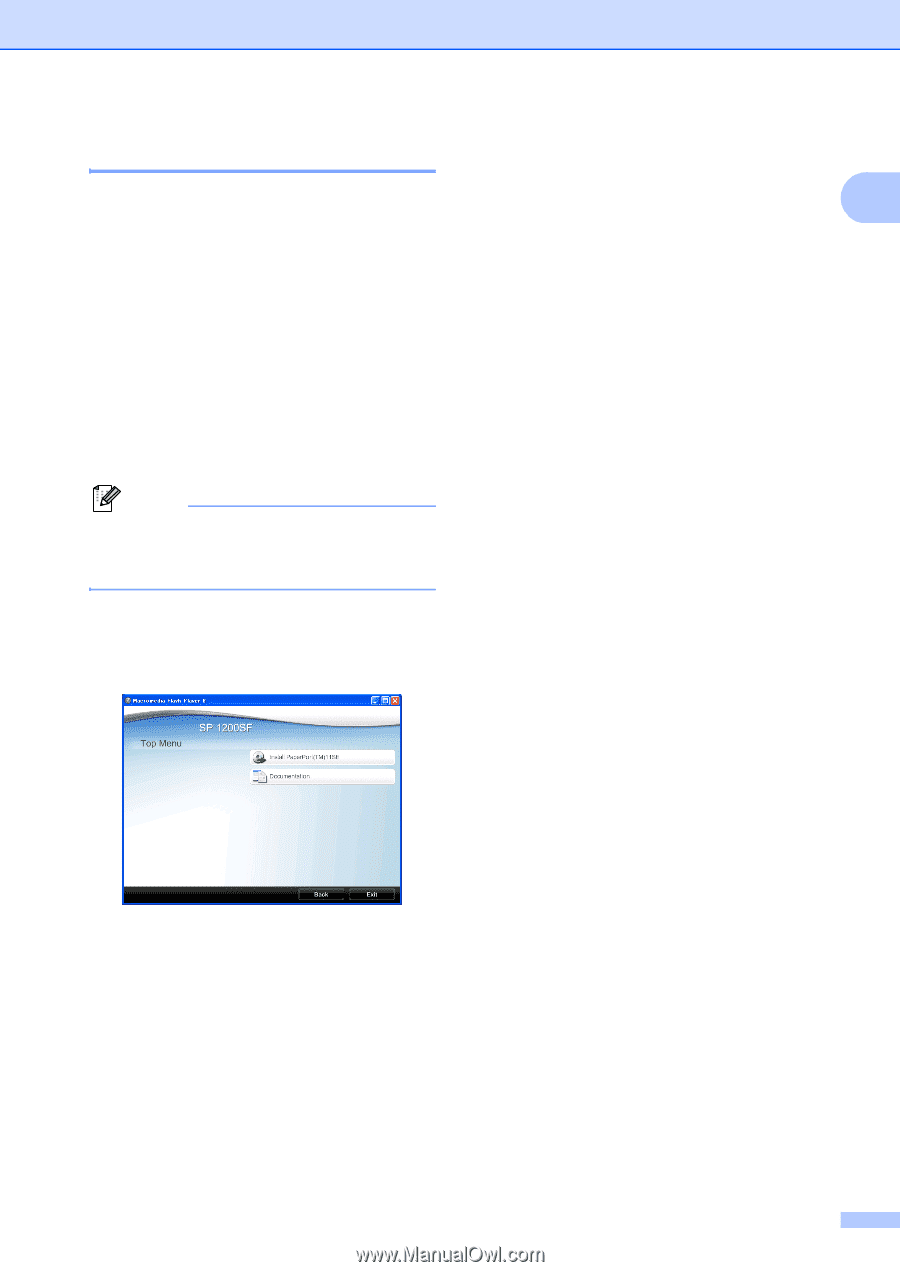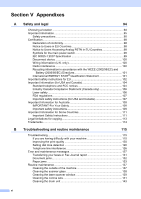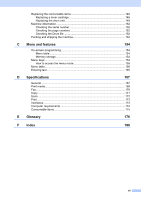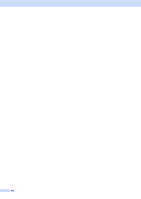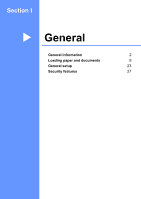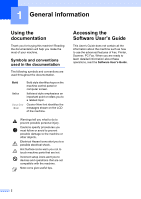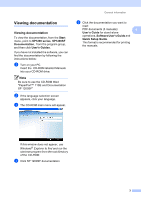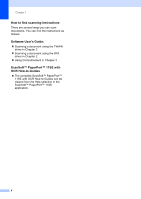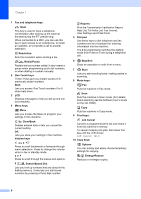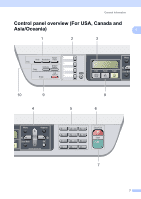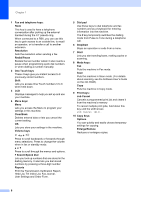Ricoh Aficio SP 1200SF User's Guide - Page 13
Viewing documentation, Start, SP1200 series, SP1200SF, Documentation, User's Guides
 |
View all Ricoh Aficio SP 1200SF manuals
Add to My Manuals
Save this manual to your list of manuals |
Page 13 highlights
Viewing documentation 1 Viewing documentation 1 To view the documentation, from the Start menu, point to SP1200 series, SP1200SF Documentation, from the program group, and then click User's Guides. If you have not installed the software, you can find the documentation by following the instructions below: a Turn on your PC. Insert the CD-ROM labelled Manuals into your CD-ROM drive. Note Be sure to use the CD-ROM titled "PaperPort™ 11SE and Documentation SP 1200SF" b If the language selection screen appears, click your language. c The CD-ROM main menu will appear. General information e Click the documentation you want to read: PDF documents (3 manuals): 1 User's Guide for stand-alone operations, Software User's Guide and Quick Setup Guide. This format is recommended for printing the manuals. If this window does not appear, use Windows® Explorer to find and run the start.exe program from the root directory of the CD-ROM. d Click SP 1200SF documentation 3