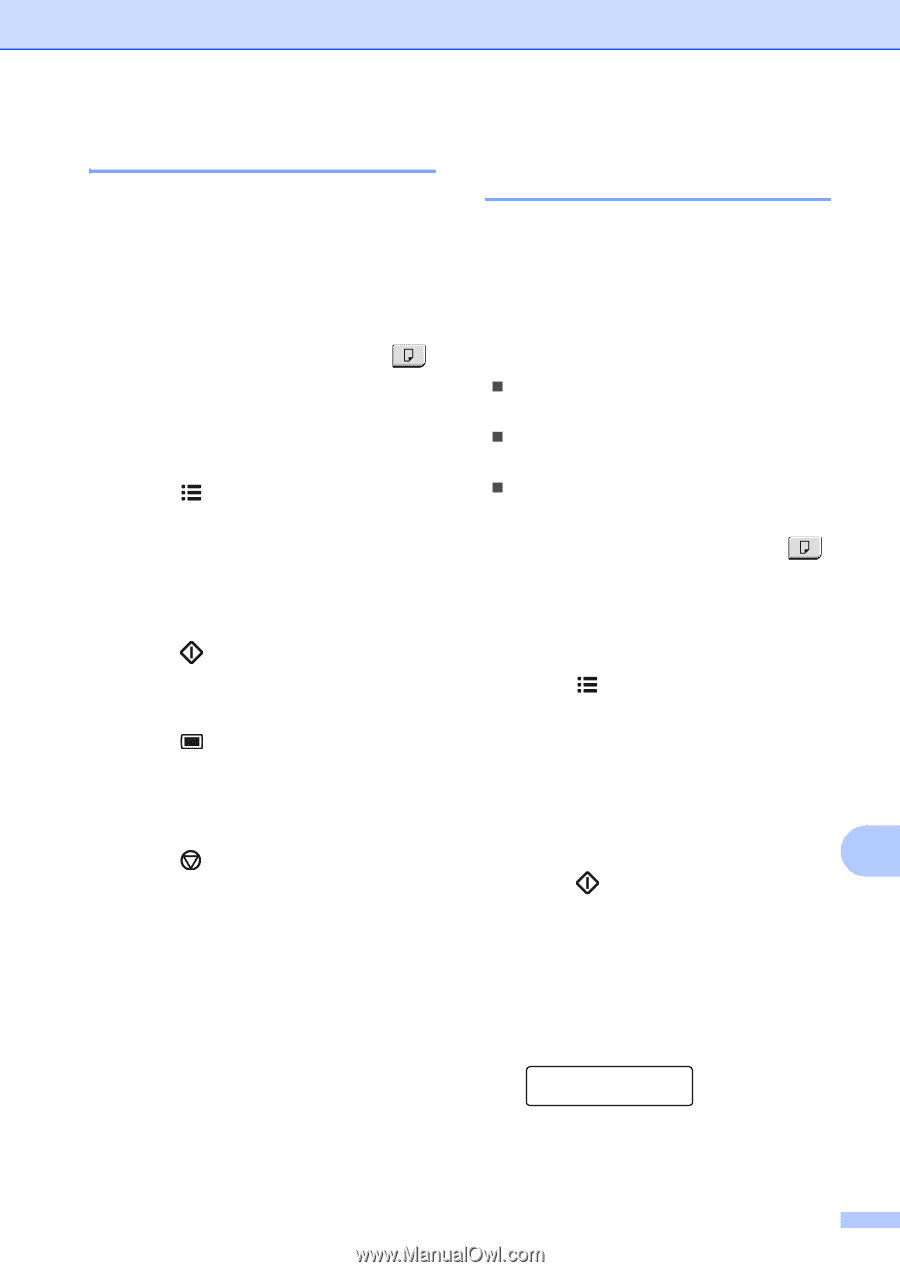Ricoh Aficio SP 1200SF User's Guide - Page 99
Adjusting contrast, Contrast, Making N in 1 copies ( layout), Important
 |
View all Ricoh Aficio SP 1200SF manuals
Add to My Manuals
Save this manual to your list of manuals |
Page 99 highlights
Making copies Adjusting contrast 12 Contrast 12 Adjust the contrast to help an image look sharper and more vivid. To temporarily change the contrast setting, follow the steps below: a Make sure you are in Copy mode . b Load your document. c Use the dial pad to enter the number of copies (up to 99). d Press Options. Press a or b to choose Contrast. Press OK. e Press a or b to increase or decrease the contrast. Press OK. f Press Start. To change the default setting follow the steps below: a Press Menu, 3, 2. b Press a or b to increase or decrease the contrast. Press OK. c Press Stop/Exit. Making N in 1 copies (page layout) 12 You can reduce the amount of paper used when copying by using the N in 1 copy feature. This allows you to copy two or four pages onto one page, which lets you save paper. Important 12 „ Please make sure the paper size is set to Letter or A4. „ (P) means Portrait and (L) means Landscape. „ You cannot use the Enlarge/Reduce setting with the N in 1 feature. a Make sure you are in Copy mode . b Load your document. c Use the dial pad to enter the number of copies (up to 99). d Press Options. e Press a or b to choose Page Layout. Press OK. f Press a or b to choose 2 in 1 (P), 2 in 1 (L), 4 in 1 (P), 4 in 1 (L) or Off(1 in 1). Press OK. 12 g Press Start to scan the page. If you placed the document in the ADF, the machine scans the pages and starts printing. If you are using the scanner glass, go to h. h After the machine scans the page, press 1 to scan the next page. Next Page? 1.Yes 2.No 89