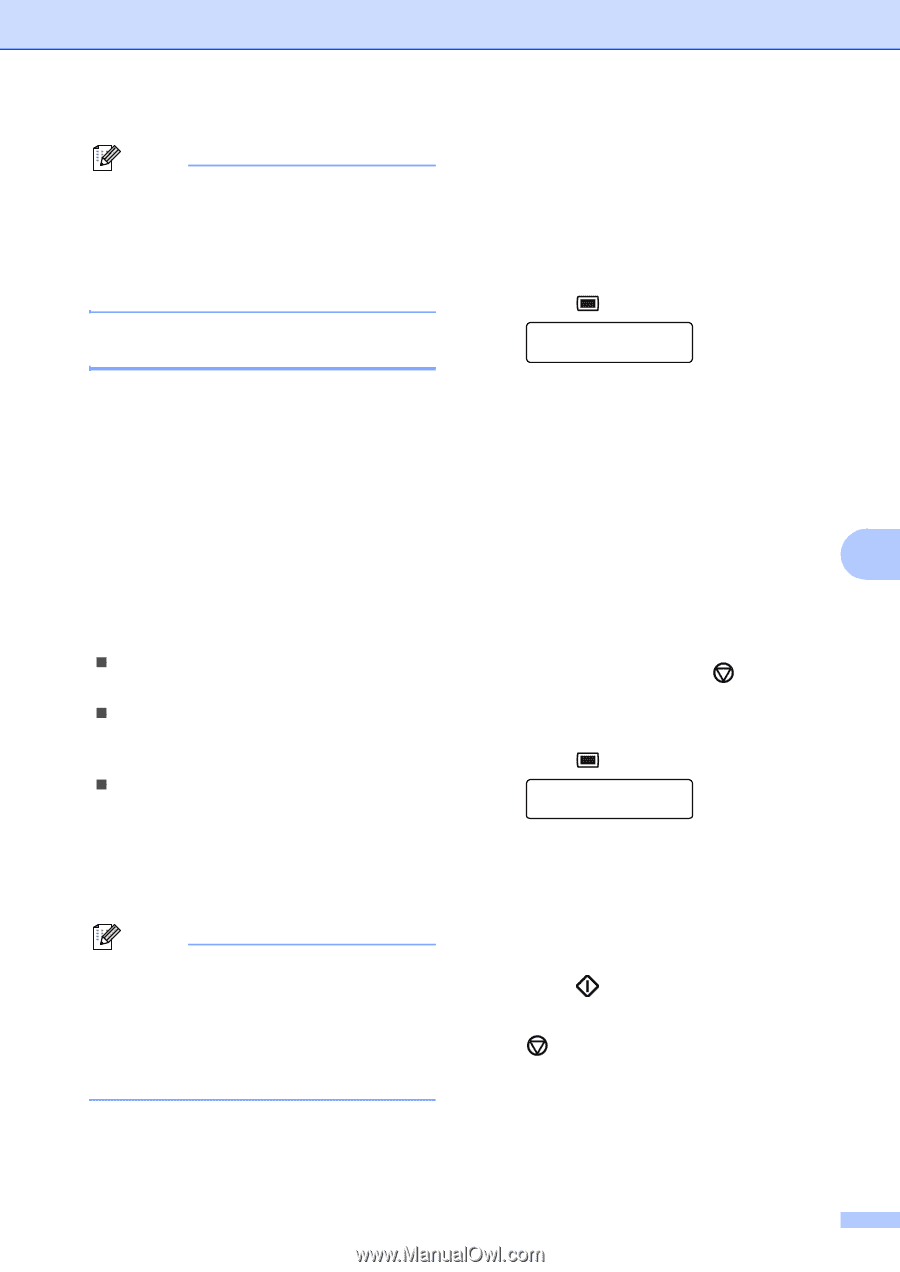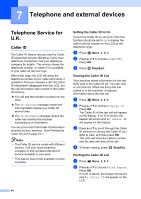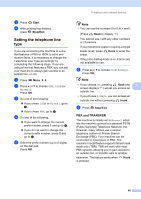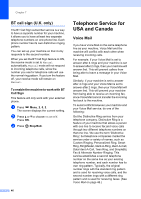Ricoh Aficio SP 1200SF User's Guide - Page 59
Caller ID, Viewing the Caller ID List
 |
View all Ricoh Aficio SP 1200SF manuals
Add to My Manuals
Save this manual to your list of manuals |
Page 59 highlights
Telephone and external devices Note If you do not want to receive faxes on your Distinctive Ring number, you can turn off Distinctive Ring. The machine will stay in Manual receive mode so you will need to set the Receive Mode again. (See Receive modes on page 39.) Caller ID 7 The Caller ID feature lets you use the Caller ID subscriber service offered by many local telephone companies. Call your telephone company for details. This service shows the telephone number, or name if it is available, of your caller as the line rings. After a few rings, the LCD will show the telephone number of your caller (and name, if available). Once you answer a call, the Caller ID information disappears from the LCD, but the call information stays stored in the Caller ID memory. „ You will see the first 16 characters of the number (or name) on the LCD. „ The # Unavailable message means the call originated outside your Caller ID service area. „ The Private Call message means the caller has intentionally blocked transmission of information. You can print a list of the Caller ID information received by your machine. (See Printing the Caller ID List on page 49.) Note • This feature may not be available in certain areas of the USA and Canada. • The Caller ID service varies with different carriers. Call your local telephone company to find out about the kind of service available in your area. Viewing the Caller ID List 7 Your machine stores information for the last thirty calls in the Caller ID list. You can view or print this list. When the thirty-first call comes in to the machine, it replaces information about the first call. a Press Menu, 2, 0, 3. Miscellaneous 3.Caller ID b Press a or b to choose Display#. Press OK. The Caller ID of the last call will appear on the display. If no ID is stored, the beeper will sound and No Caller ID will appear on the display. c Press a or b to scroll through the Caller ID memory to choose the Caller ID you 7 want to view, and then press OK. The LCD will show the caller's number or name and the date and time of the call. d To finish viewing, press Stop/Exit. Printing the Caller ID List 7 a Press Menu, 2, 0, 3. Miscellaneous 3.Caller ID b Press a or b to choose Print Report. Press OK. If no ID is stored, the beeper will sound and No Caller ID will appear on the LCD. c Press Start. d After printing has finished, press Stop/Exit. 49