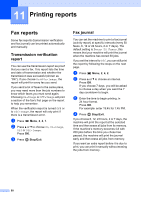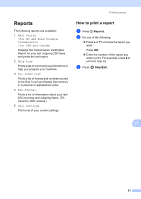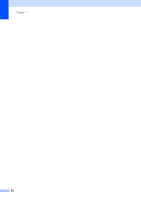Ricoh Aficio SP 1200SF User's Guide - Page 95
Copy options (temporary settings), Enlarging or reducing the image copied, Enlarging or reducing
 |
View all Ricoh Aficio SP 1200SF manuals
Add to My Manuals
Save this manual to your list of manuals |
Page 95 highlights
d Press OK. e Press Start. After the machine scans the first side of the card, the LCD will display the following instruction. Turn over the ID Then Press Start f Turn over your identification card and place it at the left side of the scanner glass. g Press Start. The machine scans the other side of the card and prints the page. Note When 2 in 1 ID Copy is chosen, the machine sets the quality to Photo and the contrast to +1 (-nnnon+) Making copies Copy options (temporary settings) 12 When you want to quickly change the copy settings temporarily for the next copy, use the temporary Copy keys. You can use different combinations. (For US/Canada/ASIA/ Oceania) (For EU) The machine returns to its default settings one minute after copying, unless you have set the Mode Timer to 30 seconds or less. (See Mode timer on page 23.) Enlarging or reducing the image copied 12 You can choose the following enlargement or reduction ratios: Press or 100%* 97% LTRiA4 94% A4iLTR 91% Full Page 85% LTRiEXE 83% 12 78% 70% A4iA5 50% Custom(25-400%) Auto 200% 141% A5iA4 104% EXEiLTR *The factory setting is shown in Bold with an asterisk. 85