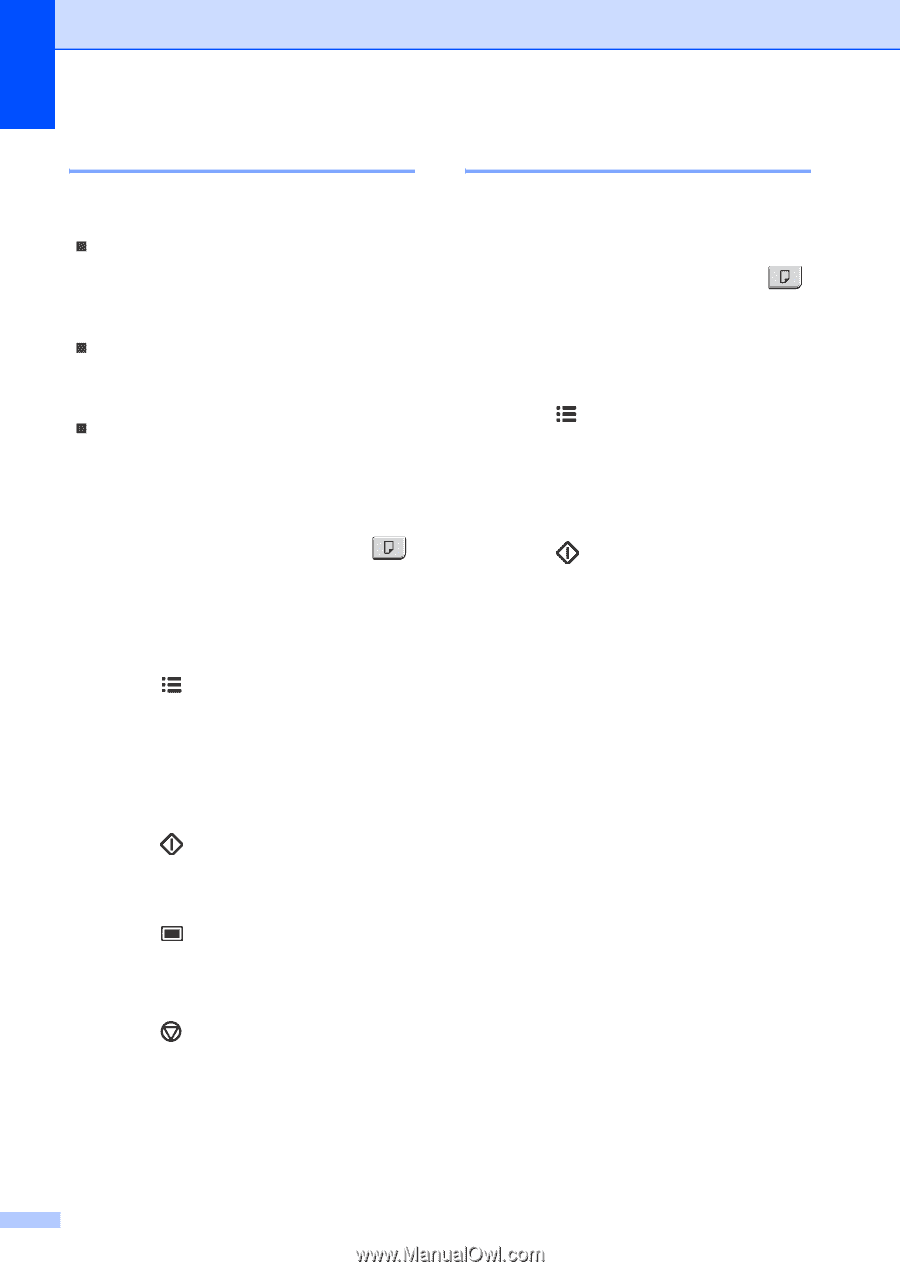Ricoh Aficio SP 1200SF User's Guide - Page 98
Improving copy quality, Sorting copies using the ADF, Options, Start, Stop/Exit
 |
View all Ricoh Aficio SP 1200SF manuals
Add to My Manuals
Save this manual to your list of manuals |
Page 98 highlights
Chapter 12 Improving copy quality 12 You can choose from a range of quality settings. The default setting is Auto. „ Auto Auto is the recommended mode for ordinary printouts. Suitable for documents that contain both text and photographs. „ Text Suitable for documents containing only text. „ Photo Suitable for copying photographs. To temporarily change the quality setting, follow the steps below: a Make sure you are in Copy mode . b Load your document. c Use the dial pad to enter the number of copies (up to 99). d Press Options. Press a or b to choose Quality. Press OK. e Press a or b to choose Auto, Text or Photo. Press OK. f Press Start. To change the default setting, follow the steps below: a Press Menu, 3, 1. b Press a or b to choose the copy quality. Press OK. c Press Stop/Exit. Sorting copies using the ADF 12 You can sort multiple copies. Pages will be stacked in the order 1 2 3, 1 2 3, 1 2 3, and so on. a Make sure you are in Copy mode . b Load your document in the ADF. c Use the dial pad to enter the number of copies (up to 99). d Press Options and a or b to choose Stack/Sort. Press OK. e Press a or b to choose Sort. Press OK. f Press Start. 88