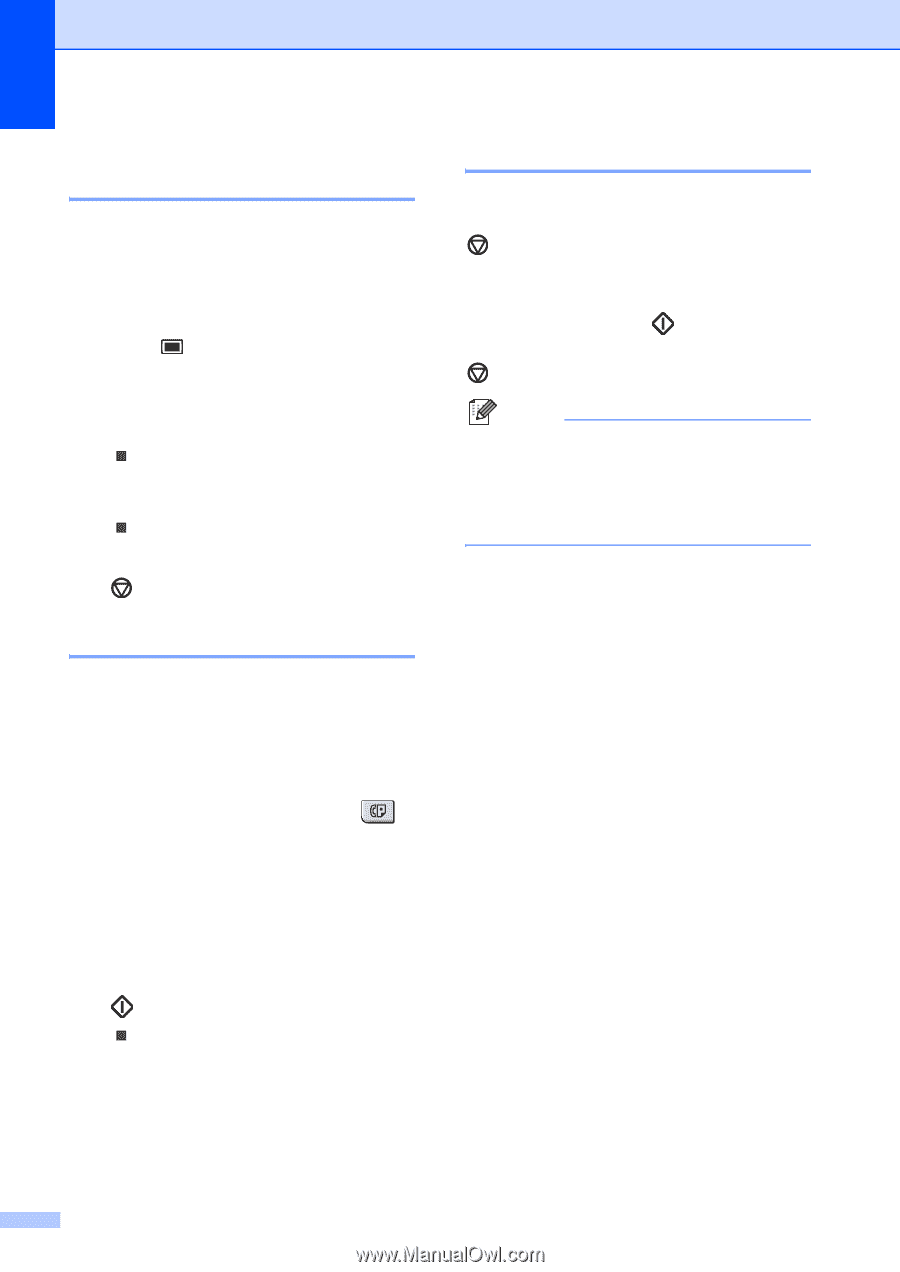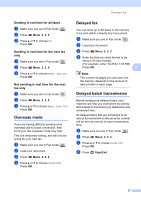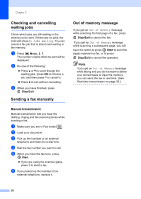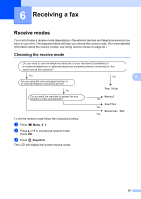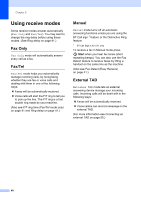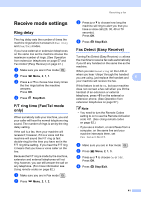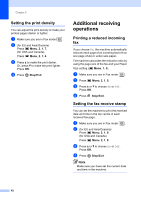Ricoh Aficio SP 1200SF User's Guide - Page 48
Checking and cancelling waiting jobs, Sending a fax manually, Manual transmission
 |
View all Ricoh Aficio SP 1200SF manuals
Add to My Manuals
Save this manual to your list of manuals |
Page 48 highlights
Chapter 5 Checking and cancelling waiting jobs 5 Check which jobs are still waiting in the memory to be sent. If there are no jobs, the LCD will show No Jobs Waiting. You can cancel a fax job that is stored and waiting in the memory. a Press Menu, 2, 7. The number of jobs still to be sent will be displayed. b Do one of the following: „ Press a or b to scroll though the waiting jobs, press OK to choose a job, and then press 1 to cancel it. „ Press 2 to exit without cancelling. c When you have finished, press Stop/Exit. Sending a fax manually 5 Manual transmission 5 Manual transmission lets you hear the dialling, ringing and fax-receiving tones while sending a fax. a Make sure you are in Fax mode . b Load your document. c Pick up the handset of an external telephone and listen for a dial tone. d Dial the fax number you want to call. e When you hear the fax tone, press Start. „ If you are using the scanner glass, press 1 to send a fax. f If you picked up the handset of an external telephone, replace it. Out of memory message 5 If you get an Out of Memory message while scanning the first page of a fax, press Stop/Exit to cancel the fax. If you get an Out of Memory message while scanning a subsequent page, you will have the option to press Start to send the pages scanned so far, or to press Stop/Exit to cancel the operation. Note If you get an Out of Memory message while faxing and you do not want to delete your stored faxes to clear the memory, you can send the fax in real time. (See Real time transmission on page 36.) 38