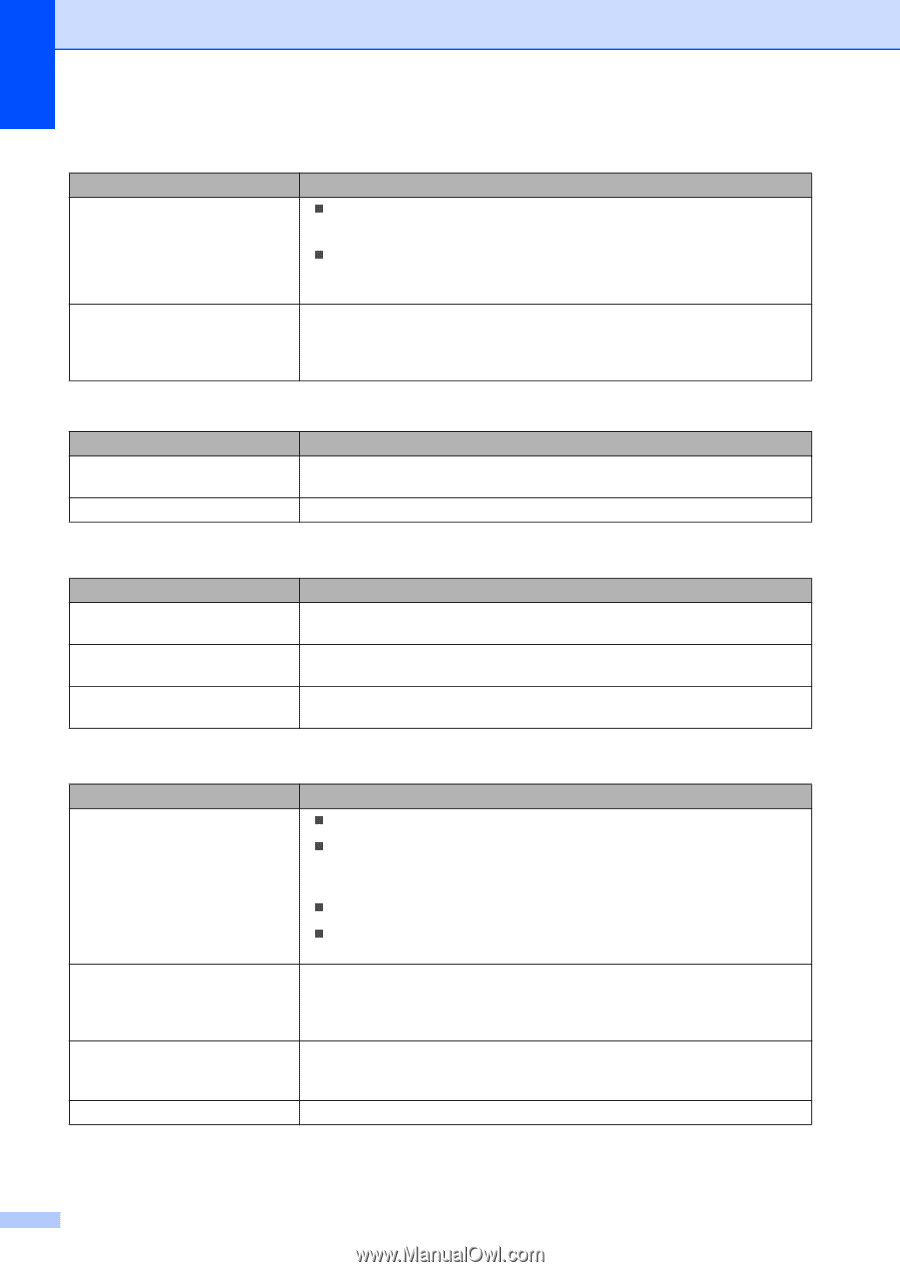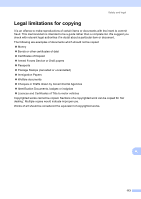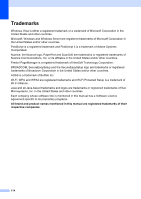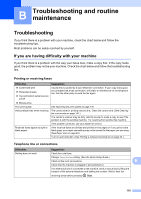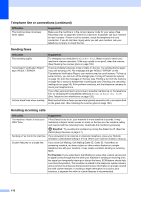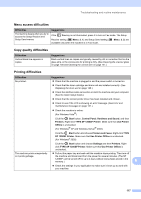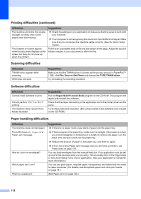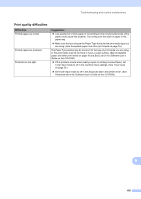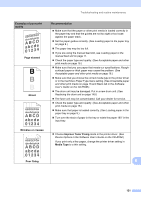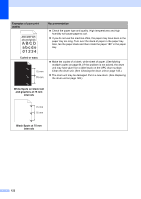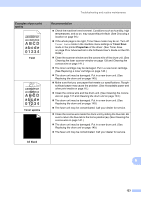Ricoh Aficio SP 1200SF User's Guide - Page 128
Scanning difficulties, Software difficulties, Paper handling difficulties - laser printer
 |
View all Ricoh Aficio SP 1200SF manuals
Add to My Manuals
Save this manual to your list of manuals |
Page 128 highlights
Printing difficulties (continued) Difficulties The machine prints the first couple of pages correctly, then some pages have text missing. The headers or footers appear when the document displays on the screen but they do not show up when it is printed. Suggestions „ Check the settings in your application to make sure that it is set up to work with your machine. „ Your computer is not recognising the machine's input buffer's full signal. Make sure that you connected the interface cable correctly. (See the Quick Setup Guide.) There is an unprintable area on the top and bottom of the page. Adjust the top and bottom margins in your document to allow for this. Scanning difficulties Difficulties TWAIN errors appear while scanning. OCR does not work. Suggestions Make sure that the TWAIN driver is chosen as the primary source. In PaperPort™ 11SE, click File, Scan or Get Photo and choose the TYPE TWAIN driver. Try increasing the scanning resolution. Software difficulties Difficulties Cannot install software or print. Cannot perform '2 in 1' or '4 in 1' printing. The machine does not print from Adobe Illustrator. Suggestions Run the Repair Multi-Function Suite program on the CD-ROM. This program will repair and reinstall the software. Check that the paper size setting in the application and in the printer driver are the same. Try to reduce the print resolution. (See Advanced tab in the Software User's Guide on the CD-ROM.) Paper handling difficulties Difficulties The machine does not load paper. The LCD shows No Paper or a Paper Jam message. How do I print on envelopes? Which paper can I use? There is a paper jam. Suggestions „ If there is no paper, load a new stack of paper into the paper tray. „ If there is paper in the paper tray, make sure it is straight. If the paper is curled, you should straighten it. Sometimes it is helpful to remove the paper, turn the stack over and put it back into the paper tray. „ Reduce the amount of paper in the paper tray, and then try again. „ If the LCD shows Paper Jam message and you still have a problem, see Paper jams on page 133. You can load envelopes from the manual feed slot. Your application must be set up to print the envelope size you are using. This is usually done in the Page Setup or Document Setup menu of your application. (See your application's manual for more information.) You can use plain paper, recycled paper, transparency and labels that are made for laser machines. (For details, see Acceptable paper and other print media on page 16.) (See Paper jams on page 133.) 118