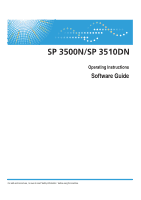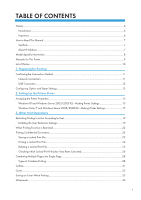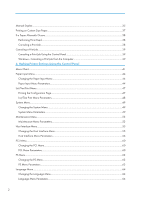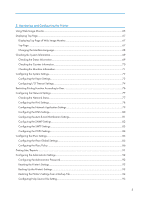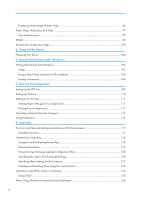Ricoh Aficio SP 3510DN Software Guide
Ricoh Aficio SP 3510DN Manual
 |
View all Ricoh Aficio SP 3510DN manuals
Add to My Manuals
Save this manual to your list of manuals |
Ricoh Aficio SP 3510DN manual content summary:
- Ricoh Aficio SP 3510DN | Software Guide - Page 1
Operating Instructions Software Guide For safe and correct use , be sure to read "Safety Information " before using the machine . - Ricoh Aficio SP 3510DN | Software Guide - Page 2
- Ricoh Aficio SP 3510DN | Software Guide - Page 3
...8 Manuals for This Printer...9 List of Option...10 1. Preparing for Printing Confirming the Connection Method...11 Network Connection...11 USB Connection...12 Configuring Option and Paper Settings...13 2. Setting Up the Printer Driver Accessing the Printer Properties...15 Windows XP and Windows - Ricoh Aficio SP 3510DN | Software Guide - Page 4
Manual Duplex...35 Printing on Custom Size Paper...37 If a Paper Mismatch Occurs...38 Performing Form Feed...38 Canceling a Print Job...38 Canceling a Print Job...39 Canceling a Print Job Using the Control Panel 39 Windows - Canceling a Print Job from the Computer 39 4. Making Printer Settings - Ricoh Aficio SP 3510DN | Software Guide - Page 5
and Configuring the Printer Using Web Image Timeout Settings...74 Restricting Printing Function According to User 76 Configuring the Network Settings...77 Checking Administrator Password...92 Resetting the Printer's Settings...92 Backing Up the Printer's Settings...93 Restoring the Printer's - Ricoh Aficio SP 3510DN | Software Guide - Page 6
Configuration Flow 120 Specifying Encryption Key Exchange Settings 120 Specifying IPsec Settings on the Computer 121 Enabling and Disabling IPsec Using the Control Panel 123 Cautions to Take When Using in a Network 124 Using DHCP...124 When Using Windows Terminal Service/MetaFrame 125 4 - Ricoh Aficio SP 3510DN | Software Guide - Page 7
Operating Environment...125 Supported Printer Drivers...125 Limitations...125 Copyright Information about Installed Applications 127 expat...127 JPEG LIBRARY...127 OpenLDAP 2.1...127 OpenSSL 0.9.8g...128 Trademarks...131 INDEX...133 5 - Ricoh Aficio SP 3510DN | Software Guide - Page 8
manual contains detailed instructions and notes on the operation and use of this machine. For your safety and benefit, read this manual carefully before using the machine. Keep this manual drafts, checks, passports, driver's licenses. The preceding list is meant as a guide only and is not inclusive - Ricoh Aficio SP 3510DN | Software Guide - Page 9
to the region of the model you are using. For details about which symbol corresponds to the model you are using, see p.8 "Model-Specific Information". About IP Address In this manual, "IP address" covers both IPv4 and IPv6 environments. Read the instructions that are relevant to the environment you - Ricoh Aficio SP 3510DN | Software Guide - Page 10
procedures that are model-specific, this manual refers to the different printer models as Type 1 or Type 2. The following table describes the model types. Model types Model type Model name Duplex Printing Type 1 SP 3500N Manual Type 2 SP 3510DN Automatic Furthermore, there is a label - Ricoh Aficio SP 3510DN | Software Guide - Page 11
to error messages, and resolving jams. Driver Installation Guide Contains procedures for installing the PCL6 and PostScript 3 printer drivers. This manual is included on the driver CD-ROM. Software Guide (This manual) Contains information about using this printer, its software, and its security - Ricoh Aficio SP 3510DN | Software Guide - Page 12
List of Option This section provides a list of option for this printer, and how it is referred to as in this manual. Option List Paper Feed Unit TK1080 Referred to as Paper feed unit • For details about the specifications of this option, see "Specifications", Hardware Guide. 10 - Ricoh Aficio SP 3510DN | Software Guide - Page 13
that is appropriate to the connection method. The printer drivers can be installed from the driver CD-ROM provided with this printer. Network Connection This printer can be used as a Windows printing port or network printer. Using this printer as the Windows printing port Network connections can be - Ricoh Aficio SP 3510DN | Software Guide - Page 14
about how to use this printer as the Windows printing port, see "Installing the Printer Driver When Using the Network Connection (Windows)", Driver Installation Guide. Using as a network printer This printer can be used as the Windows network printer. Windows XP/Vista/7 Windows Server 2003/2003 - Ricoh Aficio SP 3510DN | Software Guide - Page 15
must be met: • Operating system of the computer: Windows XP/Vista/7, and Windows Server 2003/2003 R2/2008/2008 R2 • When connected via a network The printer is connected via a standard TCP/IP port, and the default port name must not be changed. [Enable bidirectional support] in the [Port] tab of the - Ricoh Aficio SP 3510DN | Software Guide - Page 16
1. Preparing for Printing 14 - Ricoh Aficio SP 3510DN | Software Guide - Page 17
• You cannot change the printer default settings for each user. Settings made in the printer properties dialog box are applied to all users. 1. On the [Start] menu, click [Printers and Faxes]. The [Printers and Faxes] window appears. 2. Click the icon of the printer you want to use. 3. On the [File - Ricoh Aficio SP 3510DN | Software Guide - Page 18
the procedure above are valid for the current application only. • General users can change the properties displayed in the [Print] dialog box of an application. Settings made here are used as defaults when printing from this application. • For details about settings, see the printer driver Help. 16 - Ricoh Aficio SP 3510DN | Software Guide - Page 19
the printer driver Help. Making the printer default settings - Printing Preferences • You cannot change the printer default settings for each user. Settings made in the printer properties dialog box are applied to all users. 1. On the [Start] menu, click [Control Panel]. The [Control Panel] window - Ricoh Aficio SP 3510DN | Software Guide - Page 20
the procedure above are valid for the current application only. • General users can change the properties displayed in the [Print] dialog box of an application. Settings made here are used as defaults when printing from this application. • For details about settings, see the printer driver Help. 18 - Ricoh Aficio SP 3510DN | Software Guide - Page 21
Printing Function According to User You can set the printer to require a user code when someone tries to use the printing function. • When print jobs are restricted, you can only authenticate through the PCL6 printer driver. Printing from the PostScript 3 printer driver will not be possible - Ricoh Aficio SP 3510DN | Software Guide - Page 22
Image Monitor, see p.65 "Using Web Image Monitor". Modifying user entries This section describes how to modify user entries. 1. Start the Web browser, and access the printer by entering its IP address. 2. Click [Restrict Available Functions]. 3. Enter the administrator password if required, and then - Ricoh Aficio SP 3510DN | Software Guide - Page 23
Image Monitor, see p.65 "Using Web Image Monitor". Deleting user entries This section describes how to delete user entries. 1. Start the Web browser, and access the printer by entering its IP address. 2. Click [Restrict Available Functions]. 3. Enter the administrator password if required, and then - Ricoh Aficio SP 3510DN | Software Guide - Page 24
function is restricted, only authorized users are able to use that function. Users will be authenticated in the printer driver. • When print jobs are restricted, you can only authenticate through the PCL6 printer driver. Printing from the PostScript 3 printer driver will not be possible. The - Ricoh Aficio SP 3510DN | Software Guide - Page 25
after you enter the password using the printer's control panel. This function prevents unauthorized users from seeing sensitive documents at the printer. • This function is available only when using the PCL6 printer driver, and printing from a computer running a Windows operating system. Storing - Ricoh Aficio SP 3510DN | Software Guide - Page 26
"HH:MM" is the time when the Locked Print file was stored, and "User ID" is the ID entered using the printer driver. 3. Press the [ ][ ] keys to select [Print Job], and then press the [OK] key. 4. Enter the password using the [ ][ ] keys. • Press the [OK] key to input each digit. • Press the [Escape - Ricoh Aficio SP 3510DN | Software Guide - Page 27
printer is currently printing, you cannot print a Locked Print file. • While entering a password using the control panel, the printer key. Locked Print: HH:MM User ID "HH:MM" is the time when the Locked Print file was stored, and "User ID" is the ID entered using the printer driver. 3. Press the [ ][ - Ricoh Aficio SP 3510DN | Software Guide - Page 28
with an "!" mark. The "!" mark indicates that the job has been canceled. Locked Print: !HH:MM User ID "HH:MM" is the time when the Locked Print file was stored, and "User ID" is the ID entered using the printer driver. To delete the log entry, proceed to the following steps. 3. Press the [OK] key - Ricoh Aficio SP 3510DN | Software Guide - Page 29
to the initial screen. • Use the following keys to cancel operation: • [Escape]: Cancels the operation and returns the display to the previous screen. • [Menu]: Cancels the operation and returns the display to the initial screen. • The printer keeps a log of the 10 most recent canceled jobs. If - Ricoh Aficio SP 3510DN | Software Guide - Page 30
The following procedure is based on Windows 7 as an example. Procedures might vary depending on the operating system you are using. • This function is not available if [Booklet] is selected from [Duplex:], or [Zoom %] is selected in [Paper]. For the PCL6 printer driver: 1. In the application, on the - Ricoh Aficio SP 3510DN | Software Guide - Page 31
Combining Multiple Pages into Single Page CBK522 CBK528 • Left, then Down or Down, then Left CBK527 CBK528 4 Pages per Sheet • Right, then Down 29 - Ricoh Aficio SP 3510DN | Software Guide - Page 32
3. Other Print Operations CBK523 • Down, then Right CBK525 • Left, then Down CBK524 • Down, then Left 30 CBK526 - Ricoh Aficio SP 3510DN | Software Guide - Page 33
Collate Collate Use the Collate function to print documents into page-ordered sets. • If the [Ignore Application Collate] check box is cleared, the . • If a form feed occurs on the first set, the Collate will be canceled. • For details about printing method, see the printer driver Help. 31 - Ricoh Aficio SP 3510DN | Software Guide - Page 34
3. Other Print Operations Cover Use the Cover function to insert cover sheets using paper in a specified tray. • The cover sheet's size and orientation must be the same as those of the body paper. • For details about printing methods, see the printer driver Help. 32 - Ricoh Aficio SP 3510DN | Software Guide - Page 35
Saving on Toner When Printing Use the Toner Saving function to save on toner. • For details about the setting method, see the printer driver Help. Saving on Toner When Printing 33 - Ricoh Aficio SP 3510DN | Software Guide - Page 36
3. Other Print Operations Watermark Use the Watermark function to print watermark text. • If the watermark size is larger than the paper size, watermarks cannot be printed properly. • For details about the setting method, see the printer driver Help. 34 - Ricoh Aficio SP 3510DN | Software Guide - Page 37
when printing from a computer running a Windows operating system using the PCL6 printer driver. • The printer always uses tray 1 to print on the back ] twice. The Manual Duplex guidance screen appears on your computer showing the subsequent procedure, and the printer starts printing even Guide. 35 - Ricoh Aficio SP 3510DN | Software Guide - Page 38
3. Other Print Operations • For details about printer driver operation, see the printer driver Help. 36 - Ricoh Aficio SP 3510DN | Software Guide - Page 39
box to configure the paper size. • Custom paper size is only available with tray 1 and bypass tray. • For details about the setting method, see the printer driver Help. 37 - Ricoh Aficio SP 3510DN | Software Guide - Page 40
and then press the [Stop/Start] key. • If a tray with a smaller paper size is selected, the print job may be cut short, or other problems may occur. Canceling a Print Job Use the following procedure to cancel a print job that is related to the printer error occurred. 1. Press the [Job Reset] key. 38 - Ricoh Aficio SP 3510DN | Software Guide - Page 41
job of another user. • You can also open the print job queue window by double-clicking the printer icon in the [Printers] window. • You cancel a Locked Print job, the printer might have already stored some pages of the job as a Locked Print file. If this happens, use the control panel to delete the - Ricoh Aficio SP 3510DN | Software Guide - Page 42
3. Other Print Operations 40 - Ricoh Aficio SP 3510DN | Software Guide - Page 43
4. Making Printer Settings Using the Control Panel This chapter explains the menu displayed on the control panel and how to change the printer's settings. Menu Chart This section explains how to change the default settings of the printer and provides information about the parameters included in each - Ricoh Aficio SP 3510DN | Software Guide - Page 44
4. Making Printer Settings Using the Control Panel Prt. Err.Report Blank Pg. Print Energy Saver 1 Energy Saver 2 Restore Default Image Density Maintenance Print Regist. Low Humid. Mode Host Interface Timeout:LockPrt Timeout: USB Timeout: NW Network Setting Fixed USB Port PCL Menu Orientation Form - Ricoh Aficio SP 3510DN | Software Guide - Page 45
Resolution PS Menu Resolution Language English German French Italian Dutch Swedish Norwegian Danish Spanish Finnish Portuguese Japanese Portuguese (BR) Menu Chart 43 - Ricoh Aficio SP 3510DN | Software Guide - Page 46
Making Printer Settings Using the Control Panel Paper Input Menu This section explains about paper settings on the Paper Input menu such as paper sizes and types on each tray. Changing the Paper Input Menu Use • Tray 1 Ppr Size Specifies the paper size for tray 1. Default: [A4], [8 1/2 x 11] 44 - Ricoh Aficio SP 3510DN | Software Guide - Page 47
1/2 • Bypass Ppr Size Specifies the paper size for the bypass tray. Default: [A4], [8 1/2 x 11] • A4, 8 1/2 x 11, 5 1/2 x 8 1/2, 7 1/4 x 10 1/2, 16K, Custom Size, 4 1/8 x 9 1/2, 3 7/8 x Priority Specifies the tray that the printer checks first for paper that can be used for the job when a - Ricoh Aficio SP 3510DN | Software Guide - Page 48
using the bypass tray are handled. Default: [Machine Setting] • Machine Setting The printer prints all print jobs according to the printer's settings. An error will occur if the paper size/type settings of the printer and printer driver settings of the printer and printer driver do not match. - Ricoh Aficio SP 3510DN | Software Guide - Page 49
Print Menu List/Test Print Menu You can print lists of configurations on printer or the paper printings. Also, you can check the types and characters of all the printable fonts. Printing the Configuration Page Use the following procedure to print the configuration page. • The configuration page is - Ricoh Aficio SP 3510DN | Software Guide - Page 50
depending on the model type you are using. Config. Page Prints the current configurations and general information of the printer. Menu List Prints the menu list showing Pg. Prints the maintenance page. PCL Font List Prints the current configuration and installed PCL font list. PS Font List Prints - Ricoh Aficio SP 3510DN | Software Guide - Page 51
can set basic functions required to use the printer. The printer can be used on factory default, but the configuration can be changed depending on the condition of the user. The changed condition holds even if the printer is turned off. Changing the System Menu Use the following procedure to change - Ricoh Aficio SP 3510DN | Software Guide - Page 52
x 8 1/2, 7 1/4 x 10 1/2, 8 x 13, 8 1/2 x 13, 8 1/4 x 13, 16K, 4 1/8 x 9 1/2, 3 7/8 x 7 1/2, C5 Env, C6 Env, DL Env Copies Specifies the number of pages to print. This setting is disabled if the number of pages to print is specified by command or the printer driver. Default: "1" • 1 - 999 Sub - Ricoh Aficio SP 3510DN | Software Guide - Page 53
not Print Blank Pages] on the [Setup] tab of the PCL6 printer driver, or [Print Blank Pages] under [Printer Features] of the PostScript 3 printer driver). Default: [On] • On • Off Energy Saver 1 Sets the printer to enter Energy Saver mode 1 if the printer has been idle for about 30 seconds. It takes - Ricoh Aficio SP 3510DN | Software Guide - Page 54
4. Making Printer Settings Using the Control Panel • Even if Energy Saver 2 is enabled, the machine will not enter Energy Saver 2 for two hours if [Low Humid. Mode] under [Maintenance] Menu is enabled. However, the printer will enter Energy Saver 1 as normal (even when Energy Saver 1 is not enabled - Ricoh Aficio SP 3510DN | Software Guide - Page 55
[Vert.: Tray 2] appear only when the optional paper feed unit is installed. Default: 0 for all parameters • Horiz.: Tray 1 Select this to adjust the tray . Low Humid. Mode If the machine is used in a room where humidity level is low, black lines of a few millimeters thick may appear 10 minutes. 53 - Ricoh Aficio SP 3510DN | Software Guide - Page 56
4. Making Printer Settings Using the Control Panel Default: [Off] • Off • On 54 - Ricoh Aficio SP 3510DN | Software Guide - Page 57
the network environment, and then press the [OK] key. If you select [Active], proceed to step 10. 7. Press the [ ][ ] keys to select [IP Address], and then press the [OK] key. 8. Specify the printer's IPv4 address using [ ][ ] keys, and then press the [OK] key. • To go to the next field, press the - Ricoh Aficio SP 3510DN | Software Guide - Page 58
delete an existing Locked Print file so that the new Locked Print file can be stored in the printer. Default: 60 seconds • 0 to 300 seconds, in increments of 1 second Timeout: USB Specifies how many seconds the printer waits for print data, if the data is interrupted while it is being sent from the - Ricoh Aficio SP 3510DN | Software Guide - Page 59
• MAC Address Check the MAC address. • IPv4 Config. • DHCP Selects whether to set the IPv4 address, subnet mask, and default gateway address automatically or manually. Default: [Active] • Active • Inactive • IP Address Specifies the IPv4 address. When [DHCP] is set to [Active], the IP address cannot - Ricoh Aficio SP 3510DN | Software Guide - Page 60
to receive its IPv6 address from a DHCP server. Default: [Off] • On • Off • IP Ad. (DHCP) Displays the IPv6 address obtained from a DHCP server. • Manual Address • Manual Address Specifies the printer's IPv6 address when DHCP is not used. Can contain up to 39 characters. • Prefix Length Specifies - Ricoh Aficio SP 3510DN | Software Guide - Page 61
Specifies whether the same printer driver can be used for multiple printers or not under USB connection. Default: [Off] • On The same printer driver you have installed in your computer can be used with any printer other than the one originally used for installation, if the printer is of the same - Ricoh Aficio SP 3510DN | Software Guide - Page 62
Making Printer Settings Using the Control Panel PCL Menu You can set conditions when using PCL for printing. Changing the PCL Menu Use the following procedure to change the settings for orientation. 1. Press the [Menu] key. CMC034 The menu screen appears. 2. Press the [ ][ ] keys to select [PCL Menu - Ricoh Aficio SP 3510DN | Software Guide - Page 63
the number of characters per inch you want to use for the default font between 0.44 and 99.99 in 0.01 increments. This setting is effective only for fixed-space fonts. Default: [10.00 pitch] Symbol Set Specifies the character set for the default font. Available sets are as follows: PC-8, PC - Ricoh Aficio SP 3510DN | Software Guide - Page 64
4. Making Printer Settings Using the Control Panel • On Resolution Specifies the print resolution in dots per inch. Default: 600 x 600 dpi • 600 x 600 dpi 62 - Ricoh Aficio SP 3510DN | Software Guide - Page 65
PS Menu You can set conditions when using PostScript for printing. Changing the PS Menu Use the following procedure to change the settings for resolution. 1. Press the [Menu] Specifies the print resolution in dots per inch. Default: 600 x 600 dpi • 600 x 600 dpi • 1200 x 600 dpi • 1200 x 1200 dpi 63 - Ricoh Aficio SP 3510DN | Software Guide - Page 66
4. Making Printer Settings Using the Control Panel Language Menu You can set language displayed on the menu. Changing the Language Menu Use the following procedure Language Menu Parameters You can select the language you want to use. Available languages are as follows: English, German, French, - Ricoh Aficio SP 3510DN | Software Guide - Page 67
settings • Configuring the printer's settings • Configuring the user restriction settings • Configuring the network settings • Configuring the IPsec settings • Printing reports • Setting the administrator password • Resetting the printer's configuration to the factory default • Creating backup files - Ricoh Aficio SP 3510DN | Software Guide - Page 68
to update the printer information. • We recommend using Web Image Monitor in the same network. • When using the printer under DHCP, the IP address may be automatically changed by the DHCP server settings. • If the HTTP port is disabled, connection to the printer using the printer's URL cannot be - Ricoh Aficio SP 3510DN | Software Guide - Page 69
its Top Page. Displaying Top Page of Web Image Monitor 1. Start your Web browser. 2. Enter "http://(printer's address)/" in the address bar of the Web browser. Top Page of Web Image Monitor appears. If the printer's host name has been registered on the DNS server, you can enter it. Top Page Every - Ricoh Aficio SP 3510DN | Software Guide - Page 70
[Refresh] at the upper right in the main area to update the printer information. Click the Web browser's [Refresh] button to refresh the entire browser screen. • An administrator needs to set help file path before using help page. Changing the Interface Language Select the desired interface language - Ricoh Aficio SP 3510DN | Software Guide - Page 71
toner levels. Item Model Name Location Contact Host Name Device Status Status Item Print Cartridge Fusing Unit Description Shows the name of the printer. Shows the location of the printer current messages on the printer's display. Description Shows the amount of print cartridge remaining. Shows the - Ricoh Aficio SP 3510DN | Software Guide - Page 72
or "Replacement Required". For replacing, contact your sales or service representative. Description Shows the current state and paper size/type If a non-genuine print cartridge is installed, toner life cannot be reliably indicated. • For details about the printer's location and contact information, - Ricoh Aficio SP 3510DN | Software Guide - Page 73
Duplex Total Page Description Shows the total number of pages printed using the printer driver, lists/ reports printed from the [Print List/Report] menu the [Machine Information] tab on the main page to display printer information. Machine Information Item Firmware Version Engine FW Version Machine - Ricoh Aficio SP 3510DN | Software Guide - Page 74
5. Monitoring and Configuring the Printer Configuring the System Settings Click [System Settings] to ], [B5 JIS], [A5], [B6 JIS], [A6], [8 1/2 × 14], [8 1/2 × 11], [5 1/2 × 8 1/2], [7 1/4 × 10 1/2], [8 × 13], [8 1/2 × 13], [8 1/4 × 13], [16K], [Custom Size] Select the paper type for tray 1 from the - Ricoh Aficio SP 3510DN | Software Guide - Page 75
A5], [B6 JIS], [A6], [8 1/2 × 14], [8 1/2 × 11], [5 1/2 × 8 1/2], [7 1/4 × 10 1/2], [16K], [4 1/8 × 9 1/2], [3 7/8 × 7 1/2], [C5 Env], [C6 Env], [DL Env], [Custom Select the tray that the machine checks first for paper that can be used for the job from [Tray 1], [Tray 2], or [Bypass Tray]. - Ricoh Aficio SP 3510DN | Software Guide - Page 76
Bypass Tray Setting Priority Select how print jobs using the bypass tray are handled. • [System Settings] The printer prints all print jobs according to the printer's settings. An error will occur if the paper size/type settings of the printer and printer driver do not match. • [Any Size/Type] The - Ricoh Aficio SP 3510DN | Software Guide - Page 77
Specifies whether the same printer driver can be used for multiple printers or not under USB connection. If this setting is active, the same printer driver you have installed in your computer can be used with any printer other than the one originally used for installation, if the printer is of the - Ricoh Aficio SP 3510DN | Software Guide - Page 78
you can only authenticate through the PCL6 printer driver. Printing from the PostScript 3 printer driver will not be possible. Using Web Image Monitor, enable user restriction for the printing function, and then register users who can use the function. For each user, you can specify if the printing - Ricoh Aficio SP 3510DN | Software Guide - Page 79
on the network. Shows the version of the printer's network module (a part of the printer firmware). Shows the MAC address of the printer. Description Select whether the printer should receive a dynamic IPv4 address automatically using DHCP. To use DHCP, select [Active]. When enabled, the items below - Ricoh Aficio SP 3510DN | Software Guide - Page 80
Link-local Address Manual Configuration Address Prefix Length Gateway Address Description Select whether or not the printer obtains its ). Enter the printer's IPv6 address. Can contain up to 39 characters. Enter the prefix length using a value between 0 and 128. Enter the default gateway's IPv6 - Ricoh Aficio SP 3510DN | Software Guide - Page 81
for raw printing. The valid range is 1024 to 65535, except 53550 and 49999 (default is 9100). LPR Select to enable network printing using LPR/LPD (via TCP port 515). mDNS Setting Item mDNS Printer Name Description Select to enable Multicast DNS (via UDP port 5353). If disabled, the item below - Ricoh Aficio SP 3510DN | Software Guide - Page 82
of the secondary DNS. Domain Name Enter the IPv4 domain name for the printer. Can contain up to 32 characters. IPv6 DNS Method Select whether to specify the domain server manually or have the printer obtain its DNS information automatically. When set to [Auto-Obtain (DHCP)], [Primary IPv6 - Ricoh Aficio SP 3510DN | Software Guide - Page 83
address if paper runs out. Replace Print Cartridge Select to send an alert e-mail to the specified address if toner becomes low. Soon Call Service Select to send an alert e-mail to the specified address if the printer requires servicing. Replace Print Cartridge Select to send an alert e-mail to - Ricoh Aficio SP 3510DN | Software Guide - Page 84
SNMP Settings Click the [SNMP] tab on the network settings page to configure the SNMP settings. SNMP Item SNMP Description Select whether to enable the printer to use SNMP services. Trap Item Target Trap SNMP Management Host 1 SNMP Management Host 2 Description Select whether to enable the - Ricoh Aficio SP 3510DN | Software Guide - Page 85
Method Select an authentication method from the following: • [Anonymous]: The user name and password are not necessary. • [SMTP]: The printer supports NTLM and LOGIN authentication. • [POP before SMTP]: The POP3 server is used for authentication. When sending e-mails to an SMTP server, you can - Ricoh Aficio SP 3510DN | Software Guide - Page 86
page to configure the POP3 settings. POP3 Settings Item POP3 Server User Account User Password Authentication Description Enter the IP address or host name of the POP3 server for authentication. The POP3 server specified here will be used for [POP before SMTP]. Can contain up to 64 characters - Ricoh Aficio SP 3510DN | Software Guide - Page 87
Policy List]. • This function is available only when an administrator password is specified. Configuring the IPsec Global Settings Click the [IPsec enable or disable IPsec. Select whether to allow for the default IPsec policy. Select the services that you do not want to apply IPsec from the - Ricoh Aficio SP 3510DN | Software Guide - Page 88
5. Monitoring and Configuring the Printer Configuring the IPsec Policy Click the [IPsec Policy List] tab on the IPsec settings page to display the list of the registered IPsec policies. Item - Ricoh Aficio SP 3510DN | Software Guide - Page 89
Address Remote Address Prefix Length Description Specify a number between 1 and 10 for the IPsec policy. The number you specify will determine the IPv6 as the type of IP address to be used in IPsec communication. Displays the IP address of this printer. Enter the IPv4 or IPv6 address of the device - Ricoh Aficio SP 3510DN | Software Guide - Page 90
5. Monitoring and Configuring the Printer Item Action Description Specify how the IP packets are processed following: • [AH]: Establishes secure communication that supports authentication only. • [ESP]: Establishes secure communication that supports both authentication and data encryption. • [ESP - Ricoh Aficio SP 3510DN | Software Guide - Page 91
: [MD5], [SHA1] Specify the life time of the ISAKMP SA as a time period. Enter a number of seconds. Select the IKE Diffie-Hellman Group to be used in the generation of the IKE encryption key from the following: [DH1], [DH2] Specify the PSK (Pre-Shared Key) to be - Ricoh Aficio SP 3510DN | Software Guide - Page 92
5. Monitoring and Configuring the Printer • For details about IPsec, see p.118 "Transmission Using IPsec". 90 - Ricoh Aficio SP 3510DN | Software Guide - Page 93
Print List/Report Item Configuration Page Test Page PCL Font List PS Font List Maintenance Page Description Prints general information about the printer and its current configuration. Prints a test page the Paper Settings". • For details about loading paper, see "Loading Paper" Hardware Guide. 91 - Ricoh Aficio SP 3510DN | Software Guide - Page 94
page to configure the administrator password. Administrator Settings Item Description New Password Enter the new administrator password. Can contain up to 16 characters. Confirm New Password Enter the same password again, to confirm. Resetting the Printer's Settings Click the [Reset Settings - Ricoh Aficio SP 3510DN | Software Guide - Page 95
settings. If necessary, these backup files can be used to restore previous configurations. • When sending the printer for repair, it is important that you create backup files in advance. The printer's settings are returned to the default after repair. Backup Setting Item Description Back up - Ricoh Aficio SP 3510DN | Software Guide - Page 96
password if required. 3. Click [OK]. 4. Select [Save] or [Save as] from the dropdown list at the bottom of the Window. 5. The backup file is stored in the default that you restore the printer's settings from the backup files. The printer's settings are returned to the default after repair. Restore - Ricoh Aficio SP 3510DN | Software Guide - Page 97
to the directory containing the backup file to restore. 3. Select the backup file, and click [Open]. 4. Enter the administrator password if required. 5. Click [OK]. 6. Reboot the printer if you are requested to do so. • If the settings are not restored successfully, an error message appears. Try - Ricoh Aficio SP 3510DN | Software Guide - Page 98
5. Monitoring and Configuring the Printer Displaying Web Image Monitor Help To use Help for the first time, you need to install its source file from the CD-ROM provided with this printer. • By clicking , the Help icon in the header area, the contents of Help appear. • By clicking , the Help icon in - Ricoh Aficio SP 3510DN | Software Guide - Page 99
Notification by E-Mail Printer Status Notification by E-Mail Whenever a toner cartridge becomes empty or paper is jammed, an e-mail alert is issued to the registered addresses to notify the printer status. • This function is available only if you are using this printer in a network environment - Ricoh Aficio SP 3510DN | Software Guide - Page 100
and Configuring the Printer Use the following procedure to specify SMTP authentication. 1. Start the Web browser, and access the printer by entering its POP before SMTP]. • User Name: Enter the user name for SMTP Authentication. • Password: Enter the password set for the SMTP User Name. • Device - Ricoh Aficio SP 3510DN | Software Guide - Page 101
on UDP is built into the Ethernet board that is installed in this printer. • If you change the printer's community name, use Web Image Monitor to change the computer's settings accordingly. • The default community name is [public]. You can use this community name to obtain MIB information. 99 - Ricoh Aficio SP 3510DN | Software Guide - Page 102
amount of memory installed on the printer. • Firmware Version Shows the version of the printer's firmware. • Printer Language Shows the version of the printer language installed in the printer. • Attached Equipment Shows "Tray 2" if tray 2 is attached. • Print Cartridge Shows the remaining life of - Ricoh Aficio SP 3510DN | Software Guide - Page 103
printer's paper jam counter information. Error Log Shows the printer's error log information. IPv6 Configuration Shows the printer's IPv6-related settings. • The configuration page can be printed using ". • For details about parameters for PCL, see p.60 "PCL Menu". • For details about parameters for - Ricoh Aficio SP 3510DN | Software Guide - Page 104
5. Monitoring and Configuring the Printer 102 - Ricoh Aficio SP 3510DN | Software Guide - Page 105
printer with users using a different version of Windows, click [Additional Drivers...]. If you have installed an alternative driver by selecting [Share this printer] during the printer driver installation, this step can be ignored. 5. On the [Advanced] tab, click the [Printing Defaults...] button - Ricoh Aficio SP 3510DN | Software Guide - Page 106
6. Using a Print Server 104 - Ricoh Aficio SP 3510DN | Software Guide - Page 107
print, install "Printing service for UNIX" as the network application. • For details about setting an IP address, see Hardware Guide. • For details about setting an IP address of the printer using DHCP, see p.124 "Using DHCP". • This completes the setup for specifying a printer using an IPv4 address - Ricoh Aficio SP 3510DN | Software Guide - Page 108
cases Add the IPv4 address and host name of the network printer to the hosts file on the computer used for printing. 1. Open the hosts file using memo pad files, for instance. The hosts file is in the following location: \WINDOWS\SYSTEM32\DRIVERS\ETC\HOSTS 2. Add an IPv4 address and host name to the - Ricoh Aficio SP 3510DN | Software Guide - Page 109
's IP address or the host name of the hosts file printer as an argument and use the "ftp" command. % ftp printer's IP address 2. Enter the user name and password, and then press the [OK] key. User: sysadm Password: sysadm 3. When printing a binary file, set the file mode to binary. ftp> bin When - Ricoh Aficio SP 3510DN | Software Guide - Page 110
7. Special Operations under Windows 5. Quit ftp. ftp> bye and ";"cannot be used for file names. File names will be read as option strings. • For "mput" command, option can not be defined. • For "mput" command, "*" and "?" can be used as wild cards in file names. • When printing a binary file in - Ricoh Aficio SP 3510DN | Software Guide - Page 111
pop-up menu. • Mac OS X 10.5 and 10.6 Click [Default]. If the printer name is not displayed, select the icon that corresponds to your network environment. 3. Select the printer you are using from the [Printer Name] list. Under Mac OS X 10.3, manufacturer from the [Printer Model:] pop-up menu. Under - Ricoh Aficio SP 3510DN | Software Guide - Page 112
Setting Up Options Use this procedure to configure the printer's options. 1. From the Apple menu, select [System Preferences...]. 2. Under "Hardware", click [Print & Fax]. 3. Select the machine from the list, and then click [Options & Supplies...]. 4. Click the [Driver] tab. 5. Check the - Ricoh Aficio SP 3510DN | Software Guide - Page 113
size you want to use in [Paper Size]. If this printer is not displayed in [Format for], select the printer you want to use. 4. Configure the settings, and then click [OK]. • The [Page Setup...] dialog box varies depending on the application you use. For details, see the manuals provided with the Mac - Ricoh Aficio SP 3510DN | Software Guide - Page 114
". 4. Select the print job you want to cancel, and then click [Delete]. • If the printer is shared by multiple computers, be careful not to cancel a print job of other user. • You cannot stop printing data that has already been processed. For this reason, printing may continue for a few pages after - Ricoh Aficio SP 3510DN | Software Guide - Page 115
. You can select [Automatic], [Photographic], or [Text]. Toner Saving Use this function to reduce the amount of toner used when printing. To reduce toner consumption, in the [Feature Sets] list, select [Toner]. Then set [Toner Saving] to [On]. Gradation Use this function to adjust the quality of the - Ricoh Aficio SP 3510DN | Software Guide - Page 116
this function to print blank pages. To print blank pages, in the [Feature Sets] list, select [Toner]. Then set [Print Blank Pages] to [On]. Watermark Type Use this function to select the watermark style. In the [Feature Sets] list, select [Watermark Text], and then select the watermark type in the - Ricoh Aficio SP 3510DN | Software Guide - Page 117
PostScript 3 In the [Feature Sets] list, select [Watermark Location], and then, select the watermark angle in the list. Watermark Use this function to select which page(s) to print the watermark on. In the [Feature Sets] list, select [Watermark Location], and then, in the [Watermark] list, - Ricoh Aficio SP 3510DN | Software Guide - Page 118
8. Mac OS X Configuration 116 - Ricoh Aficio SP 3510DN | Software Guide - Page 119
documents via FTP using the EPRT and EPSV commands. Windows Vista/7 and an FTP application that supports IPv6 are required to use these commands. Printer Prints documents using the printer driver. Bonjour Allows the printer to communicate with Bonjour protocol-supported computers on the network - Ricoh Aficio SP 3510DN | Software Guide - Page 120
IPsec For securer communications, this printer supports the IPsec protocol. When applied, IPsec encrypts data packets at the network layer using shared key encryption. The printer uses encryption key exchange to create a shared key for both sender and receiver. To achieve even higher security, you - Ricoh Aficio SP 3510DN | Software Guide - Page 121
Some operating systems use the term "Compliance" in place of "Authentication". Security Association This printer uses encryption key exchange its settings. This printer only supports IKEv1 for encryption key exchange. Multiple settings can be configured in the SA. Settings 1-10 You can configure ten - Ricoh Aficio SP 3510DN | Software Guide - Page 122
panel, see p.123 "Enabling and Disabling IPsec Using the Control Panel" Specifying Encryption Key Exchange Settings • To display [IPsec Settings] menu, specifying an administrator password is required. 1. Start the Web browser, and access the printer by entering its IP address. 2. Click [IPsec - Ricoh Aficio SP 3510DN | Software Guide - Page 123
Using IPsec Specifying IPsec Settings on the Computer Specify exactly the same settings for IPsec SA settings on your computer as are specified for the IPsec Settings on the printer. Setting methods differ according to the computer's operating system. The following procedure is based on Windows - Ricoh Aficio SP 3510DN | Software Guide - Page 124
. Select "My IP Address" in "Source address", and then click [Next]. 21. Select "A specific IP Address or Subnet" in "Destination address", enter the printer's IP address, and then click [Next]. 22. For the IPsec protocol type, select "Any", and then click [Next]. 23. Click [Finish], and then click - Ricoh Aficio SP 3510DN | Software Guide - Page 125
validity period (in seconds or Kbytes) as that specified for [Life Time] on the printer. 35. Click [OK], and then click [Next] 36. Click [Finish]. If you are using IPv6 under Windows Vista or a newer version of Windows, you must repeat this procedure from step 12 and specify ICMPv6 as an exception - Ricoh Aficio SP 3510DN | Software Guide - Page 126
9. Appendix Cautions to Take When Using in a Network Using DHCP You can use this printer in a DHCP environment. • Supported DHCP servers are those which are included with Windows Server 2003/2003 R2/2008/2008 R2. • DHCP relay-agent is not supported. If you use DHCP relay-agent on a network via ISDN, - Ricoh Aficio SP 3510DN | Software Guide - Page 127
Drivers When Windows Terminal Service is operating • PCL6 printer driver • PostScript 3 Limitations The following limitations apply to the Windows Terminal Service environment. These limitations are built in Windows Terminal Service or MetaFrame. MetaFrame's [Auto-creating client printers] Using - Ricoh Aficio SP 3510DN | Software Guide - Page 128
making settings in [Delete unfinished print jobs at logout] of Citrix Management Console. MetaFrame's [Printer driver replication] Using [Printer driver replication], you can distribute printer drivers across all servers in a server farm. We strongly recommend testing this function in your network - Ricoh Aficio SP 3510DN | Software Guide - Page 129
part on the work of the Independent JPEG Group. OpenLDAP 2.1 http://www.openldap.org/software/download The OpenLDAP Public License Version 2.8, 17 August 2003 Redistribution and use of this software and associated documentation ("Software"), with or without modification, are permitted provided that - Ricoh Aficio SP 3510DN | Software Guide - Page 130
ANY DIRECT, INDIRECT, INCIDENTAL, SPECIAL, EXEMPLARY, OR CONSEQUENTIAL DAMAGES (INCLUDING, BUT NOT LIMITED TO, PROCUREMENT OF SUBSTITUTE GOODS OR SERVICES; LOSS OF USE, DATA, OR PROFITS; OR BUSINESS INTERRUPTION) HOWEVER CAUSED AND ON ANY THEORY OF LIABILITY, WHETHER IN CONTRACT, STRICT LIABILITY - Ricoh Aficio SP 3510DN | Software Guide - Page 131
ANY DIRECT, INDIRECT, INCIDENTAL, SPECIAL, EXEMPLARY, OR CONSEQUENTIAL DAMAGES (INCLUDING, BUT NOT LIMITED TO, PROCUREMENT OF SUBSTITUTE GOODS OR SERVICES; LOSS OF USE, DATA, OR PROFITS; OR BUSINESS INTERRUPTION) HOWEVER CAUSED AND ON ANY THEORY OF LIABILITY, WHETHER IN CONTRACT, STRICT LIABILITY - Ricoh Aficio SP 3510DN | Software Guide - Page 132
out if the rouines from the library being used are not cryptographic related :-). 4. If you include any Windows specific code (or a derivative thereof) from , BUT NOT LIMITED TO, PROCUREMENT OF SUBSTITUTE GOODS OR SERVICES; LOSS OF USE, DATA, OR PROFITS; OR BUSINESS INTERRUPTION) HOWEVER CAUSED - Ricoh Aficio SP 3510DN | Software Guide - Page 133
the U.S. and other countries. Microsoft®, Windows®, Windows Server®, Windows Vista®, and Internet Explorer® are PCL® is a registered trademark of Hewlett-Packard Company. Red Hat is a registered trademark of Red Hat, Inc. UNIX® is a registered trademark of The Open Group. Other product names used - Ricoh Aficio SP 3510DN | Software Guide - Page 134
® 2008 R2 Standard Microsoft® Windows Server® 2008 R2 Enterprise Microsoft® Windows Server® 2008 R2 Datacenter Microsoft® Windows Server® 2008 R2 for Itanium-based Systems Microsoft® Windows® Web Server 2008 R2 Microsoft® Windows® HPC Server 2008 R2 • PostScript® 3 in this manual stands for "Adobe - Ricoh Aficio SP 3510DN | Software Guide - Page 135
81 Authentication 118 AutoNet 124 B Bidirectional communication (Windows 13 Bypass tray setting priority 72 C Collate 31 option 10 List/Test Print 47 Locked Print 23 Locked print log 26 lpr 105 M Mac OS X 110 Machine information 71 Maintenance Menu 53 Manuals for this printer 9 - Ricoh Aficio SP 3510DN | Software Guide - Page 136
tray 69 Paper type 44 PCL Menu 60 PCL printer driver 15 POP3 settings 84 PostScript 3 printer driver 15, 113 PPD file 109 Print cartridge 69 Print server 103 Printer configuration 100 Printer properties 15, 17 Printer settings 15, 16 Printers and Faxes window 15 Printing Preferences 15 - Ricoh Aficio SP 3510DN | Software Guide - Page 137
MEMO 135 - Ricoh Aficio SP 3510DN | Software Guide - Page 138
MEMO 136 EN GB EN US M117-8506 - Ricoh Aficio SP 3510DN | Software Guide - Page 139
- Ricoh Aficio SP 3510DN | Software Guide - Page 140
EN GB EN US M117-8506 © 2011

Operating Instructions
Software Guide
For safe and correct use , be sure to read "Safety Information " before using the machine .