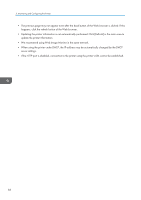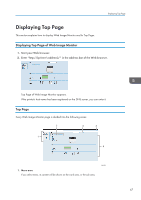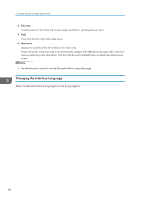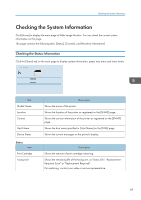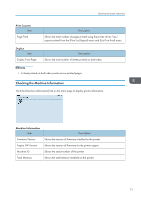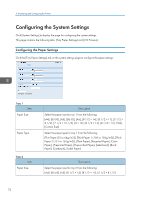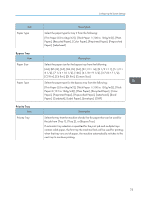Ricoh Aficio SP 3510DN Software Guide - Page 70
Changing the Interface Language, An administrator needs to set help file path before using help
 |
View all Ricoh Aficio SP 3510DN manuals
Add to My Manuals
Save this manual to your list of manuals |
Page 70 highlights
5. Monitoring and Configuring the Printer 2. Tab area Contains menus for the Status and Counter modes and tabs for switching between them. 3. Help If you click this icon, help index page opens. 4. Main area Displays the contents of the item selected in the menu area. Printer information in the main area is not automatically updated. Click [Refresh] at the upper right in the main area to update the printer information. Click the Web browser's [Refresh] button to refresh the entire browser screen. • An administrator needs to set help file path before using help page. Changing the Interface Language Select the desired interface language from the [Language] list. 68
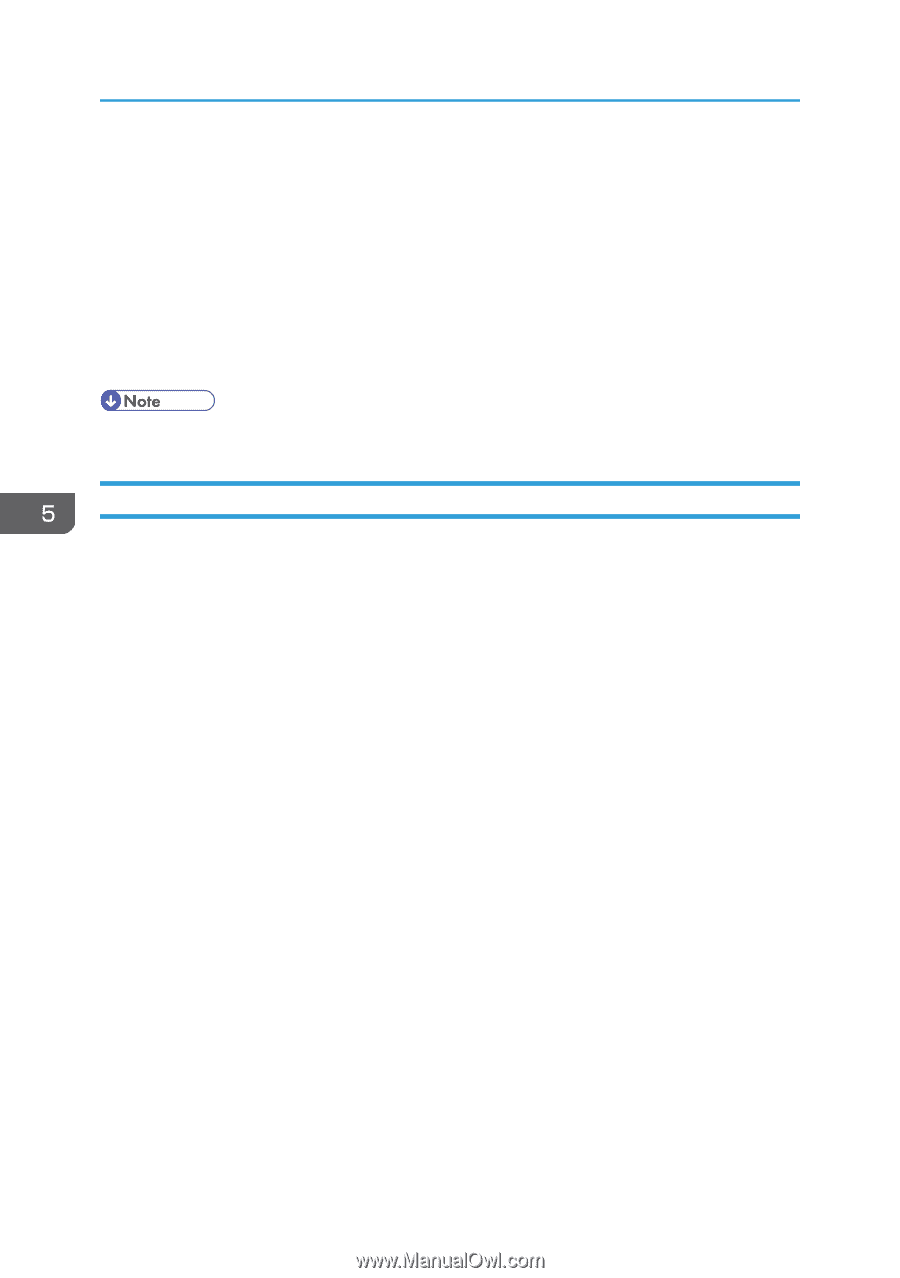
2.
Tab area
Contains menus for the Status and Counter modes and tabs for switching between them.
3. Help
If you click this icon, help index page opens.
4.
Main area
Displays the contents of the item selected in the menu area.
Printer information in the main area is not automatically updated. Click [Refresh] at the upper right in the main
area to update the printer information. Click the Web browser's [Refresh] button to refresh the entire browser
screen.
•
An administrator needs to set help file path before using help page.
Changing the Interface Language
Select the desired interface language from the [Language] list.
5. Monitoring and Configuring the Printer
68