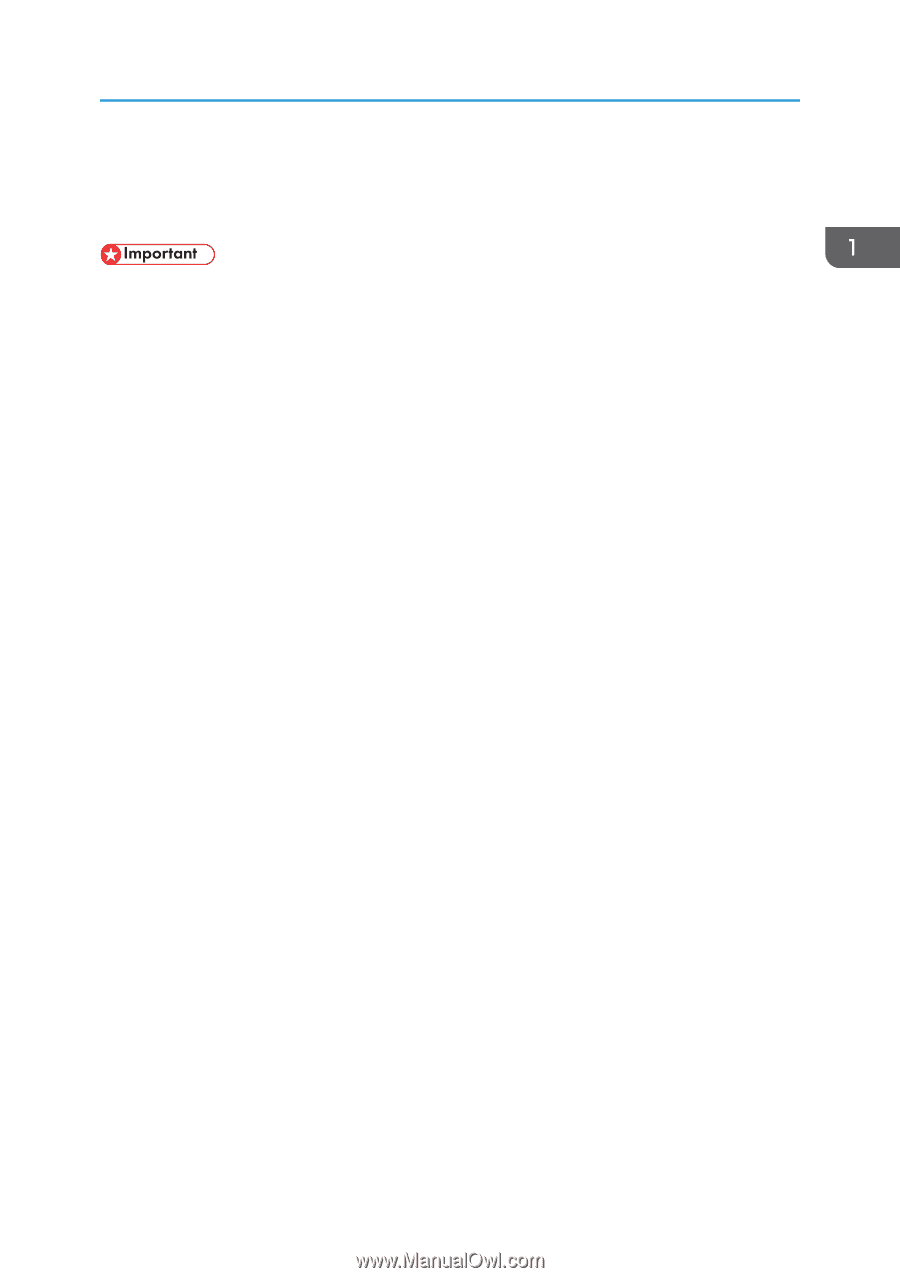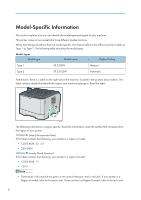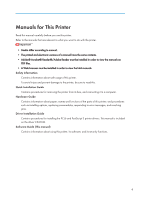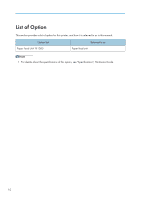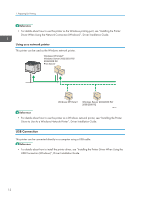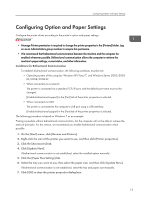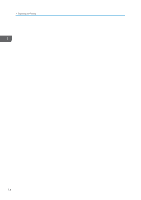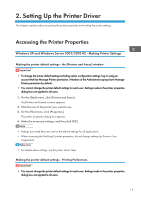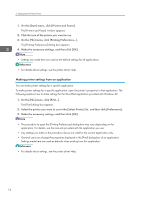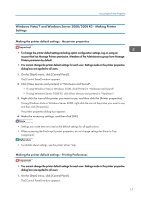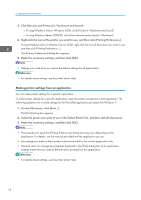Ricoh Aficio SP 3510DN Software Guide - Page 15
Configuring Option and Paper Settings, R2/2008/2008 R2
 |
View all Ricoh Aficio SP 3510DN manuals
Add to My Manuals
Save this manual to your list of manuals |
Page 15 highlights
Configuring Option and Paper Settings Configuring Option and Paper Settings Configure the printer driver according to the printer's option and paper settings. • Manage Printers permission is required to change the printer properties in the [Printers] folder. Log on as an Administrators group member to acquire this permission. • We recommend that bidirectional communication between the machine and the computer be enabled whenever possible. Bidirectional communication allows the computer to retrieve the machine's paper settings, current status, and other information. Conditions for Bidirectional Communication To establish bidirectional communication, the following conditions must be met: • Operating system of the computer: Windows XP/Vista/7, and Windows Server 2003/2003 R2/2008/2008 R2 • When connected via a network The printer is connected via a standard TCP/IP port, and the default port name must not be changed. [Enable bidirectional support] in the [Port] tab of the printer properties is selected. • When connected via USB The printer is connected to the computer's USB port using a USB interface. [Enable bidirectional support] in the [Port] tab of the printer properties is selected. The following procedure is based on Windows 7 as an example. Printing is possible without bidirectional communication, but the computer will not be able to retrieve the status of print jobs. For this reason, we recommend you enable bidirectional communication when possible. 1. On the [Start] menu, click [Devices and Printers]. 2. Right-click the icon of the printer you want to use, and then click [Printer properties]. 3. Click the [Accessories] tab. 4. Click [Update Now]. If bidirectional communication is not established, select the installed option manually. 5. Click the [Paper Size Settings] tab. 6. Select the tray you want to use, then select the paper size, and then click [Update Now]. If bidirectional communication is not established, select the tray and paper size manually. 7. Click [OK] to close the printer properties dialog box. 13